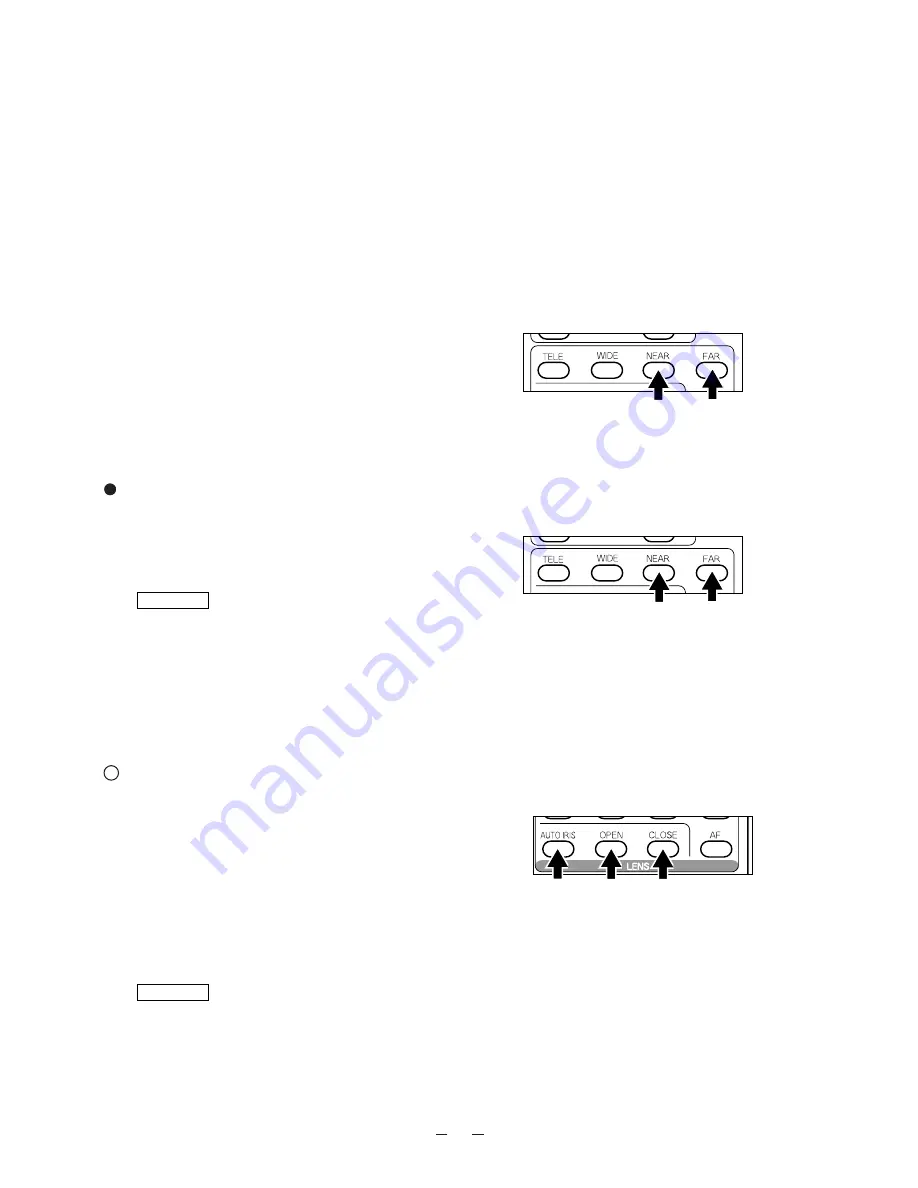
19
Remote control
Powered Manual Focus
To focus on any part of the material, such as 3-D
material, press the focus button
[NEAR]
or
[FAR]
on
the wireless remote control.
Reference
OSD menu
P.22
Note:
The auto focus function works up to a height of
approx. 15 cm (5.9 in.) above the stage
surface on the maximum side of the zoom
[TELE]
(when a close-up lens is attached).
Iris
The iris level can be adjusted.
To open the iris, press the open button
[OPEN]
on the
wireless remote control.
To close the iris, press the close button
[CLOSE]
on the
wireless remote control.
To reset the setting to the initial setting, press the auto iris
button
[AUTO IRIS]
on the wireless remote control.
Reference
OSD menu
P.22
Note:
If the screen looks dark, press the iris button
[OPEN]
on the wireless remote control to adjust
the brightness of the screen.
Remote control
However, the objects listed below may not be brought
into focus in the auto focus mode. In these cases, use the
manual focus mode.
·
Objects bearing little contrast
·
Objects with fine repeated patterns, such as lateral
stripes and cross stripes
·
Objects glittering or reflecting strong light
·
Objects with bright background, or excessive contrast
·
Objects in a dark picture plane
·
Objects located near and far away at the same time.
·
Objects in motion
If the focus button
[NEAR]
or
[FAR]
on the wireless
remote control is pressed while the auto focus is in
operation, the auto focus will be released.
Note:
The auto focus functions up to approx. 15 cm
(5.9 in.) above the stage surface (with the
close-up lens attached).
Remote control



























