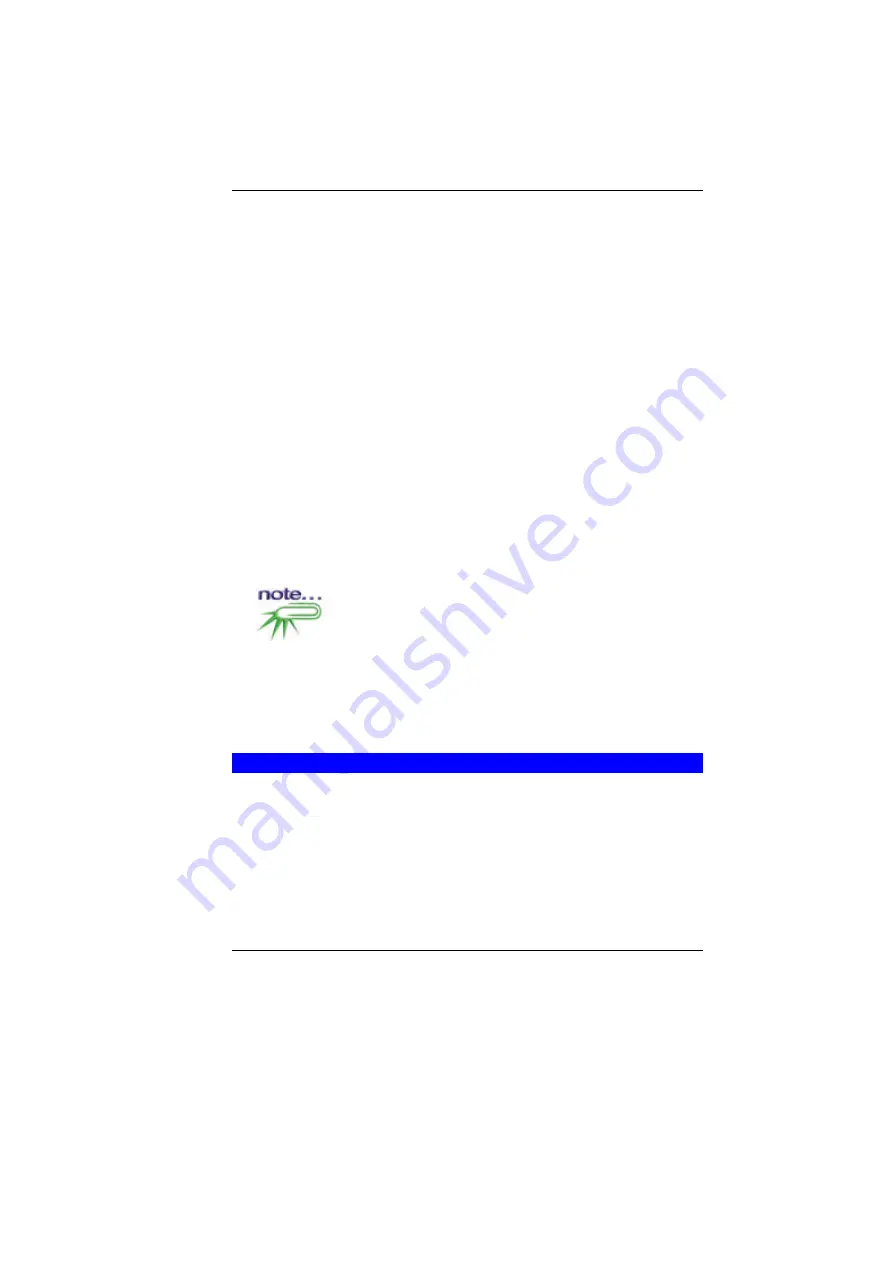
62
To check the power cables, and connections:
1.
If you have been using battery power, connect the Notebook
to an external power source and make sure that the battery
has a charge.
2.
If you are using the Notebook with the AC adapter, check the
power outlet, the power cord, and any power switches that
may affect your computer.
3.
Check the wall outlet or power strip with an item that you know
is functioning properly. A lamp or radio is a convenient item for
checking the power. You may also need to check the fuses
and breakers in your electric box.
4.
If the outlet is controlled by a wall switch, make sure that the
switch is on.
5.
If the outlet is controlled by a dimmer switch, use a different
outlet.
6.
If your computer is plugged into a power strip with an On/Off
switch, make sure the switch is on.
7.
With the computer’s power switched off, check all cable
connections. If the computer is connected to any peripheral
devices, look for loose or disconnected cables.
If the computer is too close to a wall, a cable connection may be
loose or the cables may be crimped.
Do not substitute cables for different devices (other than
the manufacturer recommended cables) even if they look exactly
alike. The wiring inside the cable may be different.
8.
When you are certain that you have power available and all
connections are good, turn the computer on again. If the
computer still does not start, you may have a hardware
problem.
T
HE
P
OWER
-O
N
S
ELF
T
EST
The Power-On Self Test (POST) runs every time you turn on or
reset the Notebook. The POST checks memory, the main system
board, the display, the keyboard, the disk drives, and other
installed options.
A few seconds after you turn on your computer, a copyright
message appears on your display screen. A memory test message
appears next; as the test continues, memory size increases until all
installed memory is tested.
Summary of Contents for G410IABG
Page 1: ...i...
Page 2: ......
Page 18: ......
Page 26: ...16 2 BATTERY 3 BATTERY RELEASE LATCH 4 EXPANSION COMPARTMENT...
Page 46: ...36 Page intentionally left blank...
Page 51: ...41 3 When you have completed the entire configuration click OK...
Page 52: ...42 USING WIRELESS LAN NETWORK FOR CONNECTION TO INTERNET MICROSOFT S SERVICE PACK 2 OPTIONAL...
Page 56: ...46 THE MAIN MENU When the Setup program is accessed the following screen appears...
Page 57: ...47 THE ADVANCED MENU Selecting Advanced from the menu bar displays the Advanced menu...
Page 62: ...52...
Page 63: ...53 OVERLAY SETTINGS...
Page 64: ...54 LAUNCH ZOOM...
Page 65: ...55 DISPLAY DEVICES You can adjust the right resolution for your screen display...
Page 66: ...56 DISPLAY SETTINGS...
Page 67: ...57 COLOR CORRECTION...
Page 70: ...60 Page intentionally left blank...
Page 76: ...66 Page intentionally left blank...
Page 77: ...67 Upgrading your System...


























