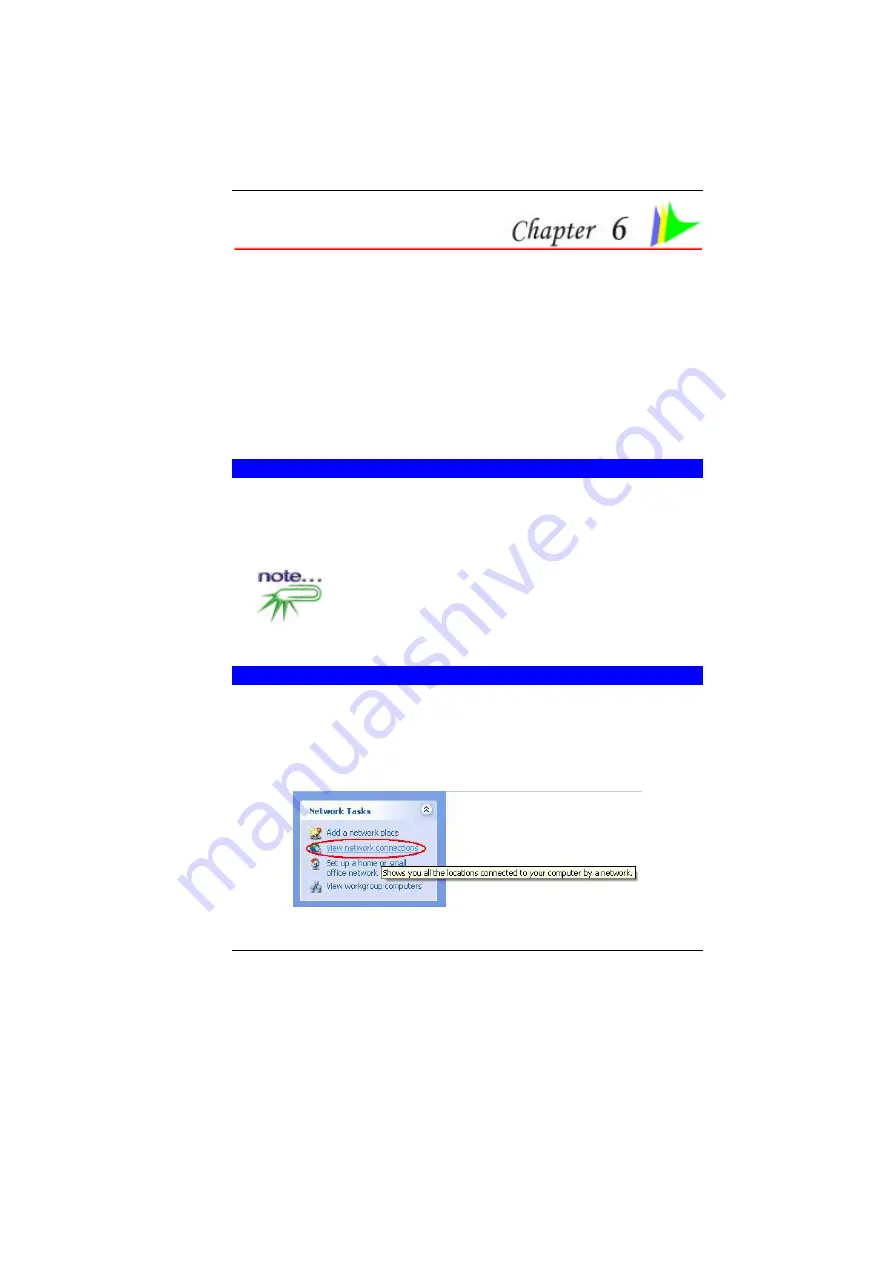
37
Internet Connection (Optional)
There are numerous ways to connect to the Internet. This may vary
from the user’s working environment as well as system
specifications.
•
Using a modem and a telephone line
•
Using a wired LAN
•
Using a wireless LAN (Optional)
U
SING A MODEM FOR
C
ONNECTION TO
I
NTERNET
•
Use a telephone line to connect to the modem port of your
computer. Do not use a digital telephone line.
•
Please apply to an Internet Service Provider (ISP) for
Internet service in order for you to connect the modem to the
Internet and use e-mail.
For more detail on the Network key, please refer to your
local ISP provider and follow the procedures describe in the “ISP
Installation Guide” to proceed with the installation.
U
SING A WIRED
LAN
FOR
C
ONNECTION TO
I
NTERNET
For you connect to the Internet, a wired LAN environment normally
uses the company’s LAN or a broadband modem.
1.
Use the network (LAN) cable to connect to the LAN port of the
system.
2.
Select on “My Network Places” and click on the “View Network
Connection” in the “Control Panel” window.
Summary of Contents for G410IABG
Page 1: ...i...
Page 2: ......
Page 18: ......
Page 26: ...16 2 BATTERY 3 BATTERY RELEASE LATCH 4 EXPANSION COMPARTMENT...
Page 46: ...36 Page intentionally left blank...
Page 51: ...41 3 When you have completed the entire configuration click OK...
Page 52: ...42 USING WIRELESS LAN NETWORK FOR CONNECTION TO INTERNET MICROSOFT S SERVICE PACK 2 OPTIONAL...
Page 56: ...46 THE MAIN MENU When the Setup program is accessed the following screen appears...
Page 57: ...47 THE ADVANCED MENU Selecting Advanced from the menu bar displays the Advanced menu...
Page 62: ...52...
Page 63: ...53 OVERLAY SETTINGS...
Page 64: ...54 LAUNCH ZOOM...
Page 65: ...55 DISPLAY DEVICES You can adjust the right resolution for your screen display...
Page 66: ...56 DISPLAY SETTINGS...
Page 67: ...57 COLOR CORRECTION...
Page 70: ...60 Page intentionally left blank...
Page 76: ...66 Page intentionally left blank...
Page 77: ...67 Upgrading your System...
















































