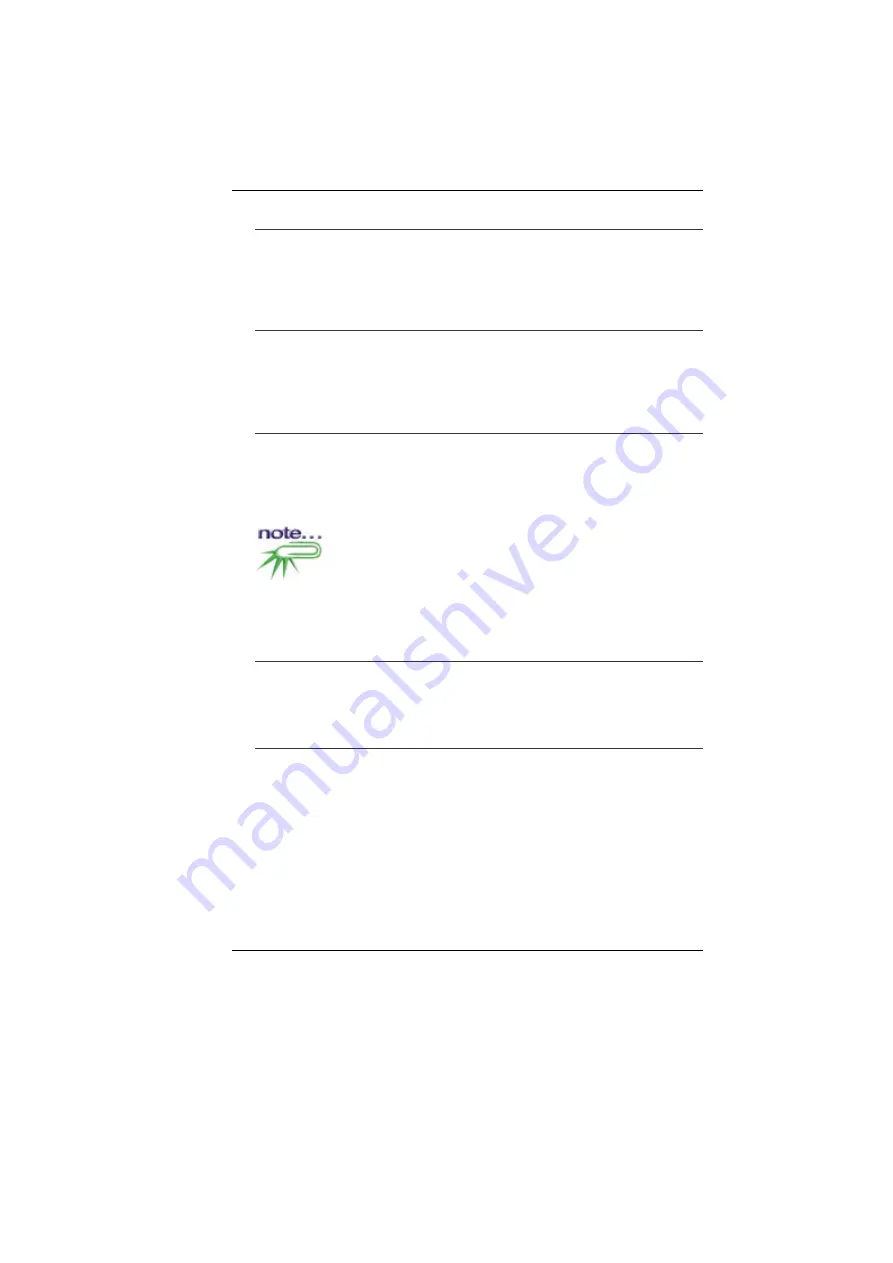
34
A
UDIO
V
OLUME
C
ONTROL
The Notebook is equipped with hot-key volume controls: Pressing
the
[Fn]+[F3]
hot-key combination decreases the audio output
volume, press the
[Fn]+[F4]
hot-key combination increases the
audio output volume.
A
UDIO
S
OFTWARE
Your notebook comes equipped with an integrated sound system
capable of providing you with quality audio sound through the built-
in speakers or through external speakers connected via the system
ports.
S
OUND
R
ECORDING
Your system allows you to record sounds and store them as files
using the microphone via the microphone jack on the rear of the
notebook computer. Check the Windows Help and Support Center
in Windows for information on using the various elements in sound
recording.
For a high-quality sound, click on the "Volume Control" at
the lower right end of your screen. From the Volume Control
windows, click on the "Advanced" tab, click and select the
"Microphone Boost" item.
P
LAYING
S
OUND
F
ILES
Your notebook can play audio files stored in MIDI, WAVE or MP3
file format. Check the Help and Support Center in Windows for
information on the functions of the Media Player.
E
XTERNAL
S
PEAKERS AND
M
ICROPHONE
The sound system is capable in providing high-quality sound to
external speakers and receiving and processing sounds from an
external microphone or external sound source.
Summary of Contents for G410IABG
Page 1: ...i...
Page 2: ......
Page 18: ......
Page 26: ...16 2 BATTERY 3 BATTERY RELEASE LATCH 4 EXPANSION COMPARTMENT...
Page 46: ...36 Page intentionally left blank...
Page 51: ...41 3 When you have completed the entire configuration click OK...
Page 52: ...42 USING WIRELESS LAN NETWORK FOR CONNECTION TO INTERNET MICROSOFT S SERVICE PACK 2 OPTIONAL...
Page 56: ...46 THE MAIN MENU When the Setup program is accessed the following screen appears...
Page 57: ...47 THE ADVANCED MENU Selecting Advanced from the menu bar displays the Advanced menu...
Page 62: ...52...
Page 63: ...53 OVERLAY SETTINGS...
Page 64: ...54 LAUNCH ZOOM...
Page 65: ...55 DISPLAY DEVICES You can adjust the right resolution for your screen display...
Page 66: ...56 DISPLAY SETTINGS...
Page 67: ...57 COLOR CORRECTION...
Page 70: ...60 Page intentionally left blank...
Page 76: ...66 Page intentionally left blank...
Page 77: ...67 Upgrading your System...
















































