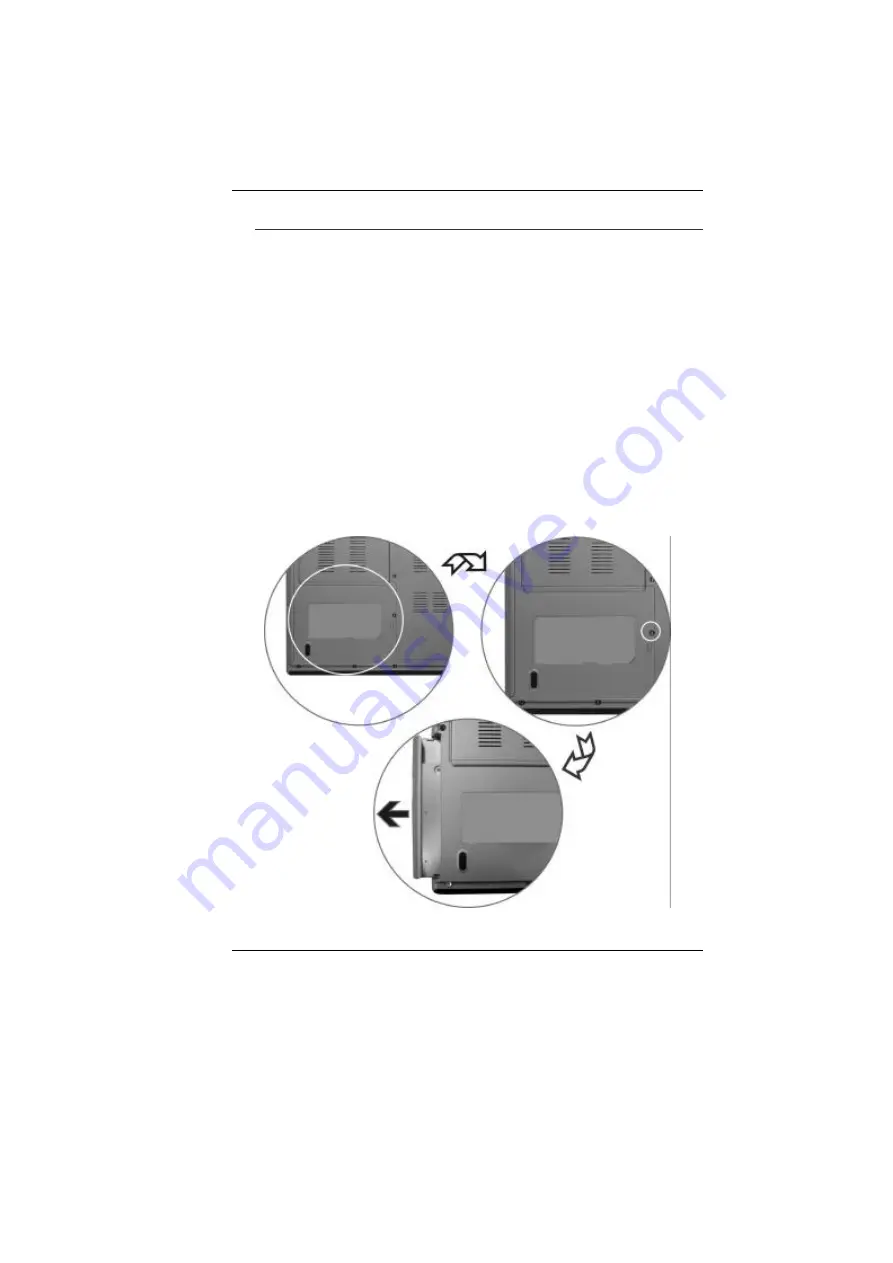
25
L
OADING A
D
ISC
To play a CD disc, follow the instructions listed below.
1.
Push the CD-ROM/DVD-ROM/Combo eject button on the CD
drive door. Gently pull the tray all the way out.
2.
Carefully lift the CD-ROM/DVD-ROM/Combo by the edges
and make sure the shiny surface is face down (the side with
no writing on it). Carefully insert the CD-ROM onto the tray.
Push the CD-ROM/DVD-ROM/Combo down gently so that it
snaps onto the center ring.
3.
Push the tray back into the drive.
To remove a disk, do the following:
1.
Check the LED display and make sure that the computer is not
accessing the CD-ROM/DVD-ROM/Combo drive.
2.
Push the eject button and pull the tray all the way out.
3.
Carefully pick up the CD disk by the edges and – while
pressing down on the center ring – remove the CD-ROM/DVD-
ROM/Combo from the tray.
Summary of Contents for G410IABG
Page 1: ...i...
Page 2: ......
Page 18: ......
Page 26: ...16 2 BATTERY 3 BATTERY RELEASE LATCH 4 EXPANSION COMPARTMENT...
Page 46: ...36 Page intentionally left blank...
Page 51: ...41 3 When you have completed the entire configuration click OK...
Page 52: ...42 USING WIRELESS LAN NETWORK FOR CONNECTION TO INTERNET MICROSOFT S SERVICE PACK 2 OPTIONAL...
Page 56: ...46 THE MAIN MENU When the Setup program is accessed the following screen appears...
Page 57: ...47 THE ADVANCED MENU Selecting Advanced from the menu bar displays the Advanced menu...
Page 62: ...52...
Page 63: ...53 OVERLAY SETTINGS...
Page 64: ...54 LAUNCH ZOOM...
Page 65: ...55 DISPLAY DEVICES You can adjust the right resolution for your screen display...
Page 66: ...56 DISPLAY SETTINGS...
Page 67: ...57 COLOR CORRECTION...
Page 70: ...60 Page intentionally left blank...
Page 76: ...66 Page intentionally left blank...
Page 77: ...67 Upgrading your System...






























