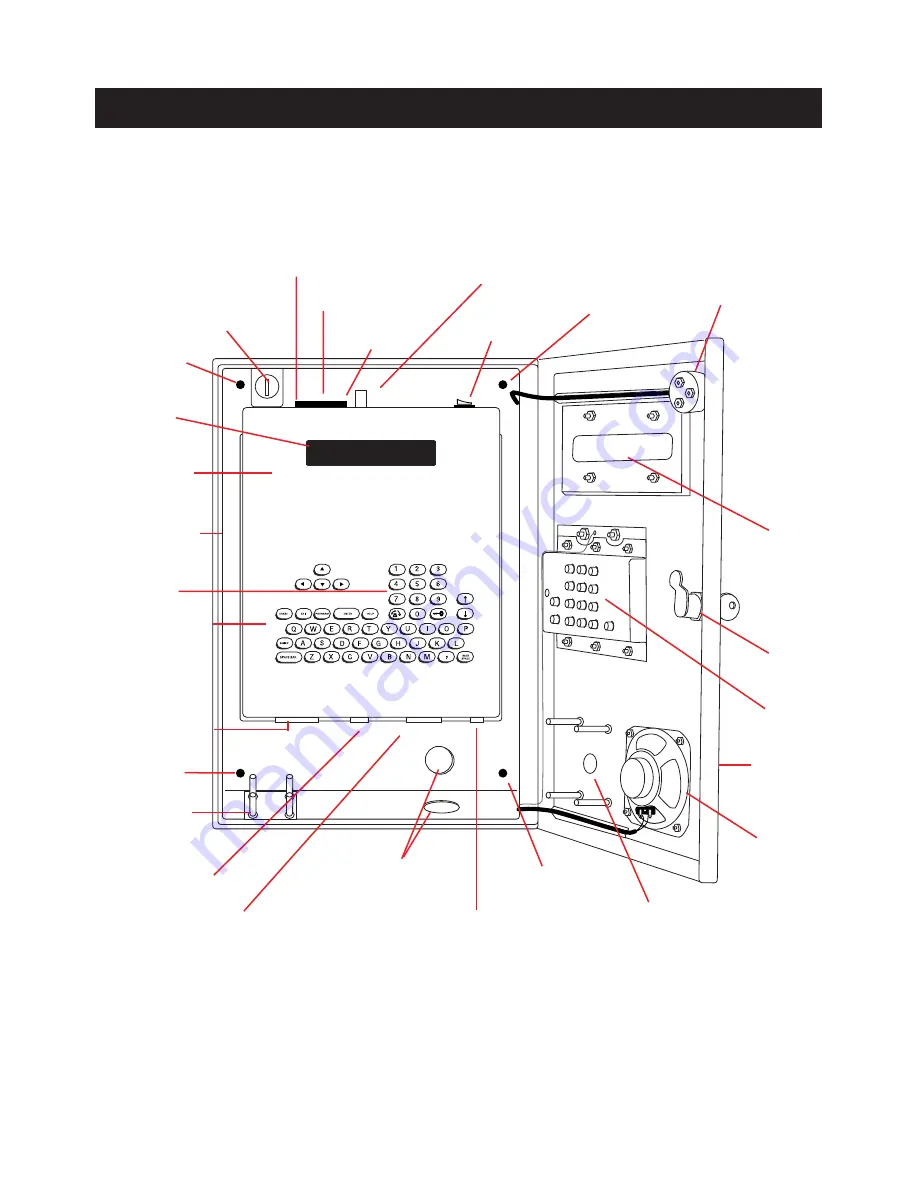
ENTRY PHONE FEATURES
5
PAGE
Backup Memory Card Slot
Display
Window
Dialing Keys
Key Lock
External
Keypad
Stainless
Steel Door
External
Speaker
Processor Key Release / Lock
Mounting Hole
Mounting Hole
Memory Card
LC Display
Processor Unit
Programming Keys
Printer Parallel Port
Optional RF
Receiver Mount
Communication Port
Input/Output Connector
Conduit Knock-outs
Phone Jack (RJ11)
Mounting Hole
Postal Lock Setup
Power Switch
Mounting Hole
External Microphone
Memory Card Release Buttons
Memory Card Slot
Processor
Containment Box
All components and specifications are subject to change without notice.





















