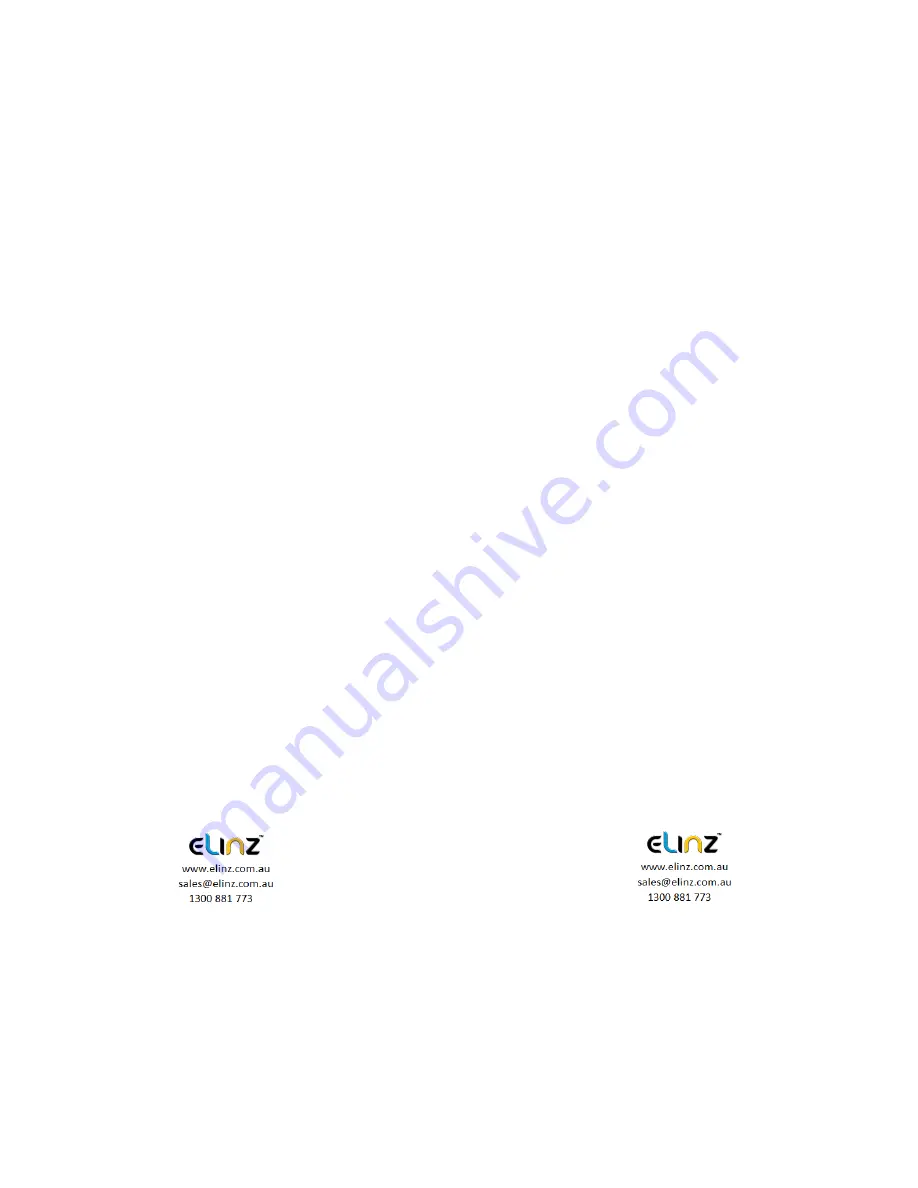
7. Date and time settings
Press OK to pause the video recording, short press [Menu] key to
enter the system setup menu, press the down arrow key [Up] /
[Down] keys to move the cursor to set the date options. Press
[Enter] to enter the menu settings.
[Note]
In order to efficiently record the date and time of the traffic
accidents forensics before using the machine, please set the
correct date and time.
8. A mute button function
In working condition, short press the [Down] key, the screen
changes to prohibit the bottom left of the microphone icon,
indicating that video recording has been turned off. The recorder
only records the image without a sound. Short press the [Down]
button below the microphone and the screen changes to the
record icon to indicate resume recording.
[Note]
settings are saved automatically, without having to re-boot
after the mute function.
9. U-disk mode
The recorder is connected via a data line computer USB port. The
screen displays the disk, camera, and charging. The three
selectable modes. Press up key [Up] / [Down] keys to select the
Disk option. Then press [Enter] to enter the U disk mode.
10. Shooting File Playback
In Boot state, short press [MODE] key to switch to playback mode.
Press the [Up] / [Down] keys to find the file you want to play back
and press [Enter] to play. To exit playback mode, short press
[MODE] key.
11. Parking Monitor
When you open the parking monitoring in the off state, if the car
has a slight vibration, the recorder will automatically start
recording for 20 sec and shut down.
[Note] This feature requires hardware support.
12. WDR (
Wide Dynamic Range)
Adopt internationally advanced double (long & short) exposure
techniques, reformat video images to be optimal. Images is commonly
overexposed in the strong sunshine, and hardly to be taken in the dim
light conditions, WDR capability gets the issue resolved.
Turn this
function on/off under menu settings.
Summary of Contents for DCDUAL
Page 1: ...DCDUAL USER MANUAL ...











