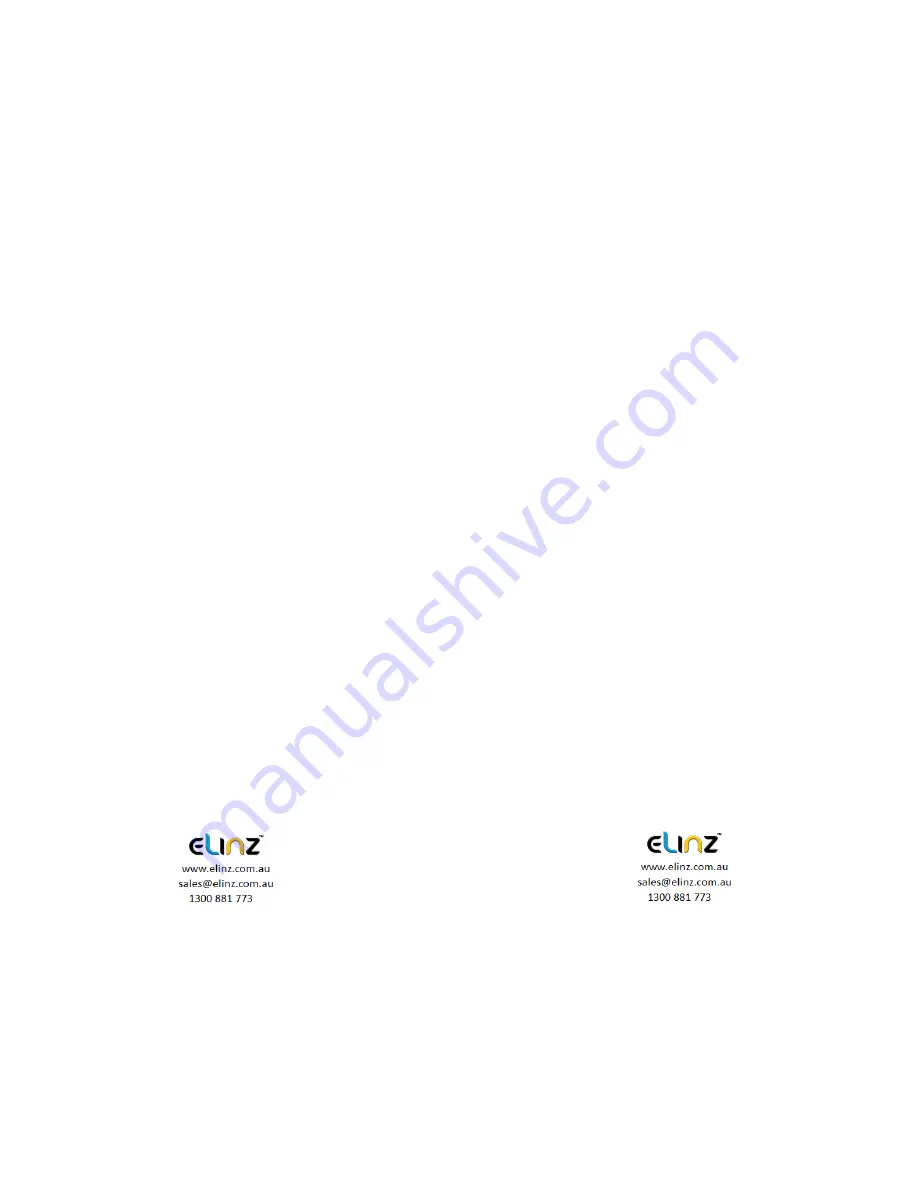
In the file explorer mode, press the Ok key to play video
Function 4
:
Confirm
Press OK to pause the video recording, press the Menu key to
enter the menu mode, press the up/down keys to navigate, press
the Ok key to determine
5. Down key
Function 1
:
Page down function
In the menu settings and playback mode for the next page function
Function 2
:
Close Recording
In the video mode, press [Down] key to turn off the audio recording
function, the screen above the microphone icon becomes ban,
indicating it had closed the audio recording function. Press again
to turn on the audio recording. The audio recording icon will be
displayed.
Function 3
:
Fast forward
In Playback mode, press [Down] key to fast forward
6. MENU key
Function 1
:
Video menu
Press OK to pause the video recording, press the [Menu key] to
enter the main menu function setting table. Press the [up/down]
key to select the option to be set. Press [Enter] to confirm. After
setting, press the Menu key until you exit the menu setup function.
(Menu setting methods are the same as in the video mode,
camera mode and playback mode)
Function 2
:
Open Led light
Long Press [Menu key] to turn on Led light, long-press [Menu key]
to turn off Led light again
2.
Installation Guide
1. Turn off your vehicle engine.
2. Insert the TF card into the recorder slot.
[Note] Please use the high-speed TF card (Class10 above),
capacity of not less than 8G. TF card can support up to 32GB.
3. The recorder is fixed to the front windshield of the car.
4. The car charger into the car cigarette lighter.
Summary of Contents for DCDUAL
Page 1: ...DCDUAL USER MANUAL ...











