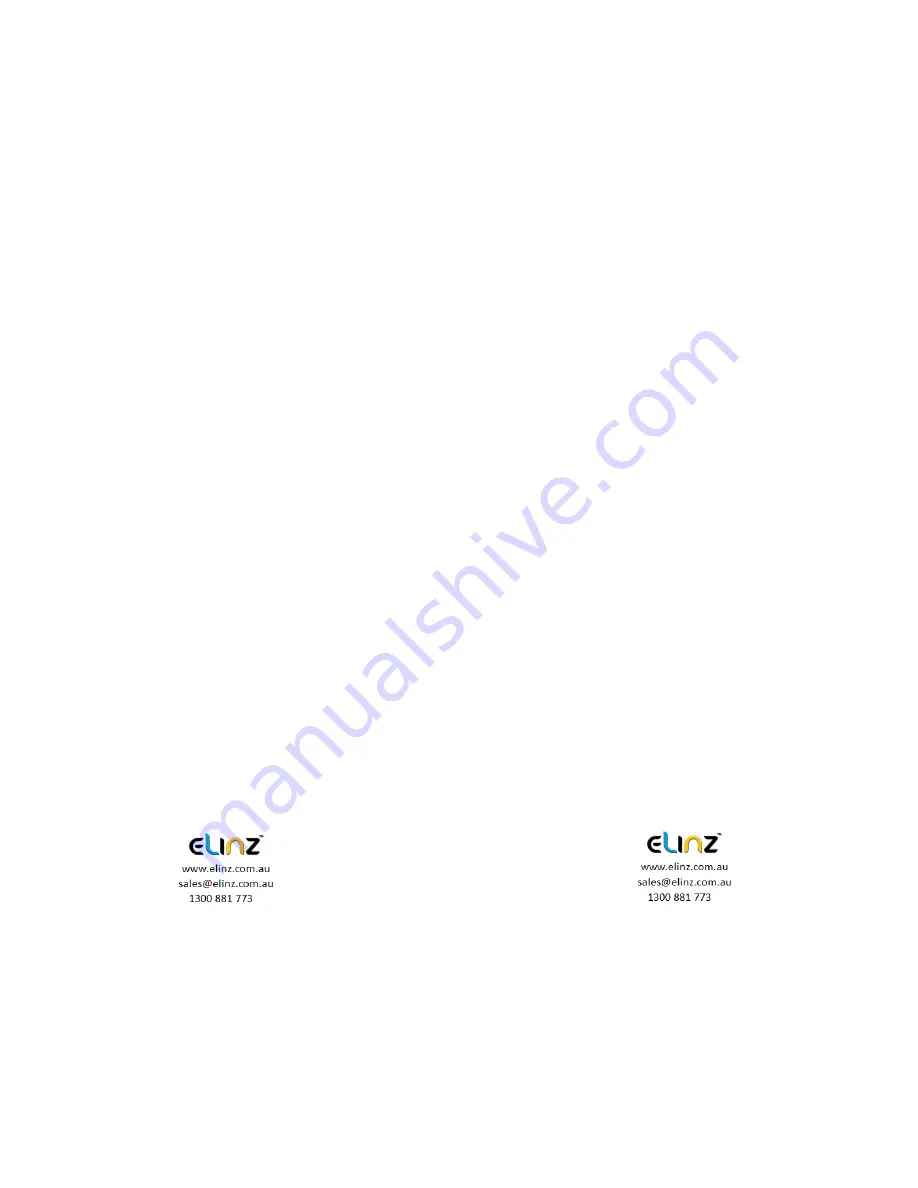
Instructions to use:
• For best result in using Dash Camera, we definitely recommend to
keep it plug-in into the car cigarette charger. This will allow you to
use or record for a longer period of time. Dash Camera uses a lot
of battery due to G Sensor system of the camera.
• To watch recorded video clips, please remove SD card from Dash
Camera and connect it to your computer or laptop. This will allow
you to watch all videos recorded.
• Please peel off the protective film on the screen before use.
• If you would like to use parking monitor function, please purchase
compatible hard wire kit from our store.
Common troubleshooting:
• Dash cam is not recording properly, please check:
1. Format the sd card and try again.
2. Change to another sd card and try again.
3. Reset to factory settings under menu.
If you have further questions or clarifications feel free to
contacts us at 1300 881 773 or send us an email
Summary of Contents for DCDUAL
Page 1: ...DCDUAL USER MANUAL ...











