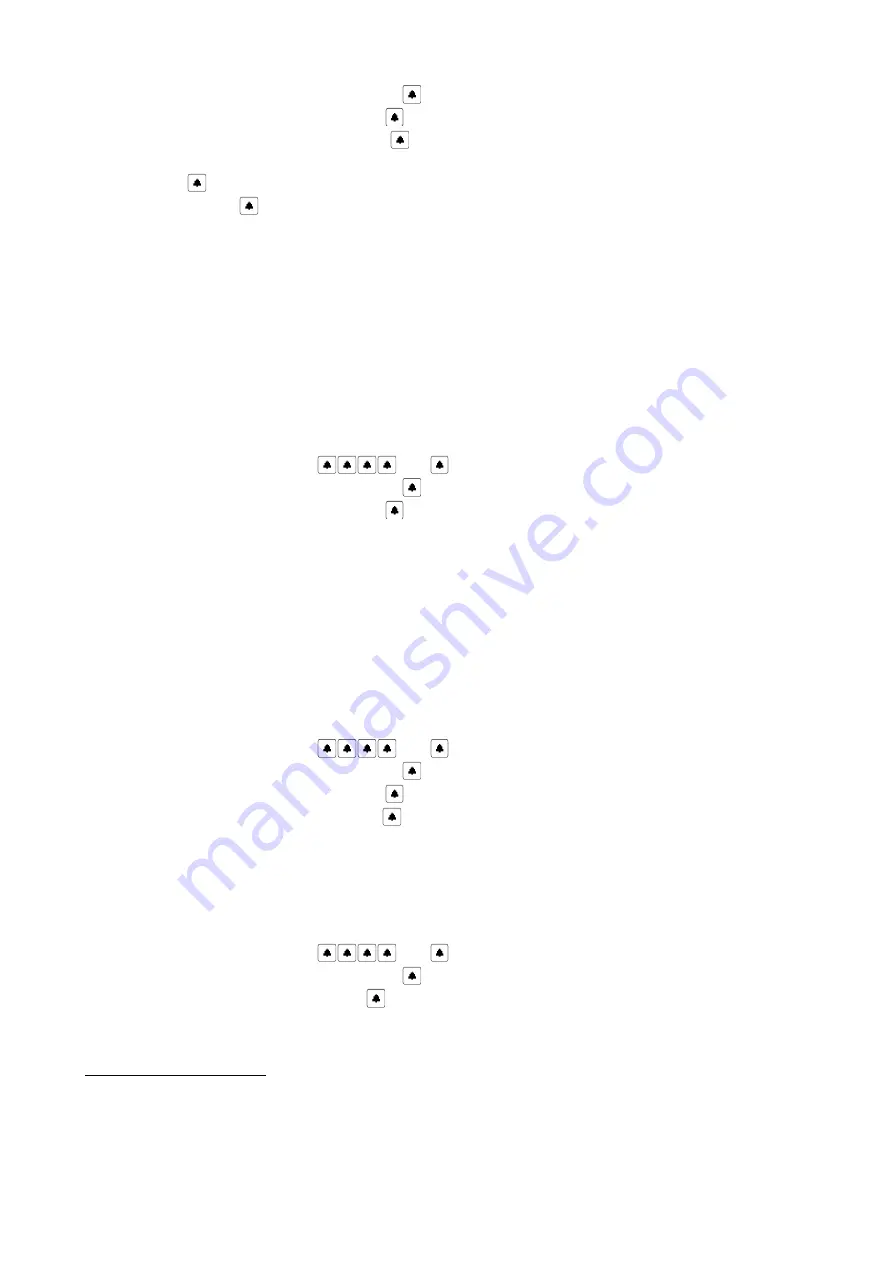
§
Select
Service programs
(confirm with „ ”)
§
Select
Access control
(confirm with „
” )
§
Select
Service RF tags
(confirm with „
” )
§
Using arrows, select the saved tag number with symbol √,
§
Press „ ”, following message appears „DELETE TAG”
§
Confirm with „
” , or cancel with „#”
5.2.3
Check RFID tags
after approaching the tag, feature displays information about its function in the system: fitter,
general, user with flat number or not assigned,
Feature "Check RF tag" allows simple identification of a tag. After its activation and approaching the tag, the
panel informs whether the tag is already in the system, is it a service tag (and under what number it is
saved), regular user tag (and which flat it is assigned to) or tag that is not save in the memory (not found).
To check the tag:
§
Enter the menu
Settings
(
code )
§
Select
Service programs
(confirm with „ ”)
§
Select
Access control
(confirm with „
” )
§
Select
Check RF tag
§
Message appears "APPLY RF TAG", each tag application causes that information that concerns the
tag is displayed. To leave the RF tags checking feature, press „#”.
5.2.4
Serial number
panel displays its serial number,
Panel serial number has been clearly stated (for authorized personnel) in the panel software, so the
administrator can check it any time without disassembling the panel. To check the panel serial number:
§
Enter the menu
Settings
(
code )
§
Select
Service programs
(confirm with „
”)
§
Select
Access control
(confirm with „
” )
§
Select
Serial number (confirm with „
”
)
§
Message appears "SERIAL NO" and correct number is displayed. To terminate the number displaying
press „#”.
5.2.5
RFID Tuning
This feature allows user to tune RF reader mounted in device.
To activate this function:
§
Enter the menu
Settings
(
code )
§
Select
Service programs
(confirm with „
”)
§
Select
RFID Tuning
(confirm with „ ” )
13
Applies to Optima SL255R, Optima SL255RC
14
Applies to Optima 255RV2
29
Summary of Contents for OPTIMA SL255
Page 2: ...2...






























