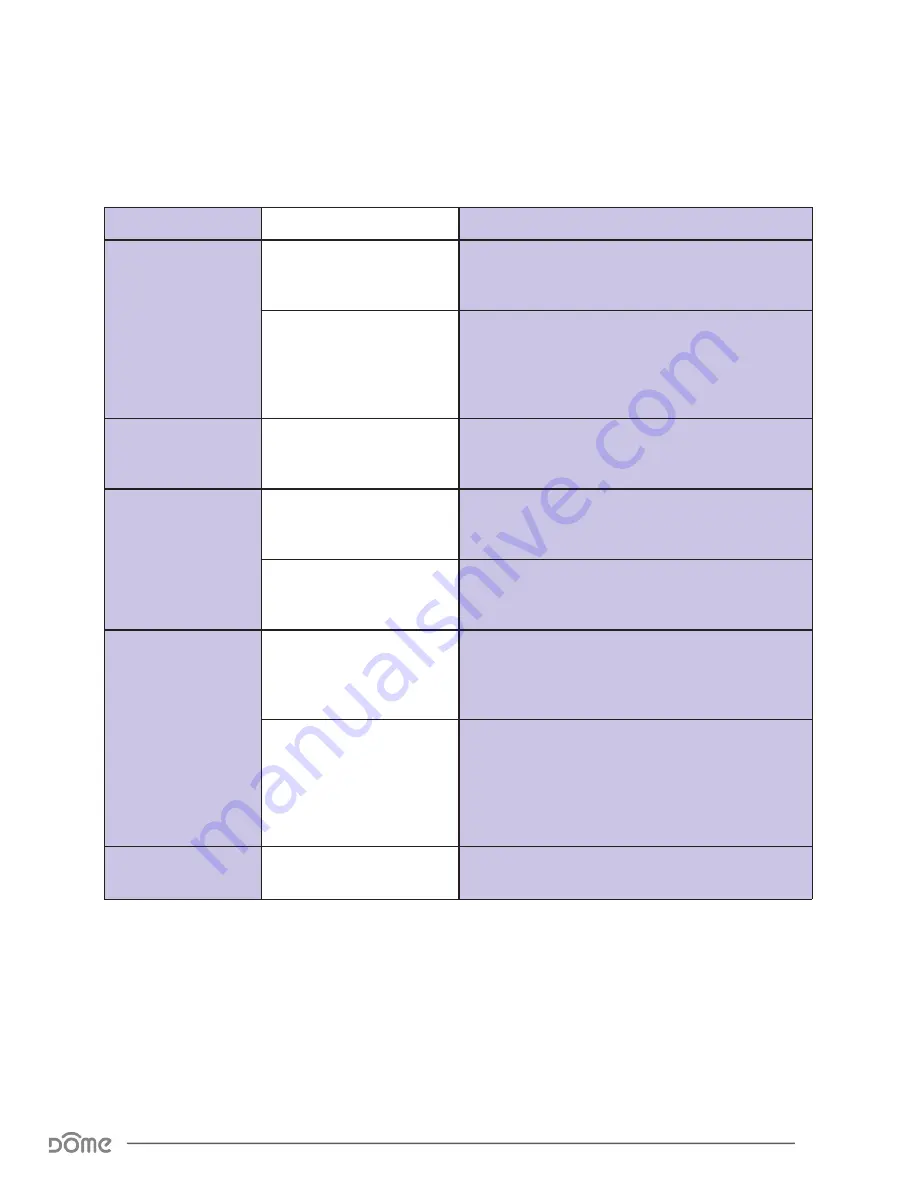
Page 10
On/Off Plug-In Switch Advanced User Manual
LED Behavior
Color
Behavior
This happens when…
Pink
Blink 5 times in 1 second
…the device powers on, but is not yet included in a
Z-Wave Network.
Blink 5 times in 500ms
…the BUTTON is pushed 3 times after the
On/Off Plug-In Switch is already in a Z-Wave net-
work, and the device sends a notification with its
Node Info.
Blue
Blink 5 times in 300ms
…the device powers on, and is arleady included in
a Z-wave network.
Yellow
Blink 5 times in 500ms
…the BUTTON is pushed three times, including the
On/Off Plug-In Switch into a Z-Wave network.
Always On
…the current is above the limit set in Param 4 (12A
by default.)
Red
Blink Once
…the BUTTON is pressed for an extended period of
time, resetting the On/Off Plug-In Switch to factory
default settings.
Blink Once a Second
…the current is above the limit set in Param 3 (13A
by default.) Power will be shut off; LED and power
will return to normal when the current drops below
the level set in Param 3 and the BUTTON is pushed
once.
Green
Always On
…the On/Off Plug-In Switch is powered on.
Table 2 - LED Blinking Behavior
LED Behavior






































