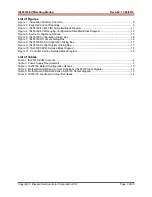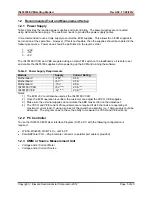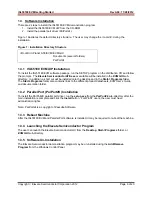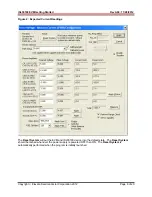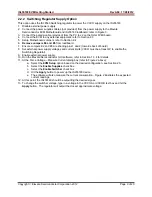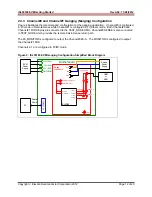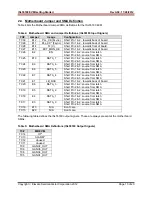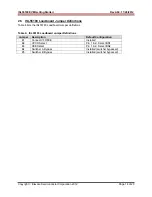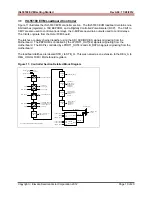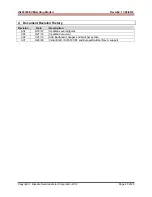ISL55180 EVM Getting Started
Rev A04: 11/28/2012
Copyright
Elevate Semiconductor Corporation 2012
Page 9 of 20
2.2.2 Switching
Regulator Supply Option
This option uses the ISL8540 Switching regulator to power the VCCO supply on the ISL55180
1. Disable external power supply
2. Connect the power supplies cables (not provided) from the power supply to the Elevate
Semiconductor EVM Motherboard and ISL55180 loadboard; refer to Figure 3.
3. Connect the parallel cable (provided) from the PC to J2 on the Octal FVMI board.
4. Connect the EVM to any external equipment; refer to Section 2.3.
5. Setup Motherboard Jumpers; refer to Section 2.4
6.
Remove Jumpers E4 and E5
from loadboard.
7. Ensure Jumpers E2 and E3 are shorting pins 1 and 2 (towards back of board).
8. Set external power supply voltages and current limits (VCCO must be at least 9V to enable the
Switching Regulator).
9. Enable external power supply.
10. Run the Elevate Semiconductor GUI software; refer to Section 1.3.4 for details.
11. At the Force Voltage – Measure Current dialog box (refer to Figure 2 above):
a. Select
the
EVM Setup
option based on the desired configuration, see Section 2.3
b. Select
the
Enable Supplies
check box
c. Select
the
Enable Switcher
check box
d. Hit
the
Apply
button to power up the ISL55180 device.
e. The software will also measure the current consumption. Figure 2 illustrates the expected
current readings.
12. At this point, the ISL55180 should be outputting the desired signal.
13. To change the switcher voltage, type in a voltage in the VCCOA or VCCOB text box and hit the
Apply
button. The regulator will output the closest approximate voltage.