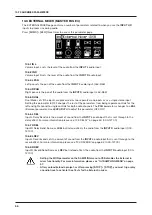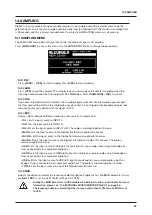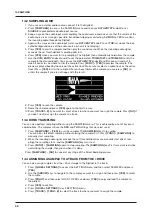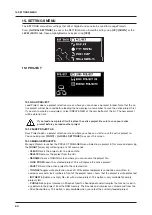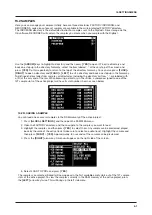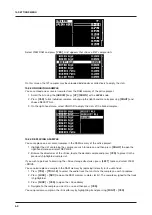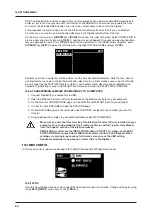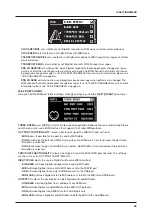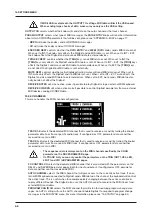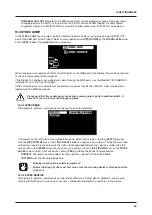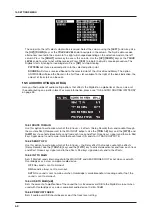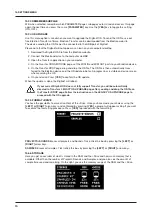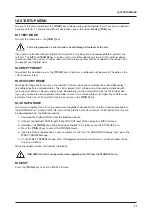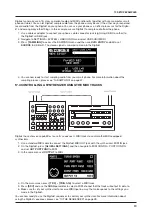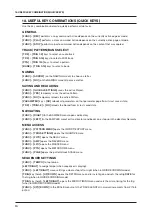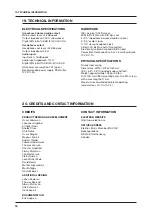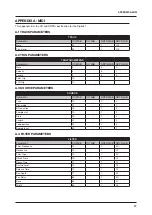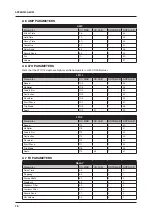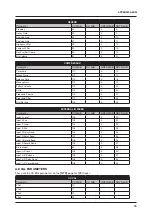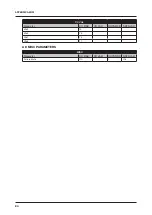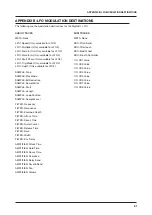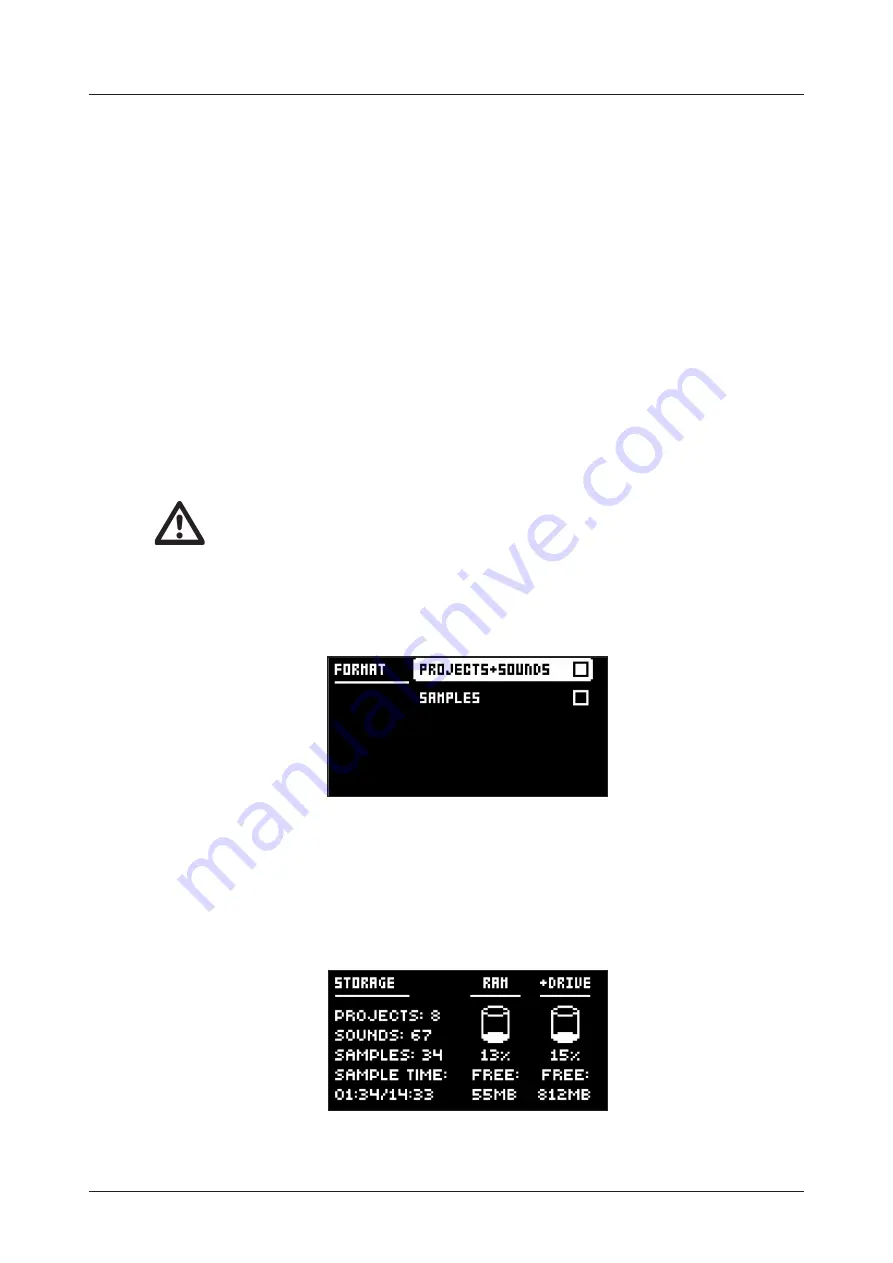
15. SETTINGS MENU
70
15.7.3 REMEMBER SUBPAGE
Will, when selected, remember which PARAMETER page’s subpage you last used and access this page
again the next time you press the same
[PARAMETER]
key. Use the
[YES]
key to toggle this setting.
(ON, OFF).
15.7.4 OS UPGRADE
Use this menu option is used when you want to upgrade the Digitakt OS. To send the OS file, use our
free Elektron Transfer software. Elektron Transfer can be downloaded from the Elektron website.
The device sending the OS file must be connected to the USB port of Digitakt.
Please note that the Digitakt will not appear as an icon on your computer desktop.
1. Download the Digitakt OS file from the Elektron website.
2. Connect the Elektron device to the computer via USB.
3. Open the Transfer application on your computer.
4. On the Transfer CONNECTIONS page, set the MIDI IN and MIDI OUT ports to your Elektron device.
5. On the Transfer DROP page, drag and drop the OS file. The OS file is then automatically trans-
ferred to the Elektron device and the OS update initiates. A progress bar is visible on device screen
when receiving the OS.
6. On your device. Press
[YES]
to confirm the OS update.
When the update is done, the Digitakt will reboot.
If your current Digitakt OS does not fully support Transfer, you will be automatically
directed to Transfer’s LEGACY OS UPGRADE page after you drag and drop the OS file on
the Transfer DROP page. Follow the instructions on the LEGACY OS UPGRADE page to
proceed with the OS upgrade.
15.7.5 DRIVE
You have the possibility to erase all content of the +Drive. Once you have made your choices using the
[LEFT]
or
[RIGHT]
arrow keys and confirmed by pressing
[YES]
, a prompt will appear asking if you want
to execute the formatting procedure. Press
[YES]
to proceed with the formatting.
PSOUNDS
Erases all projects and Sounds. Tick/untick this box by pressing the
[LEFT]
or
[RIGHT]
arrow keys.
SAMPLES
Erases all samples. Tick/untick this box by pressing the
[LEFT]
or
[RIGHT]
arrow keys.
15.6.6 STORAGE
Here you get an overview of what is stored in the RAM and the +Drive and how much memory that is
available. Other than the number of Projects, Sounds, and Samples, and you also see the amount of
sample time used and remaining. On the right, you see the memory usage of the RAM and the +Drive.
Summary of Contents for Digitakt
Page 1: ...Digitakt User Manual...
Page 84: ...4116ENG O...