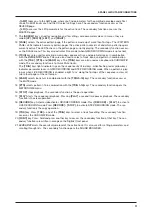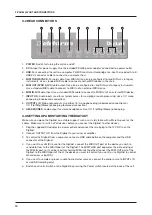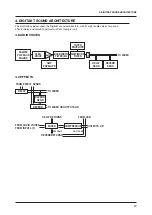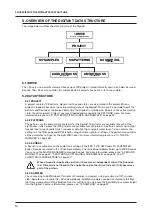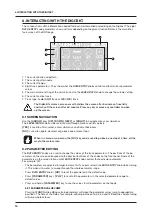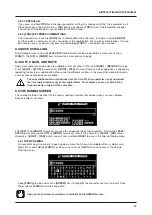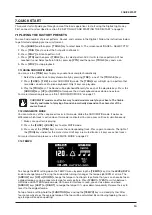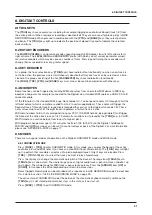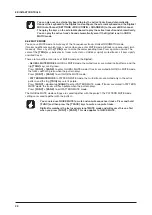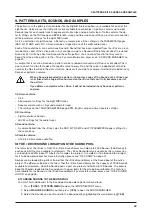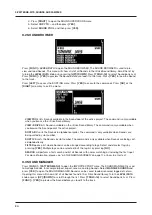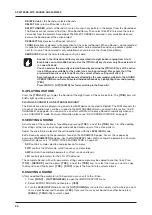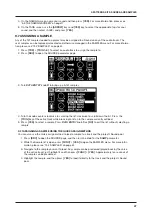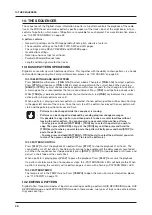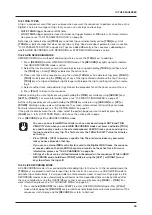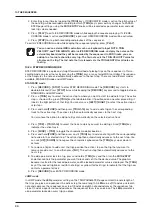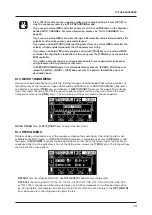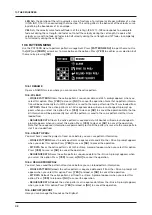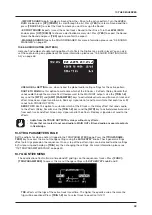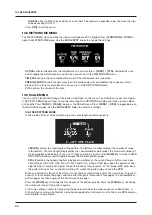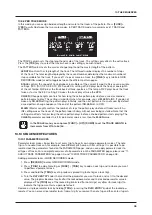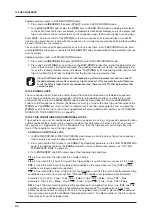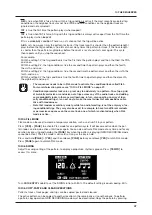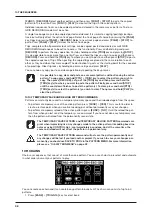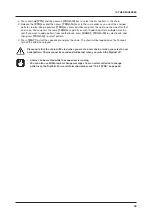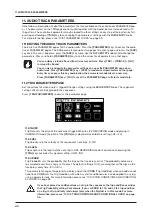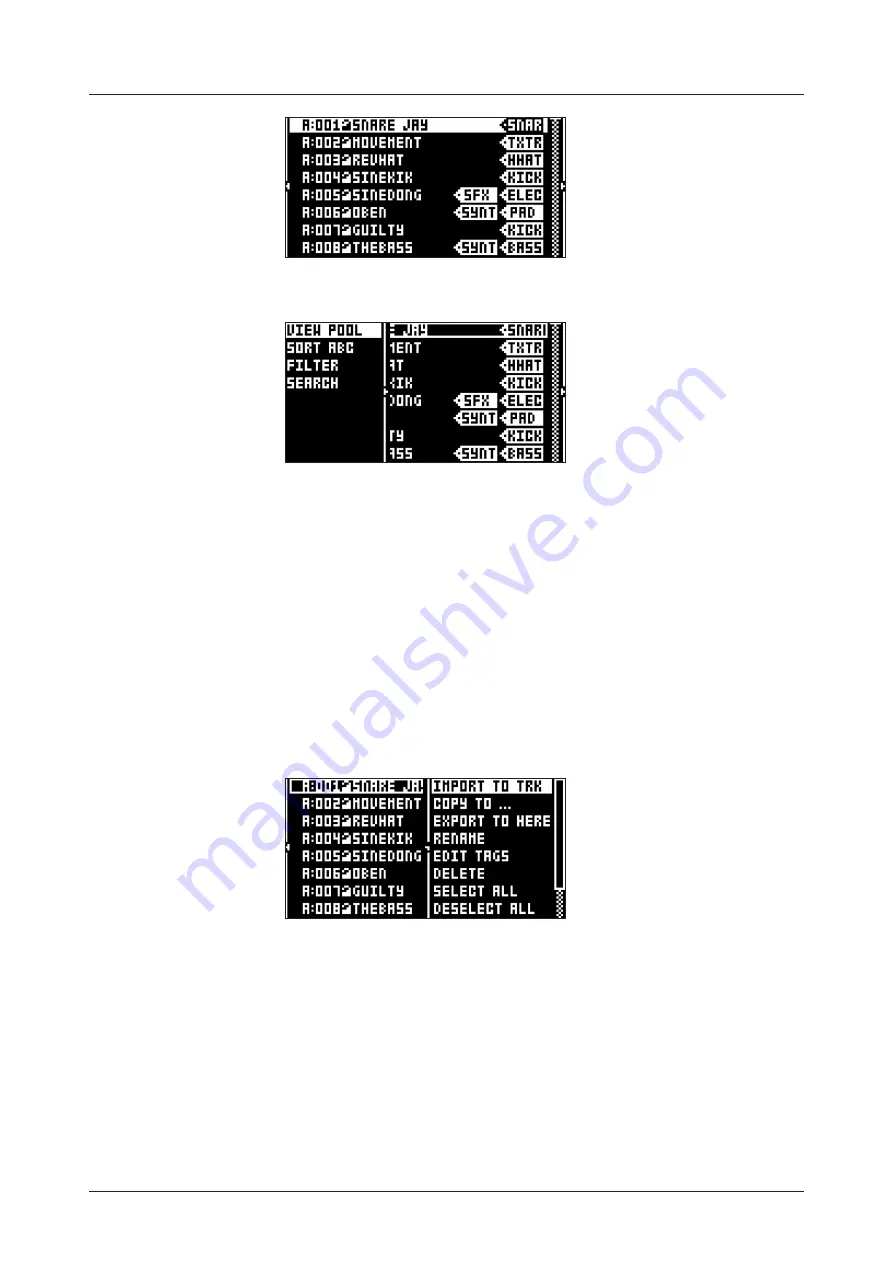
9. PATTERNS, KITS, SOUNDS, AND SAMPLES
25
Press
[LEFT]
to access the SORTING menu. Press
[YES]
to execute the commands. Press
[NO]
or the
[RIGHT]
arrow key to exit the menu.
VIEW POOL
lists Sounds available in the Sound pool of the active project. The command is only available
when you browse the +Drive Sound library.
VIEW +DRIVE
lists Sounds available on the +Drive Sound library. The command is only available when
you browse the Sound pool of the active project.
SORT ABC
sorts the Sounds in alphabetical order. The command is only available when Sounds are
being sorted by slot number.
SORT 123
sorts the Sounds by slot number. The command is only available when Sounds are being sort-
ed alphabetically.
FILTER
opens a list where Sounds can be arranged according to tags. Select and deselect tags by
pressing
[YES]
. You can select multiple tags. Exit the tag list by pressing
[NO]
.
SEARCH
will perform a text search and list all Sounds with names matching or including the text input.
For more information, please see “6.5 THE NAMING SCREEN” on page 17 on how to enter text.
Press
[RIGHT]
to access the SOUND OPERATIONS menu. The available operations will affect the highlight-
ed Sound. Press
[YES]
to apply the commands to the selected Sound. Press
[NO]
or the
[LEFT]
arrow key
to exit the menu.
IMPORT TO TRACK
loads the selected Sound to the active track and makes it a part of the active pattern.
COPY TO...
Copies the selected Sounds to one of the following:
• SOUND POOL copies the selected Sounds to the first free slots of the Sound pool.
• +DRIVE copies the selected Sounds to the first free slots of the +Drive Sound library.
• +BANK (A-H) copies the selected Sounds to the first free slots of a specific bank inside the +Drive.
EXPORT TO HERE
exports the active track Sound and saves it to the selected slot.
RENAME
Opens a screen where you can rename the selected Sound.
EDIT TAGS
opens a menu where Sounds can be tagged. Sounds can have any number of tags, but only
the first two will show on the Sound list. Press
[YES]
to apply or remove tags. Highlight <SAVE> and
press
[YES]
to save
Summary of Contents for Digitakt
Page 1: ...Digitakt User Manual...
Page 84: ...4116ENG O...