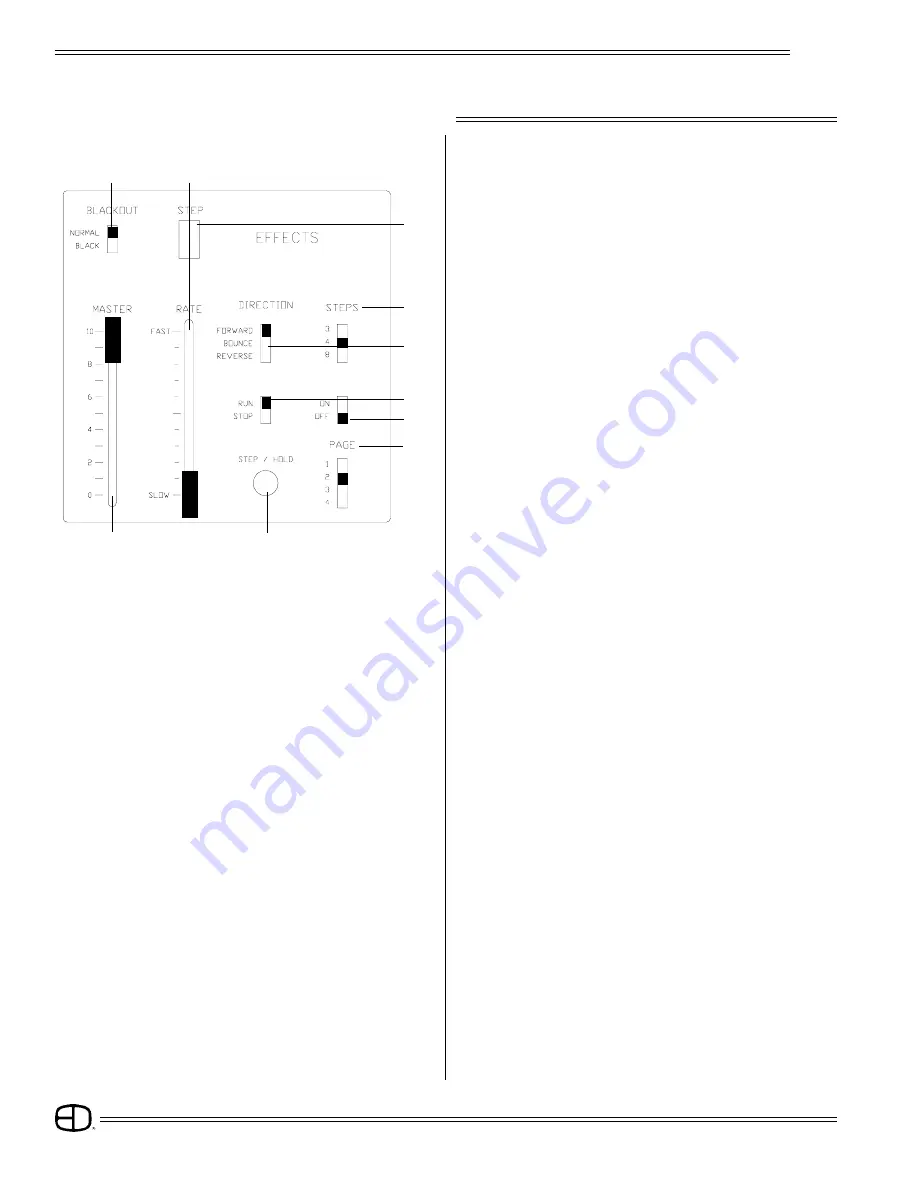
Plus
34
PREPARATION
OPERATION
EFFECTS
0
1. ON/OFF SWITCH:
Controls EFFECTS generator. Set to On.
0
2. STEPS SWITCH:
Sets the number of Submasters involved in the chase.
0
3. PAGE SWITCH:
Set this switch to the memory page storing the Submasters
to be chased.
0
4. DIRECTION SWITCH:
Selects motion for chase:
FORWARD assigns a left-to-right sequence.
BOUNCE assigns a left-to-right-to-left sequence.
REVERSE assigns a right-to-left sequence.
0
5. BLACKOUT SWITCH:
Set this switch to Normal.
Instantly removes effects from console output.
0
6. RUN/STOP SWITCH:
Set to Run.
(Runs or stops effects stepping.)
0
7. RATE SLIDE POT:
Selects the speed of the step interval.
0
8. STEP WINDOW:
Indicates the current 'look' in use by the EFFECT generator.
0
9. STEP/HOLD BUTTON:
Pauses the current 'look' while the button is held (in Run).
Advances the current 'look' when in Step.
10. EFFECT MASTER SLIDE POT:
Determines the output level of the EFFECT generator.
NOTE: The source of the 'look' for the Effects Generator is the
Page switch. The active page switch assigns the
Submaster 'looks' of that page to the step switch.
If the step switch is positioned at '3' and the page
switch is on '4'. The first 3 Submaster 'looks' on
Submaster page 4 will be the 3 steps in the Step
window. Recorded Submasters from a different page
can operate while 'steps' are operating on the Effects
Generator.
If the Effects page is the same as the Submaster page,
then the console operates on a 'highest takes
precedence' basis. This means that the Submaster
slider will override the output of the Effect if the
Submaster slider is set at a higher level than the Effect
Master. This also means that the Effect will not go to '0'
output if the Submaster slider is set slightly below the
level of the Effects Master.
To create an irregular rhythm with the Effects Generator:
Use the Step key to highlight and pause the sequence.
Use the 8-Step position switch without 'looks' recorded in all
the first 8 steps.
4
9
3
6
2
8
5
7
10
1


























