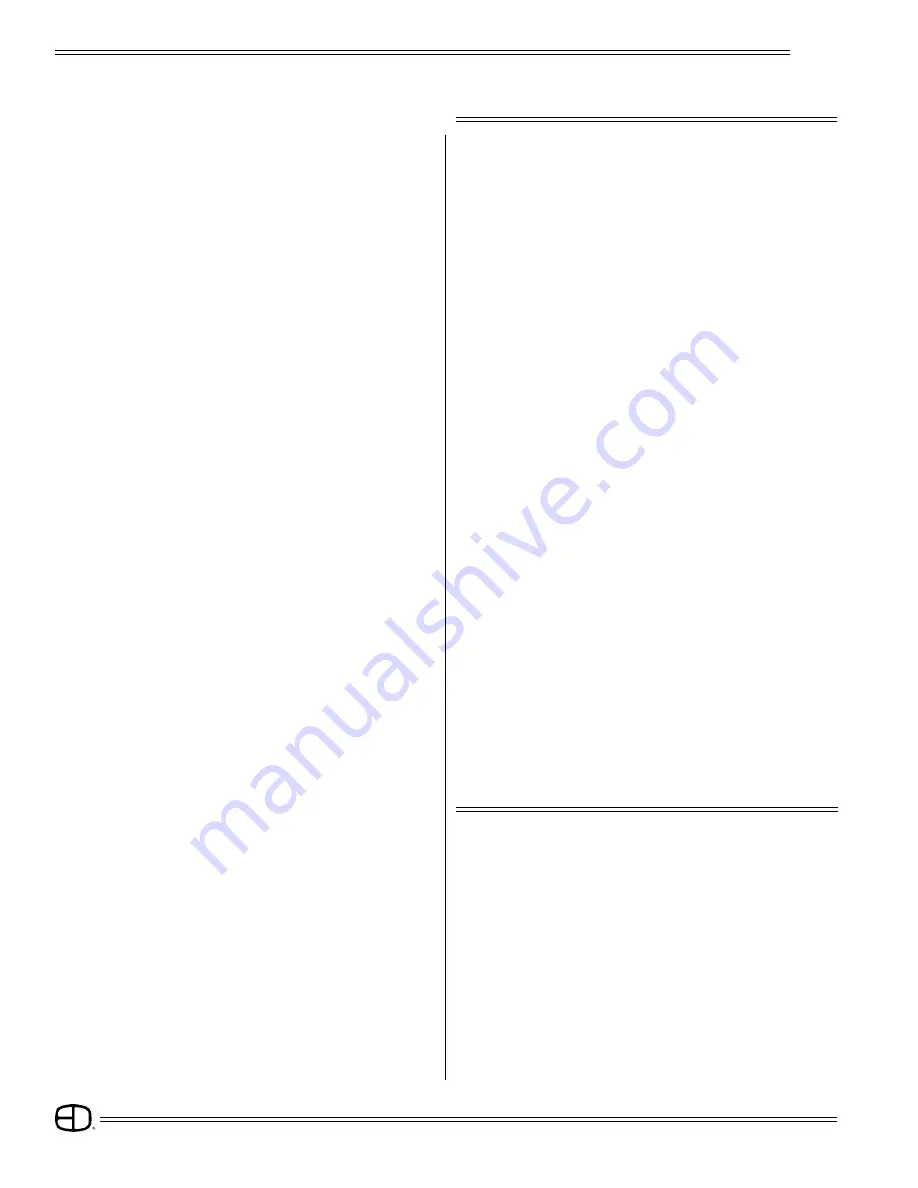
Plus
2
INTRODUCTION
The Plus Console is designed to support a series of very basic
control concepts established in the lighting industry. These concepts
are based on the fundamental idea of standard two-scene preset
operation with a healthy twist.
The layout of the Plus controls suggests a two-scene preset
background with two familiar rows of Channel sliders and a basic
set of Crossfaders. Each Channel and Submaster is equipped with
a Bump Button. Bump controls allow the operator to select the
feature and the level of the bump.
Plus also allows the operator to double the channel capacity with
the scene mode switch. When in 1 scene mode, the lower row of
sliders simply add to the upper row of sliders. This feature makes
it quick and easy to gain additional channel control when needed.
Plus incorporates the page concept for memory storage in both
Submaster and Preset memories. Each is equipped with a page
switch. This method layers the storage and allows the operator to
select a recorded memory from any page at any time. Pages can
be switched without affecting the current output.
Plus offers an Independent Fader with a pile-on or inhibit capacity.
This Fader can accept both preset memories and Submaster
memories in a manual or timed mode. When a memory is loaded
in either Fader 1 or 2, the Independent Fader, selected to Inhibit,
and the channel slider can subtract any channels from the recorded
memory output. This unique feature allows fast edits and
adjustments based on live circumstances.
Plus also supports a monochromatic CRT, Off Line Printer, a Hand
Held Remote for dimmer address, Off Line Storage for up to 40
shows, Alphanumeric show labels, Preview capacities, and a
simple Effects package. All of these features are standard in an
economical control package.
So, as you step through this Guide, the real advantages will
become clear. For best results, work with the Guide and the Plus
together to highlight the features of the console.
We think the Plus is a step above the average preset control
console.
ABOUT THE PLUS CONSOLE
This Operational Guide is supplied with your system. Copies of this
guide may be obtained from Electronics Diversified, Inc. for a
nominal charge. It is recommended that you copy those portions
of this manual applicable to your present use in the installation,
maintenance or repair and preserve the original in a safe place.
© 1998, by Electronics Diversified, Inc. All rights reserved.
No part of this manual may be reproduced by any means, graphic,
electronic, or mechanical, including photocopying, recording,
taping, or information storage and retrieval systems, without the
express written permission of Electronics Diversified, Inc., except
in connection with installation, repair and maintenance of Electronics
Diversified, Inc. systems.

















