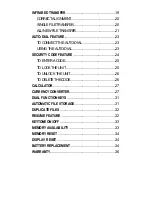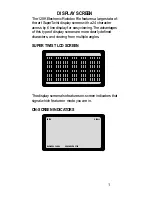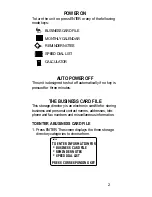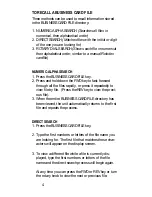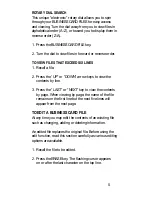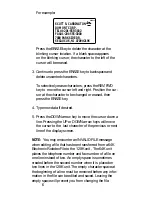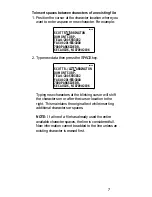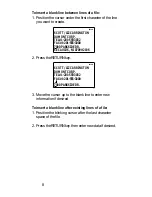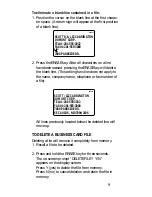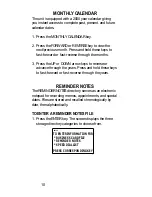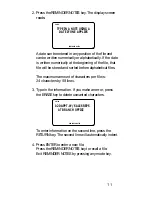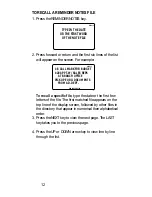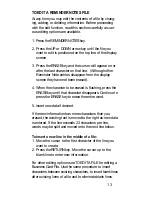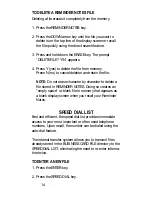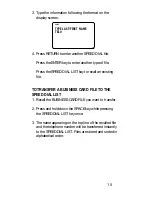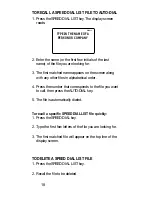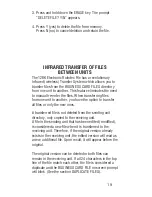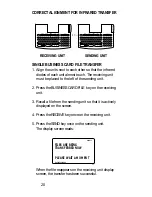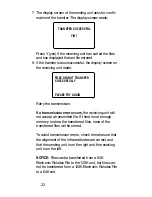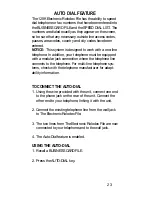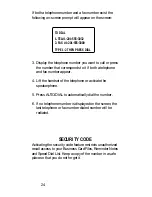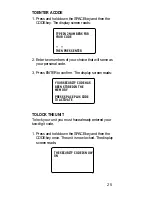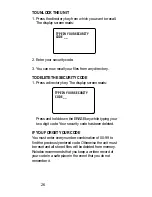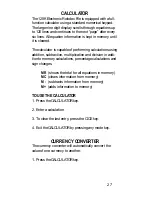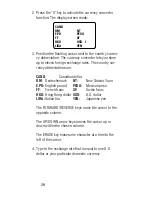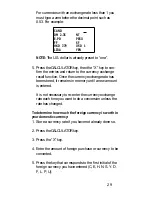TO EDIT A REMINDER NOTES FILE
At any time you may edit the contents of a file by chang-
ing, adding, or deleting information. Before proceeding
with the edit function, read this section carefully as vari-
ous editing options are available.
1. Press the REMINDER NOTES key.
2. Press the UP or DOWN arrow key until the file you
want to edit is positioned on the top line of the display
screen.
3. Press the ERASE key and the cursor will appear on or
after the last character on that line. (Although other
Reminder Note entries disappear from the display
screen they have not been erased).
4. When the character to be erased is flashing, press the
ERASE key until that character disappears. Continue to
press the ERASE key to erase the entire word.
5. Insert new data if desired.
If the new information has more characters than you
erased, the existing text is moved to the right as new data
is entered. If the line exceeds 23 characters per line,
words may be split and moved onto the next line below.
To insert a new line in the middle of a file:
1. Move the cursor to the first character of the line you
want to create.
2. Press the RETURN key. Move the cursor up to the
blank line to enter new information.
For other editing options see TO EDIT A FILE for editing a
Business Card File. Use the same procedure to insert
characters between existing characters, to insert blank lines
after existing lines of a file and to eliminate blank lines.
13