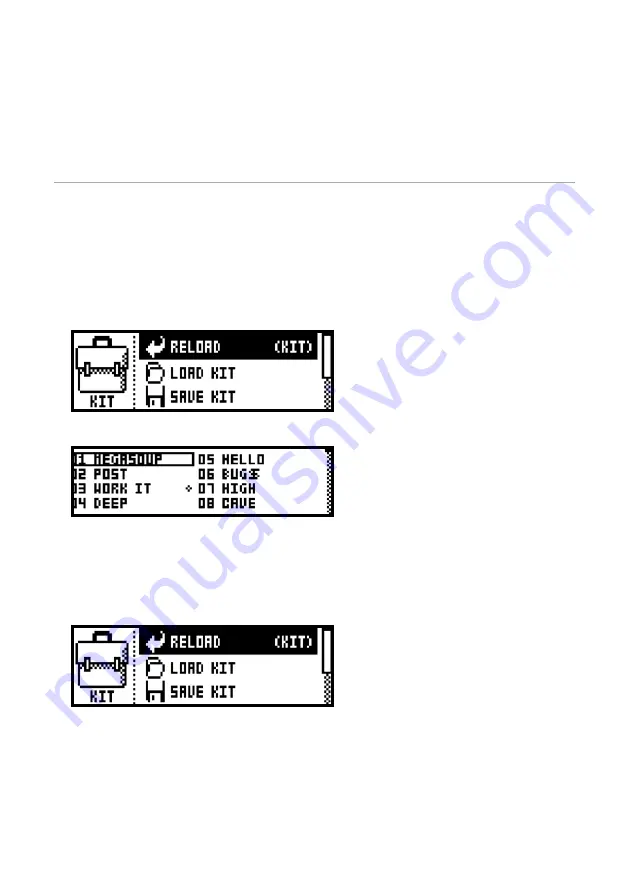
10
EDITING THE TRACKS
The six
[Parameter]
keys open pages that are used for editing the tracks. They contain different parameters depending on
the track type. Edit parameters using the
DATA ENTRY
knobs. Press and turn a knob to adjust its parameters in larger
increments.
KITS AND SOUNDS
Kits and Sounds are the basic building blocks of the Analog Keys. Kits can be regarded as a collection of Sounds as well
as other settings. A Sound is essentially a synth track patch. Sounds can be loaded to any of the synth tracks.
A Sound that has been loaded becomes a part of the active kit. Any changes made to a loaded Sound will not affect the
loaded Sound per se, but rather the active kit. A pattern, controlling the playback of the kit, is always linked to a kit.
Changing patterns therefore means the kit might be changed as well.
LOADING A KIT
1
Open the
KIT
menu by pressing
[KIT]
.
2
Use the
[UP]
and
[DOWN]
arrow keys to select
LOAD KIT
. Press
[YES/SAVE]
to open the menu.
3
The
LOAD KIT
menu contains up to 128 saved kits. The currently active kit is indicated by inverted graphics. Select
the kit to be loaded by using the
[ARROW]
keys or the
SOUND SELECTION
wheel.
4
Once a kit has been selected, press
[YES/SAVE]
to load it. The active pattern will be linked to the loaded kit.
SAVING A KIT
1
Open the
KIT
menu by pressing
[KIT]
.
2
Use the
[UP]
and
[DOWN]
arrow keys to select
SAVE KIT
. Press
[YES/SAVE]
to open the menu.
3
Select the position to which the kit should be saved by using the
[ARROW]
keys or the
SOUND SELECTION
wheel.
4
Once a position has been selected, press
[YES/SAVE]
to save the kit. The naming menu will appear. Read more about the
naming menu on page 13
Summary of Contents for Analog Keys
Page 1: ......




















