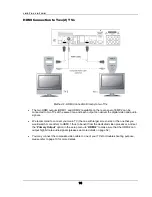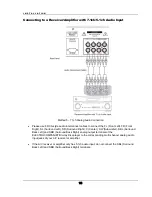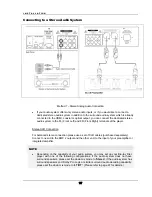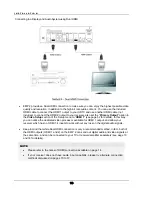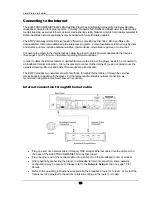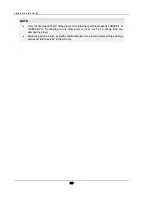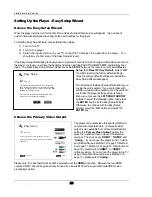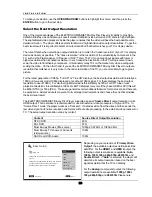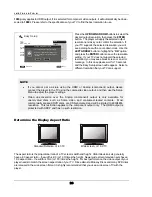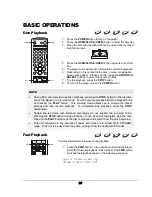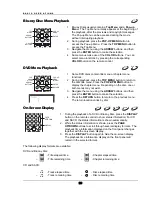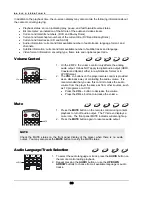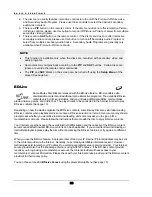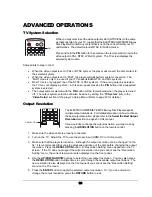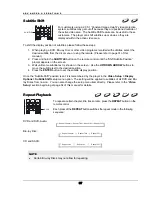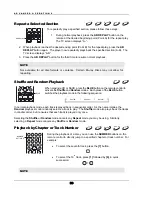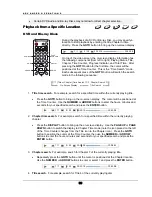I N S T A L L A T I O N
24
1080p
only applies to HDMI
output, if it is selected for component video outputs, it will automatically be down-
scaled to
1080i
. Please refer to the specifications of your TV to find the best resolution to use.
e
e
error
message. In this case please wait for 15 seconds
and the Easy Setup screen will reappear. Select a
different resolution that your TV can support.
Press the
UP/DOWN ARROW
buttons to select th
desired output resolution, then press the
ENTER
button. The player will apply the selected output
resolution and ask you to confirm the selection. If
your TV supports the selected resolution, you will
see a dialog box with a count-down clock. Use th
LEFT ARROW
button to highlight the “
OK
” option
and press the
ENTER
button to save the resolution
setting. If your TV does not support the selected
resolution, you may see a black screen or an
NOTE
•
If you cannot get a picture using the HDMI or Analog (component) output, please
connect the player to the TV using the composite video output, and then use the Setup
Menu to adjust the player settings.
•
Video up-conversion over the Analog (component) output is only available for
unencrypted discs such as home video and consumer-created contents. Most
commercially pressed DVD discs are CSS-encrypted and will be limited to 480i/480p
resolution. This restriction applies to the component output only. The HDMI output is
protected with HDCP and has no such restriction.
Determine the Display Aspect Ratio
Standard Definition, or 4:3 TV
Wide screen, or 16:9 TV
The aspect ratio is the proportional ratio of a TV screen’s width and height. Older television sets generally
have a 4:3 aspect ratio – the width is 4/3 (or 1.33) times the height. Newer wide screen television sets hav
16:9 asp
e a
ect ratio – the width is 16/9 (or 1.78) times the height. For best performance, the video output of your
player needs to match the screen aspect ratio of your TV. Since almost all Blu-ray Discs and many DVD discs
are released in the wide screen format, it is highly recommended that you use a wide screen TV with the
player.
Easy Setup
t
x
e
N
s
u
o
i
v
e
r
P
Step: 3/6
Choose the output resolution which best matches
your TV.
Change
15 seco
rollback
720p
Auto
480p/576p
480i/576i
Source Direct
1080i
1080p
Confirm Output Resolution
The output resolution has been changed.
Select OK to save the new setting. Select
Cancel to rollback to the previous output
resolution.
15s
Enter
Summary of Contents for EMP 2
Page 1: ...EMP 2 High Performance Balanced Multiformat Player Owner s Manual ...
Page 2: ......
Page 6: ......