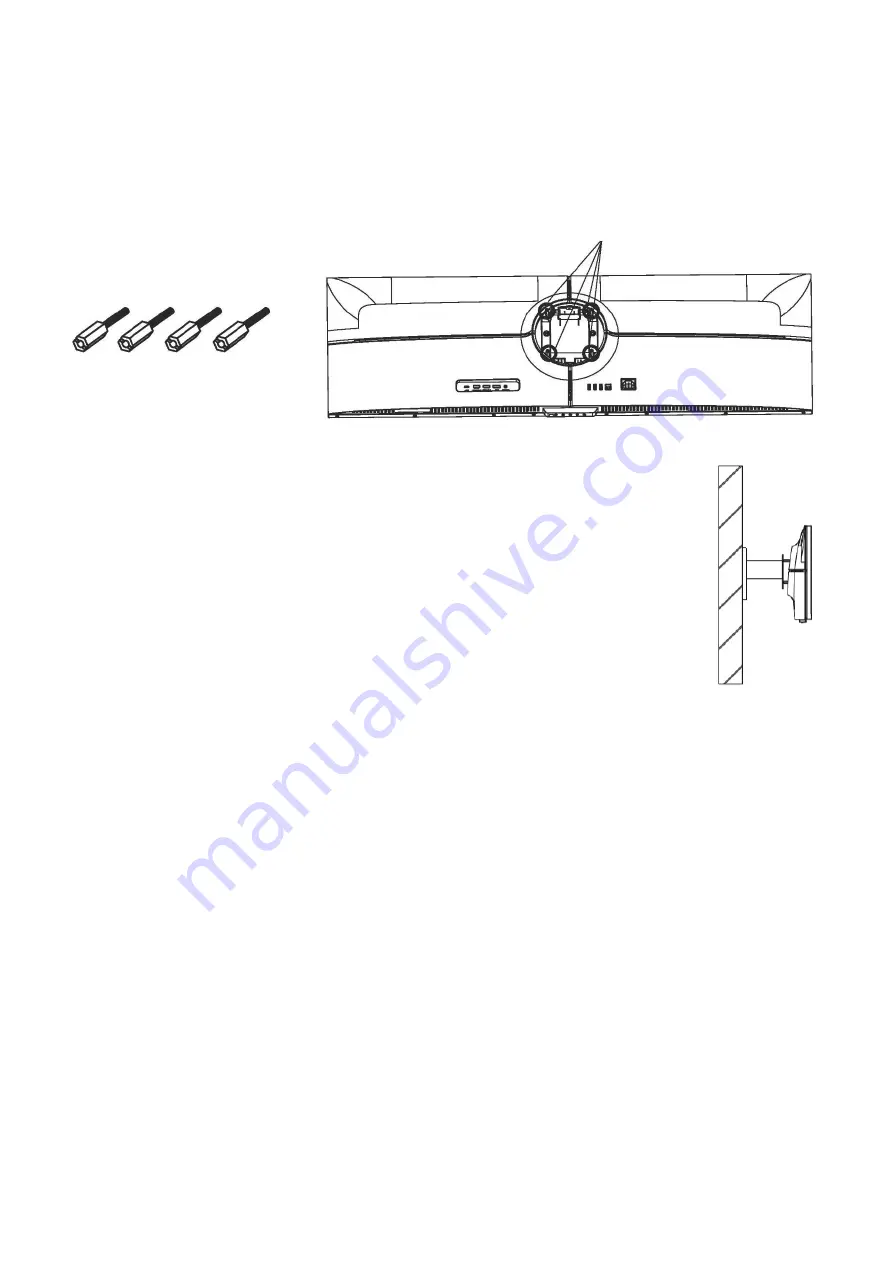
7
WALL MOUNT INSTALLATION
•
The monitor is provided with mounting holes for a VESA approved wall mounting bracket (not
supplied).
•
M4 x12 bolts (not supplied) should be used to attach the bracket to the extension bolts.
•
Do not use screws longer than specified or damage will occur to the internal components.
1.
When wall mounting the 4 x Extension bolts should be fitted into the
mounting holes on the rear of the monitor, ensuring that they are suitably
tightened. It is advisable to do this while the unit is still within the foam to
prevent damage to the screen.
2.
Attach the stand to the extension bolts using M4 x 12 bolts.
NOTES:
•
Do not pinch the screen directly with your hand when hanging the product to prevent the screen
from breaking.
•
Due to the heavy weight and dimensions of LCD screens and their fragile nature, we recommend
that they are unpacked and assembled by 2 people and professional installers are used to wall
mount them (Wall mounting is optional).
•
If you do not understand the instructions, or are unsure how to install this product, please contact a
professional for assembly advice and assistance.
•
Careful consideration should be made regarding the location the monitor is to be wall mounted as
some walls are not suitable for installation. If the monitor is to be mounted on drywall, the mount
must be anchored into a wooden stud, concrete block or brick behind the drywall. Installing on
drywall alone may not support the weight of the display.
•
When drilling holes, it is particularly important to take care of electrical cables, water or gas pipes in
the wall. Please follow the instructions provided by the wall bracket manufacturer and ensure that
all fixing screws supplied are used.
•
electriQ and its distributors and dealers are not liable or responsible for damage or injury caused by
improper installation, improper use or failure to observe these safety instructions. In such cases any
guarantee will expire.
Extension Bolts x 4
Mounting Nuts




































