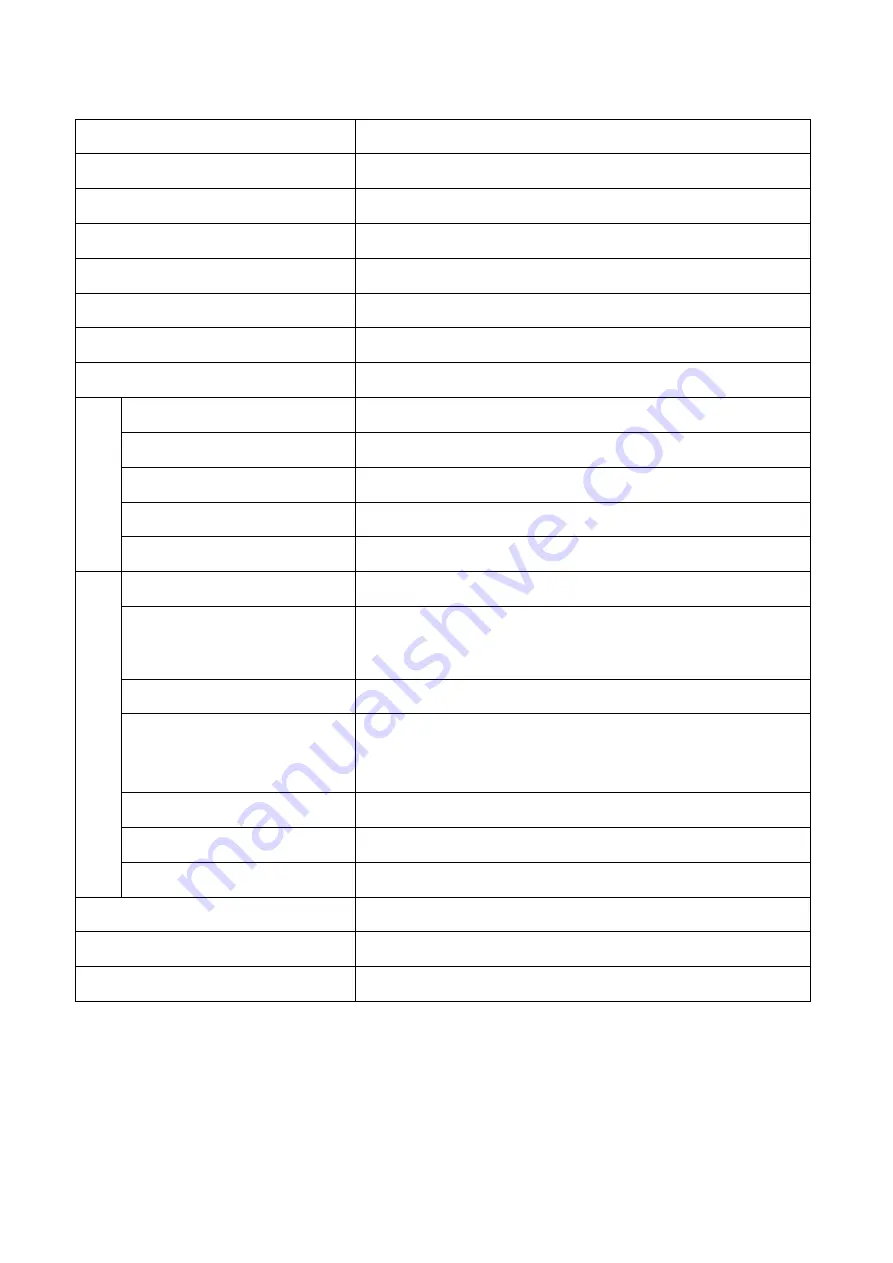
17
TECHNICAL SPECIFICATION
Product Model
eiQ-43SUWD120FSHDR600
Screen Size
43.8” Diagonal
Panel Type
VA Panel
Aspect Ratio
32:9
Power Supply
AC 100-240V ~ 50/60Hz, 2.2A
Power Consumption
60W Typ, 190W Max
Dimensions
1089 * 547 * 287 mm
Net / Gross Weight
11.5 kg / 14.4 kg
Pict
u
re
Maximum Resolution
3840 * 1080
Brightness
600 cd/m
2
(HDR) / 400 cd/m
2
Static Contrast
1000:1
Response Time
6ms
Viewing Angle (H/V)
178° / 178°
Te
rmin
als
USB Input
USB-B x 1, USB-A x 3
USB 3.0
Compliant with USB 3.0 standards. If used with USB 2.0
Cables, some functions will be unavailable and/or their
performance reduced.
HDMI Input
HDMI 1.4 x 1, HDMI 2.0 x 1
USB Type C
Type-C 3.1 x 1
(Emark Type C cables should be used to ensure maximum
power delivery)
Display Port Input
DP 1.2 x 1
Audio Output
X1 (Headphone Socket)
Remote Control
2m Maximum operating distance
Working Temperature
0°C - 40°C
Working Humidity
10% - 85% Non-condensing
Speaker Specifications
4
Ω
/ 2 W


































