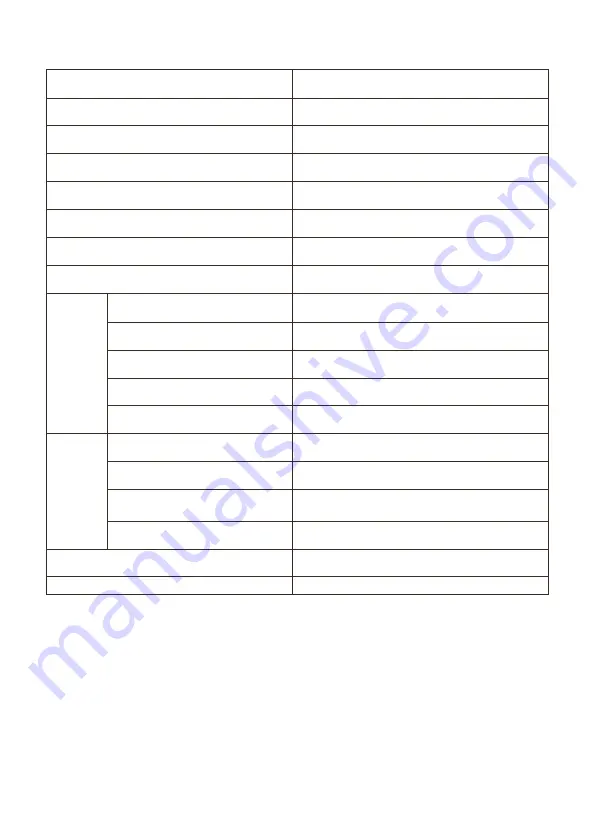
TECHNICAL SPECIFICATION
Product Model
eiQ-34SUWD144FSHQ
Screen Size
34” Diagonal
Panel Type
VA Panel
Aspect Ratio
21:9
Power Supply
AC 100 240- V, 50/60Hz, 2.0A
Power Consumption
54W (Typical)
Dimensions
808*454 *225.5 mm
Net/Gross Weight
7.02kg / 8.96 kg
Maximum Resolution
3440*1440DFHD
Brightness
400 cd/m
2
Static Contrast
3000:1
Response time
MPRT 1MS
Viewing Angle (H/V)
178°/178°
USB Input
N/A
HDMI Input
HDMI 2.0 x 2
Display Port Input
DP 1.4 x 2
Audio Output
X1
Working Temperature
0°C ~40°C
Working Humidity
10% ~ 85% Non-condensing
19
P
ict
ure
T
er
m
ina
ls


































