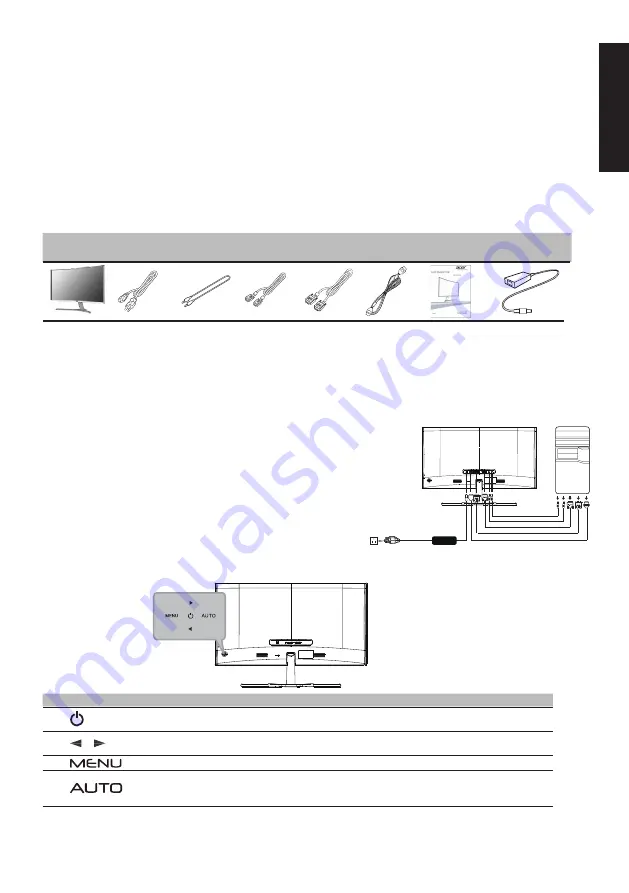
English
LCD Monitor Quick Setup Guide
Acer LCD Monitor Quick Start Guide (QSG)
Important safety instructions
Please read the following instructions carefully.
1. To clean the LCD monitor screen: Be sure that your monitor is electrically rated to operate with the AC power available in your location.
•
Turn off the LCD monitor and unplug the power cord.
•
Spray a non-solvent cleaning solution onto a rag and clean the screen gently.
2. Do not place the LCD monitor near a window. Exposing the monitor to rain, moisture or sunlight can severely damage it.
3. Do not apply pressure to the LCD screen. Excessive pressure may cause permanent damage to the display.
4. Do not remove the cover or attempt to service this unit yourself. An authorized technician should perform servicing of any nature.
5. Store the LCD monitor in a room with a temperature of -20° to 60°C (-4° to 140°F). Storing the LCD monitor outside this range may
result in permanent damage.
6. Immediately unplug your monitor and call an authorized technician if any of the following circumstances occur:
•
Monitor-to-PC signal cable is frayed or damaged.
•
Liquid spills onto the LCD monitor or the monitor is exposed to rain.
•
The LCD monitor or case is damaged.
Package contents
LCD monitor
Power cord
Audio cable
(Optional)
VGA cable
(Optional)
DVI cable
(Optional)
HDMI cable
(Optional)
Quick start
guide
Attaching the monitor to the base
1.
Take out the base of monitor from the package and put it on smooth surface.
2.
Take out monitor from the package.
3.
Align the base of the monitor at the bottom of the stand base, tighten hand screw by hand
,
fix the base.
Connecting Your Monitor to a Computer
1. Turn off your monitor and unplug your computer’s power cord.
2. 2-1 Connect the video cable
a. Make sure both the monitor and computer are switched off.
b. Connect the VGA video cable to the computer.
2-2 DVI Cable (Optional, only Dual-Input Model)
a. Make sure both the monitor and computer are powered-OFF.
b. Connect the DVI cable to the computer.
2-3 HDMI Cable (Optional, only HDMI-Input Model)
a. Make sure both the monitor and computer are powered-OFF.
b. Connect the HDMI cable to the computer.
3. Connect the Audio Cable. (Only Audio-Input Model) (Optional)
4. Insert the monitor power cable into the power port at the back of the monitor.
5. Plug the power cords of your computer and your monitor into a nearby
electrical outlet.
External Controls
No. Icon
Item
Description
1, 2
Power button/
indicator
Turns the monitor on/off.
Blue indicates power on. Amber indicates standby/power saving mode.
3, 4
/
Minus / plus
If the OSD is active, press the
Minus
or
Plus
button to toggle between the
OSD options.
5
OSD functions
Press to view the OSD. Press again to enter a selection in the OSD.
6
Auto adjust button /
exit
If the OSD is active, press
Auto
to exit the OSD. Once the OSD is inactive,
press
Auto
and the monitor will automatically optimize the display position,
focus, and clock of your display.
Adapter
Adapter
AUDIO IN
VGA
DVI-IN
HDMI
AUDIO OUT




















