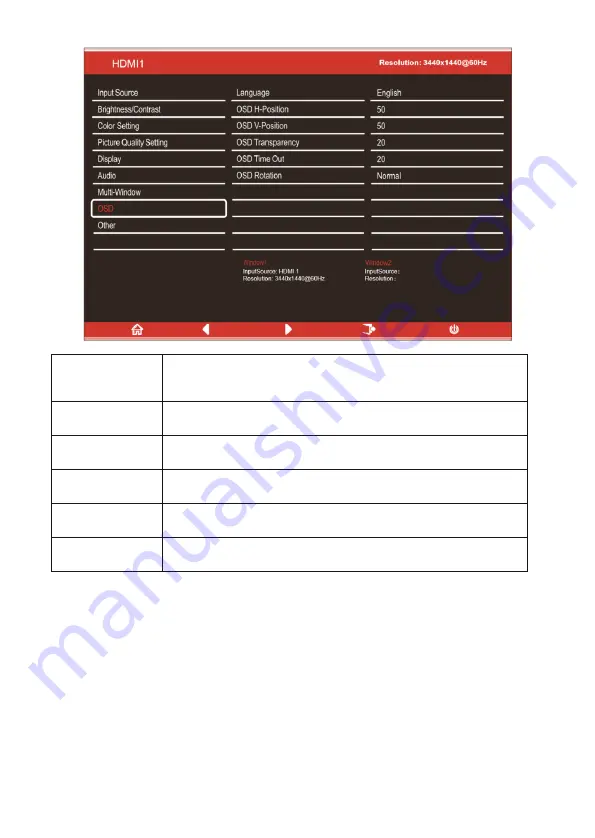
OSD
Language
Change the OSD Menu display language between English, Chinese,
Korean, Russian, Spanish, Japanese and French.
OSD H Position
Change the horizontal position of the OSD Menu.
OSD V Position
Change the vertical position of the OSD Menu.
OSD Transparency
Change the transparency value of the OSD Menu between 0 and 100.
OSD Time Out
Change how long the OSD Menu is on before it automatically exits.
OSD Rotation:
Rotate the OSD Menu for ease of use on rotated screens.
17


















