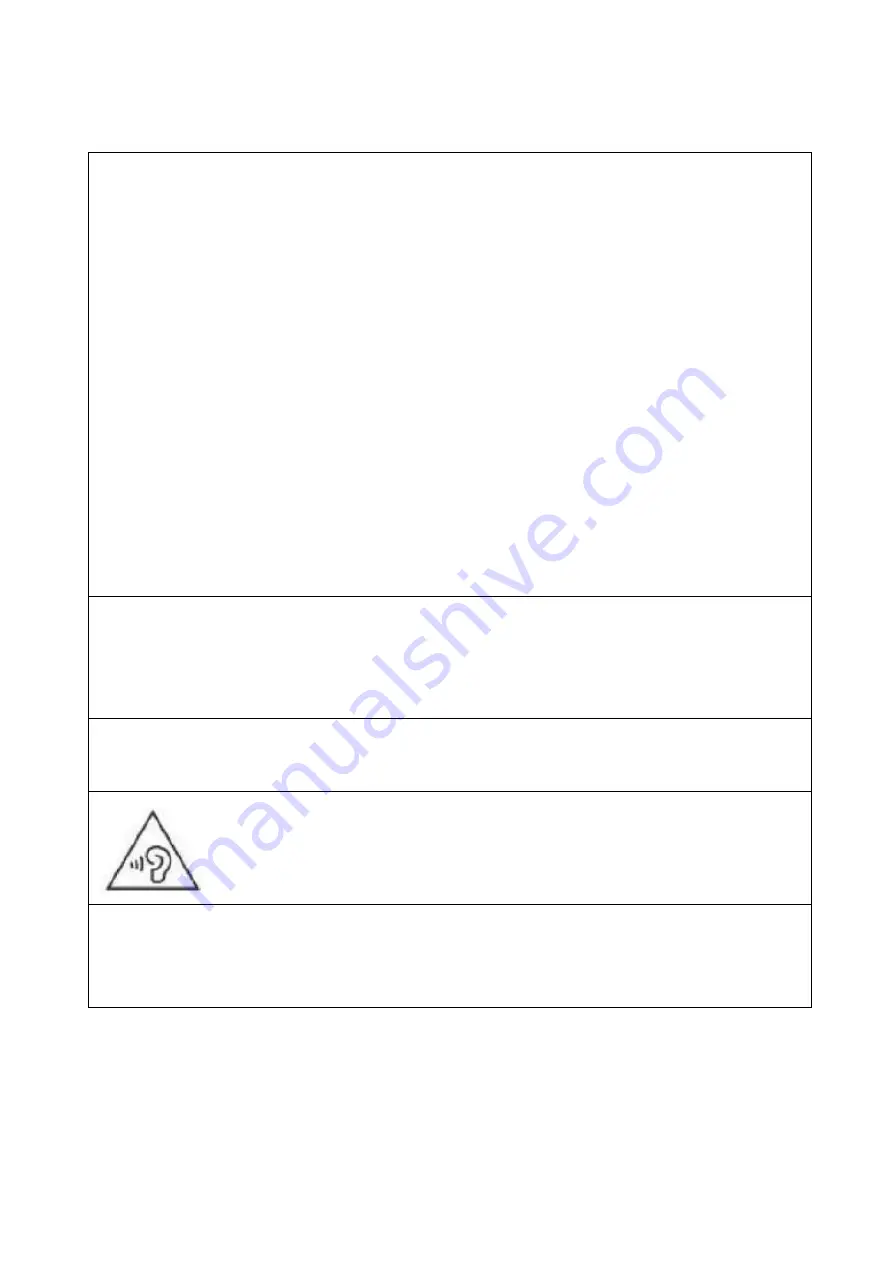
4
there may be differences to the actual product received.
This is a CLASS I product and as such requires an earth connection.
WARNING
Never place a monitor in an unstable location. A television set may fall,
causing serious personal injury or death. Many injuries, particularly to
children, can be avoided by taking simple precautions such as:
Use cabinets or stands recommended by the manufacturer of the
monitor.
Only use furniture that can safely support the monitor.
Ensure the monitor is not overhanging the edge of the supporting
furniture.
Do not place the monitor on tall furniture (for example, cupboards or
bookcases) without anchoring both the furniture and the monitor to a
suitable support.
Do not place the monitor on cloth or other materials that may be located
between the monitor and the supporting furniture.
Educate children about the dangers of climbing on furniture to reach
the monitor or its controls.
If your existing monitor is being retained and relocated, the same
considerations as above should be applied.
WARNING
To reduce the risk of fire or electric shock, do not expose this apparatus
to rain or moisture. The apparatus shall not be exposed to dripping or
splashing and objects filled with liquids, such as vases, shall not be
placed on or next to the apparatus.
WARNING
The wall plug is used as a disconnection device and should remain
readily accessible.
WARNING
At full volume, prolonged listening may damage the users
hearing.
CAUTION
To reduce the risk of electric shock, DO NOT remove the cover (or back).
No user serviceable parts inside. Refer servicing to qualified service
personnel.

































