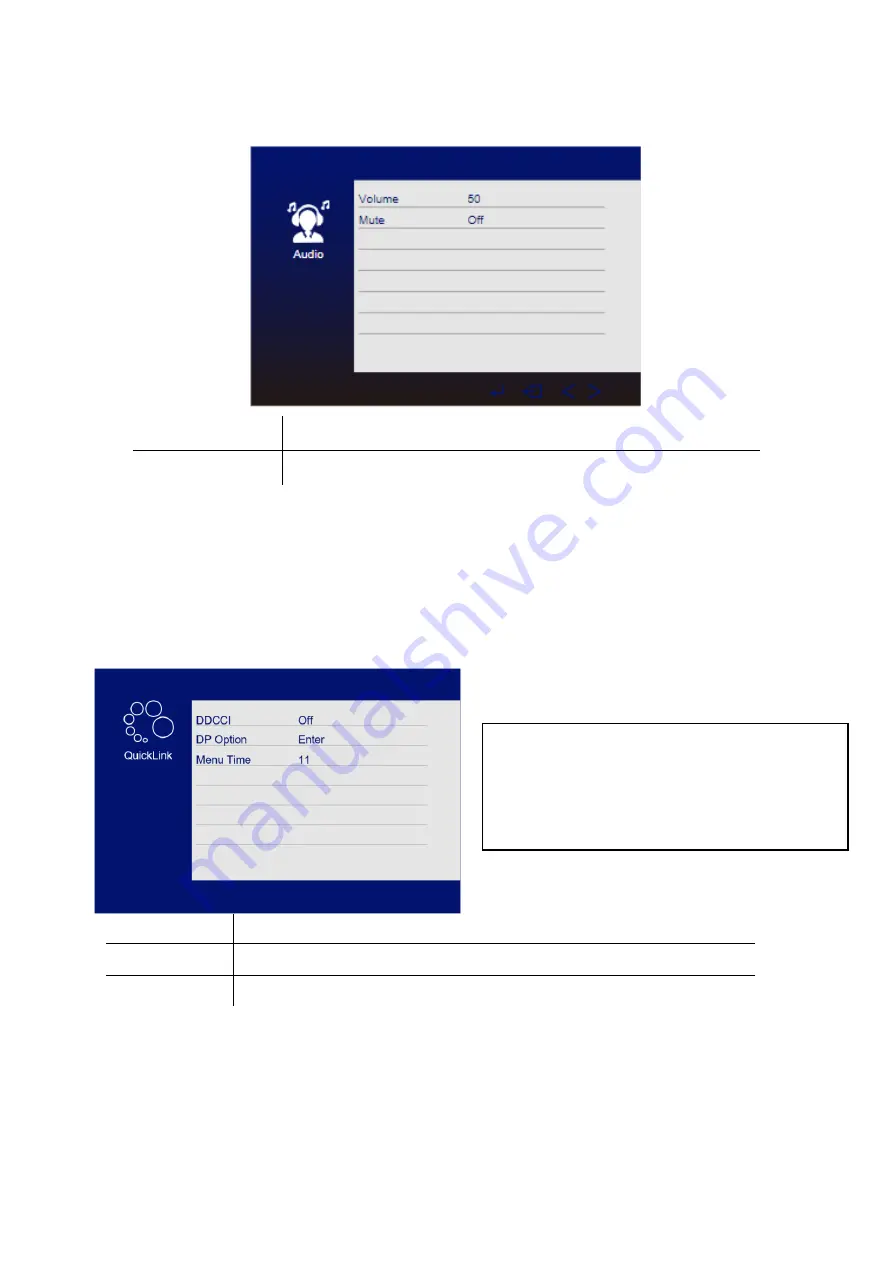
13
AUDIO
QUICK LINK
DDCCI
Turn on or off DDCCI
DP Option
Choose the DP source from D1 and D2
Menu Time
Change how long the menu is displayed from 0-60
Mute
Turn On and off to mute and unmute the audio output.
Volume
Adjust the output volume between 0 and 100.
WHAT IT MEANS:
DDCCI
–
Allows communication between the monitor and
computer, providing the computer with information about
the monitors supported modes, and allows the computer to
make changes to certain settings.
Summary of Contents for eiQ-32M4K144FS
Page 2: ...2...


































