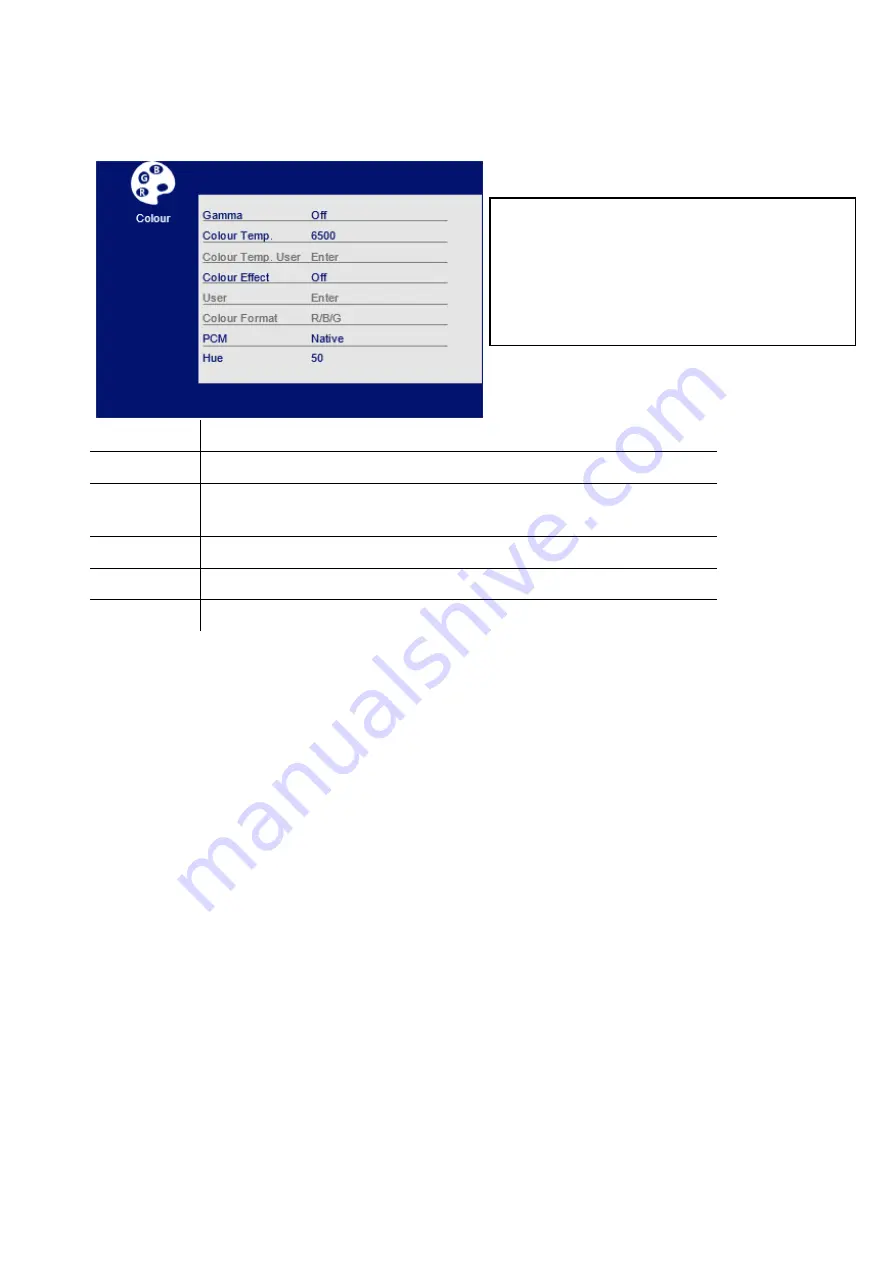
11
COLOUR SETTINGS
Gamma
Change the display Gamma value to: Off, 1.8, 2.0, 2.2, 2.4.
Colour Temp
Change the colour Temp to 6500, 7500, 5800, 9300, sRGB, User.
Colour Effect
Change the Colour Effect to Standard, Game, Movie, Photo, Vivid,
User.
PCM
Change PCM to native, Adobe RGB, sRGB, User.
Hue
Change the Hue value between 0 and 100.
Saturation
Change the Saturation of the display between 0 and 100.
WHAT IT MEANS:
Gamma
–
Affects the brightness / appearance of darker areas
of the image.
PCM
–
Chooses the colour management system used, which
affects the colours displayed on the monitor.
Summary of Contents for eiQ-32M4K144FS
Page 2: ...2...
















