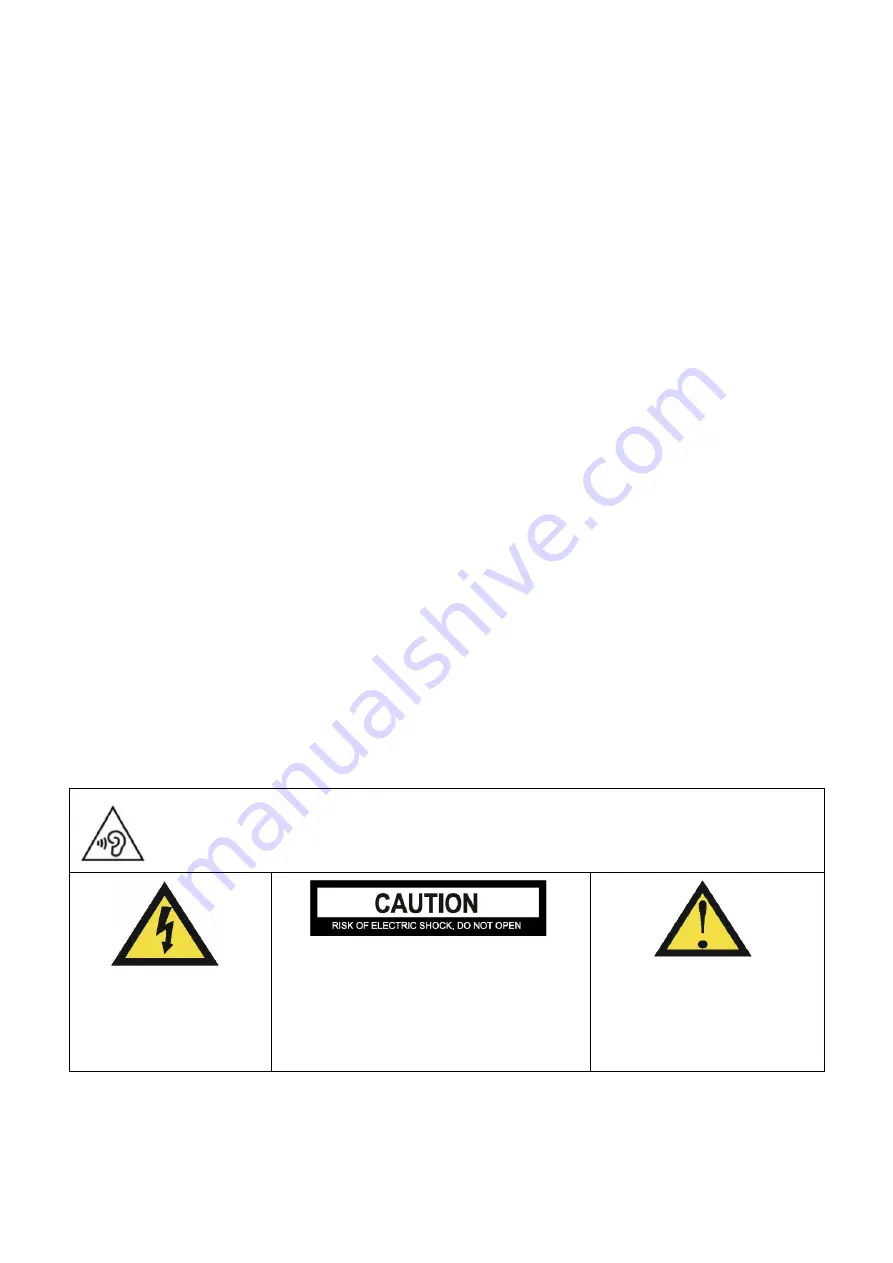
3
•
Disconnect the power immediately and seek professional help if the plug or
cable is damaged, liquid has spilt onto the unit, if accidentally exposed to
water or moisture, if anything accidentally penetrates the ventilation slots
or if the unit does not work normally.
•
Do not remove the safety covers. There are no user serviceable parts
inside. Trying to service the unit yourself is dangerous and may invalidate
the product's warranty. Only qualified personnel should service this
apparatus.
•
Do not block ventilation slots on the back cover. The monitor can be placed
in a cabinet but ensure at least 5cm (2") clearance all around. Do not tap or
shake the screen, this may damage internal components.
•
WARNING: To reduce the risk of fire or electric shock, do not expose this
apparatus to rain or moisture. The apparatus shall not be exposed to
dripping or splashing and objects filled with liquids, such as vases, shall not
be placed on the apparatus.
•
WARNING: The wall socket is used as a disconnection device and should
remain readily accessible.
•
WARNING: The batteries shall not be exposed to excessive heat such as
direct sunlight or fire.
•
Although every effort is made to maintain the accuracy of the manual, due to
continuous product development, some variation from the manual is possible.
•
The availability of features and settings may vary depending on the input
source and method of connection.
•
The available resolutions and refresh rates may be limited by the capabilities
and/or settings of the source device.
AT FULL VOLUME, PROLONGED LISTENING MAY DAMAGE THE
USER’S HEARING.
This warning sign is to
warn of dangerous
voltage inside the
product.
CAUTION: To reduce the risk of electric
shock, DO NOT remove the cover (or
back). No user serviceable parts inside.
Refer servicing to qualified service
personnel.
This warning sign is to alert
you of important
instructions accompanying
the product.






























