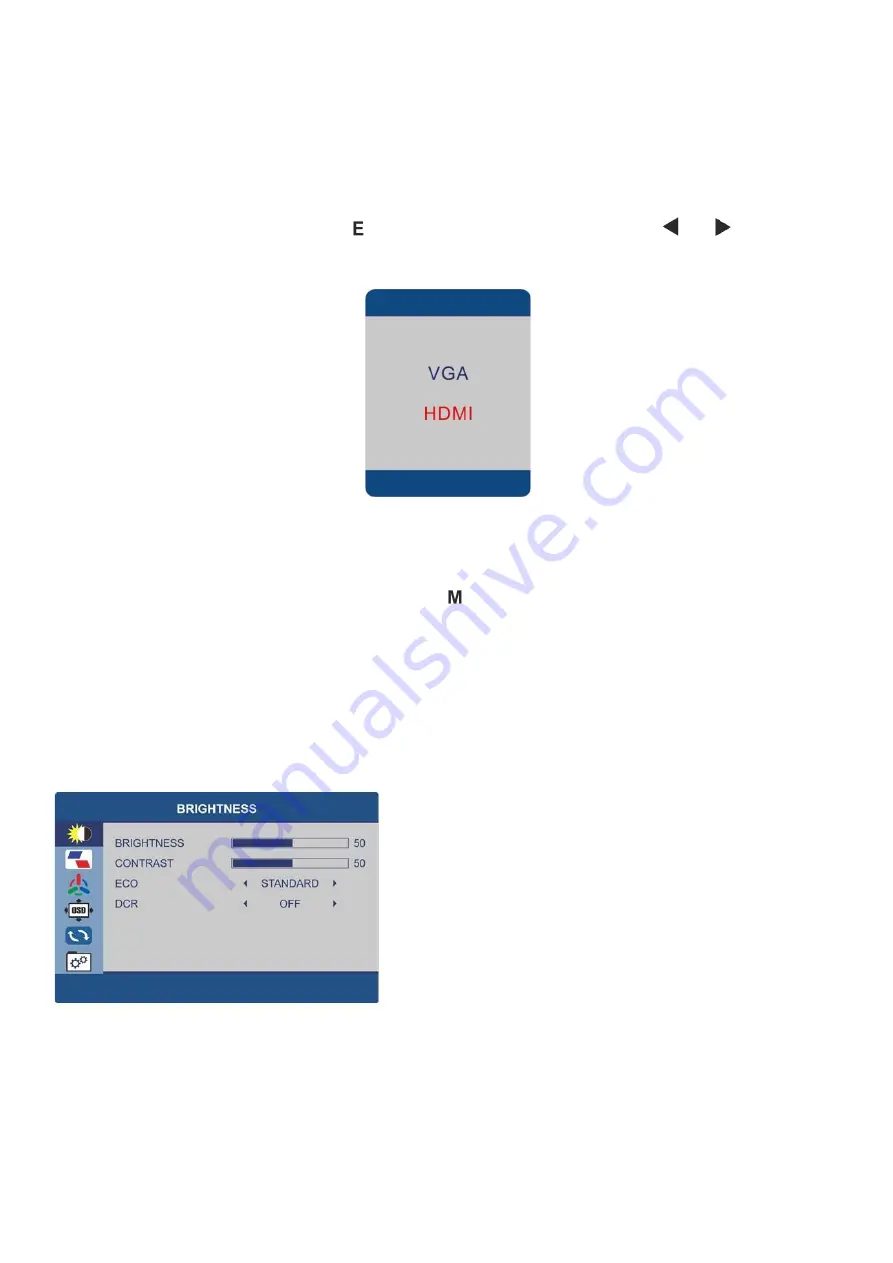
6
INITIAL SETUP
Connect the monitor to a power outlet.
1.
Press the POWER button to turn it on (The indicator will be blue)
2.
Connect the relevant cable to the corresponding input on the monitor. The source will be
automatically detected.
3.
To change between inputs, press to enter the source menu. Then use the and buttons to
choose the input source between VGA and HDMI.
MENU OPTIONS
The menu for the monitor can be accessed by pressing the
button on the control panel. This menu is separated
into the following sub menus: Brightness, Image Setup, Colour Setup, OSD Setup, Reset and extra. Details of the
options within each menu can be found in the following section
BRIGHTNESS SETTINGS
BRIGHTNESS
Allows the adjustment of the image brightness,
according to ambient light in the room between 0 and
100.
CONTRAST
Allows the adjustment of contrast between white and
black areas of the image between 0 and 100.
ECO MODE
Allows selection of image settings between the
following: STANDARD, TEXT, MOVIE, GAME, FPS, and
RTS.
DCR
Allows the dynamic contrast of the picture to be turned
ON and OFF.












