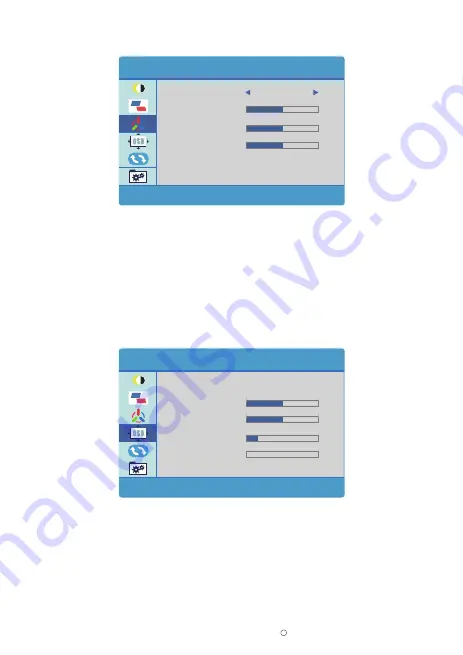
2019 ELECROW All Rights Reserved.
C
8
Color Temperature
OSD Setting
On this page, users could set some value about the OSD menu itself such as the language,
OSD timeout and transparency.
• The color temperature function contains three preset color modes (Cool/Warm/User) . When you
select the color temperature as Cool/Warm, its corresponding red/green/blue values will also be
displayed below. And only under the User Mode, the parameter of RED/GREEN/BLUE could be
adjusted by user.
OSD SETTING
LANGUAGE
OSD H. POS .
OSD V. POS .
OSD TIMER
TRANSPARENCY
50
50
10
0
COLOR TEMP .
COLOR TEMP .
50
RED
GREEN
BLUE
50
50
USER
•
Language
: Select the OSD language.
The selections are: English, French, German, Simplified Chinese, Italian, Spanish, Dutch, Portugal, Turkish,
Polish, Japanese, Korean.
•
OSD H. POS.
: Adjust the horizontal position of OSD menu and the adjusting range is from 0 to 100.
•
OSD V. POS.
: Adjust the vertical position of OSD menu and the adjusting range is from 0 to 100.
•
OSD Timer
: Adjust OSD timeout from 10 to 60.
•
Transparency
: Adjust the transparency of OSD menu and adjusting range is from 0 to 100.





























