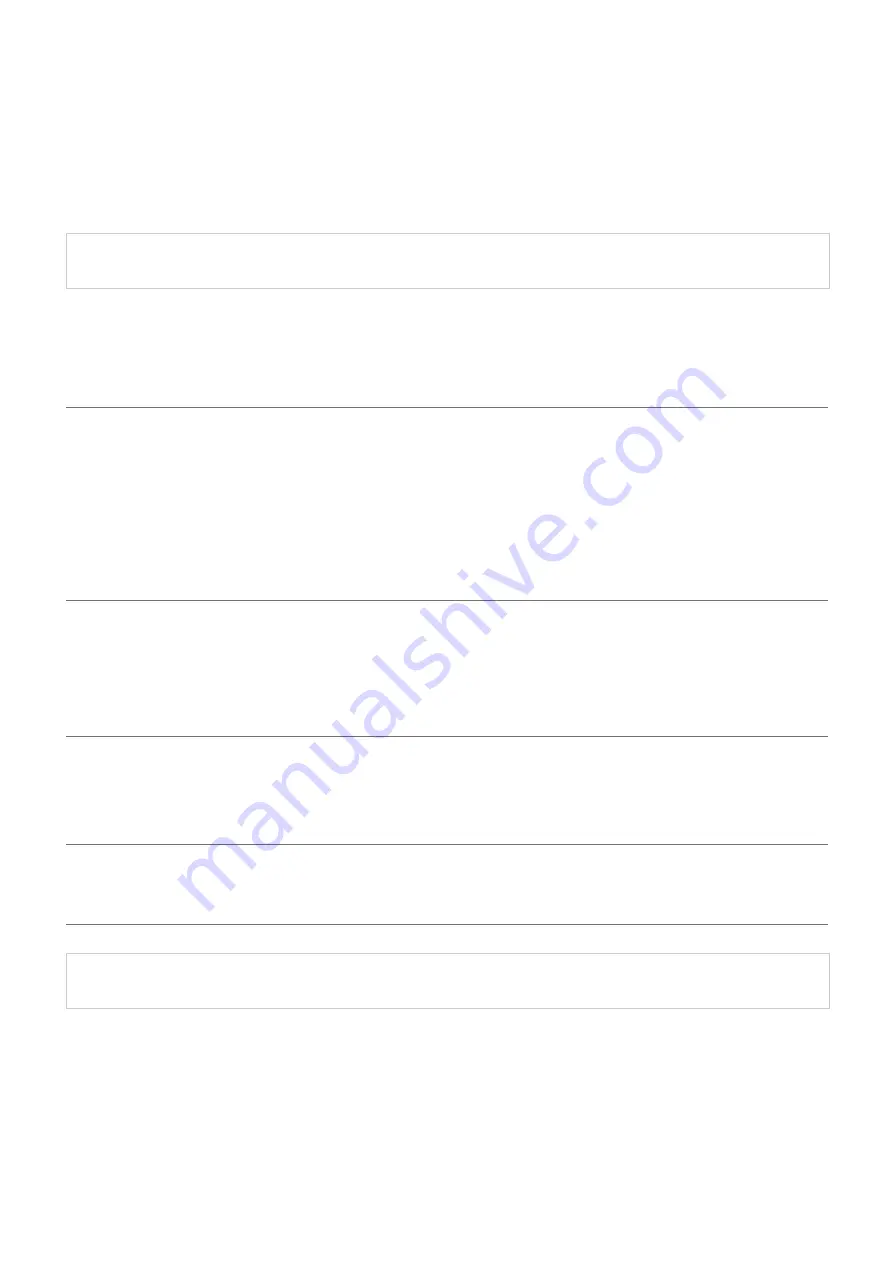
Prohibited action
Mandatory action
Situation that needs attention
Notes and reference information
Warning
If a foreign object (water, metal chips) enters this product, stop using immediately
and remove it from your PC.
If used as is, it may cause a fire or electric shock.
If there are abnormalities, such as when this product is deformed due to heat
generation, generating smoke, or giving off a strange smell, stop using this product
immediately and shut down your PC. After checking that this product is not
generating heat that can cause burns, remove it from your PC. Then contact the
retailer where this product was purchased.
If used as is, it may cause a fire or electric shock.
Please do not drop or hit this product.
If this product is damaged, stop using immediately and remove it from your PC. Then contact
the retailer where this product was purchased.
Fires or electric shocks may occur if this product is used when damaged.
Do not attempt to disassemble, modify or repair this product.
Doing so may cause a fire, electric shock, or product damage.
Malfunctioning is not covered under warranty.
Do not put this product in fire.
Breakage may cause fire or injury.
Caution
Do not place this product in any of the following environments:
In a car exposed to sunlight or a place exposed to direct sunlight.
In a place that becomes hot, such as around a heater.
In a moist place or a place where condensation may occur.
In an uneven place or a place exposed to vibration.
In a place where a magnetic field is generated (such as near a magnet.)
In a dusty place.
Summary of Contents for UCAM-CX80FBBK
Page 11: ...4 Select English from the drop down menu and click on OK 5 Click on Next ...
Page 28: ...3 Click on Settings 4 Click on Audio Video 5 Select the camera from Camera under VIDEO ...
Page 31: ...3 Click on Settings 4 Click on Devices 5 Select the camera from Camera ...
Page 40: ...3 Click on Settings 4 Click on Audio Video 5 Select the camera from Camera under VIDEO ...
Page 43: ...3 Click on Settings 4 Click on Devices 5 Select the camera from Camera ...

















