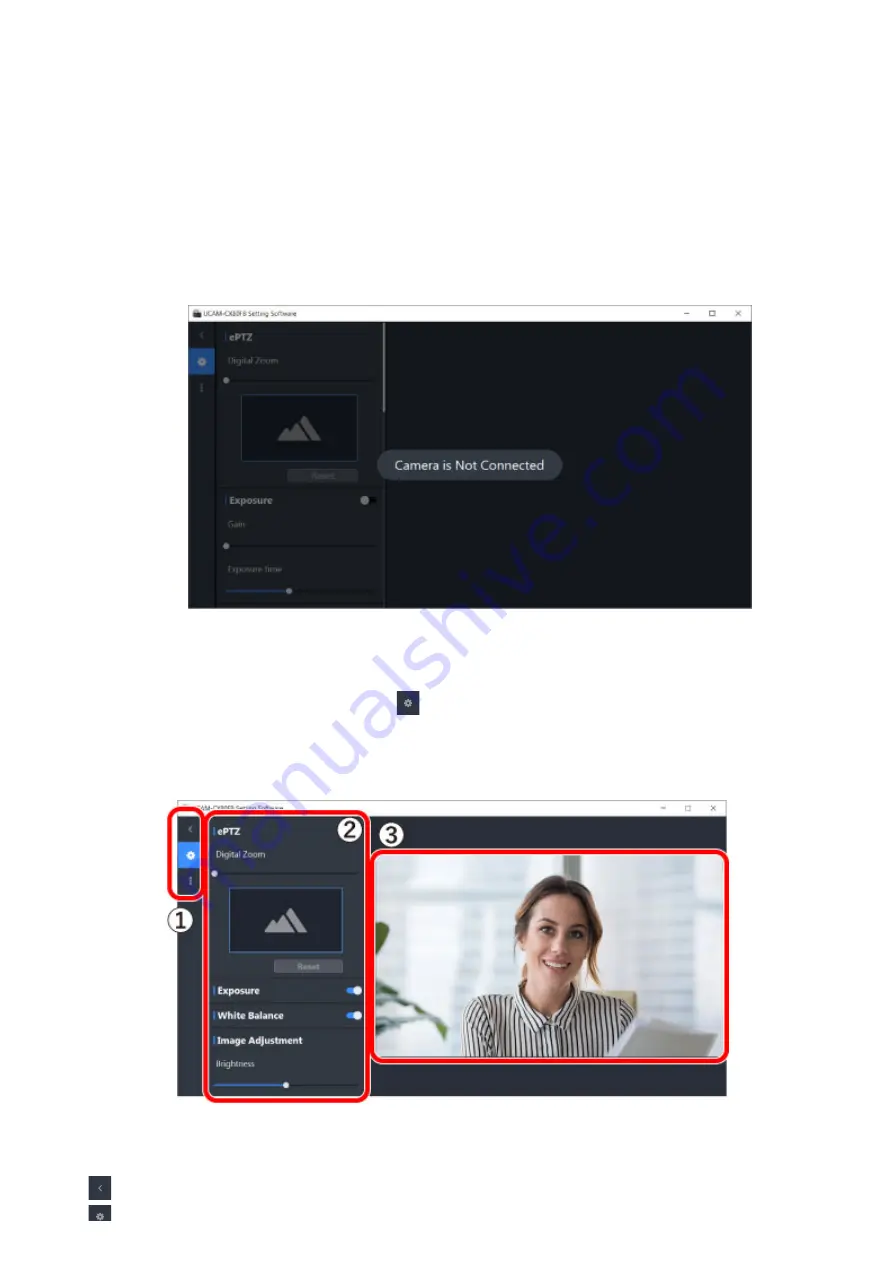
The installation of the UCAM-CX80FB settings software is now complete.
* Tick “Launch UCAM-CX80FB” to run the UCAM-CX80FB settings software after installation.
■Set up using the UCAM-CX80FB settings software
1) Run the software with the camera connected to your PC.
Click “ELECOM” then “UCAM-CX80FB” in order from the start menu.
The UCAM-CX80FB settings software will start running.
2) Click the frame operations icon
to set up camera range during shooting
and image quality.
■Description of software window
① Frame operations icon
Control the operations of frames.
Switch between showing and hiding frames.
Show the Settings frame.
The following message will appear if the camera is not connected to your PC.
Please connect the camera to your PC.
Summary of Contents for UCAM-CX80FBBK
Page 11: ...4 Select English from the drop down menu and click on OK 5 Click on Next ...
Page 28: ...3 Click on Settings 4 Click on Audio Video 5 Select the camera from Camera under VIDEO ...
Page 31: ...3 Click on Settings 4 Click on Devices 5 Select the camera from Camera ...
Page 40: ...3 Click on Settings 4 Click on Audio Video 5 Select the camera from Camera under VIDEO ...
Page 43: ...3 Click on Settings 4 Click on Devices 5 Select the camera from Camera ...








































