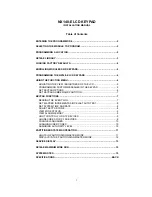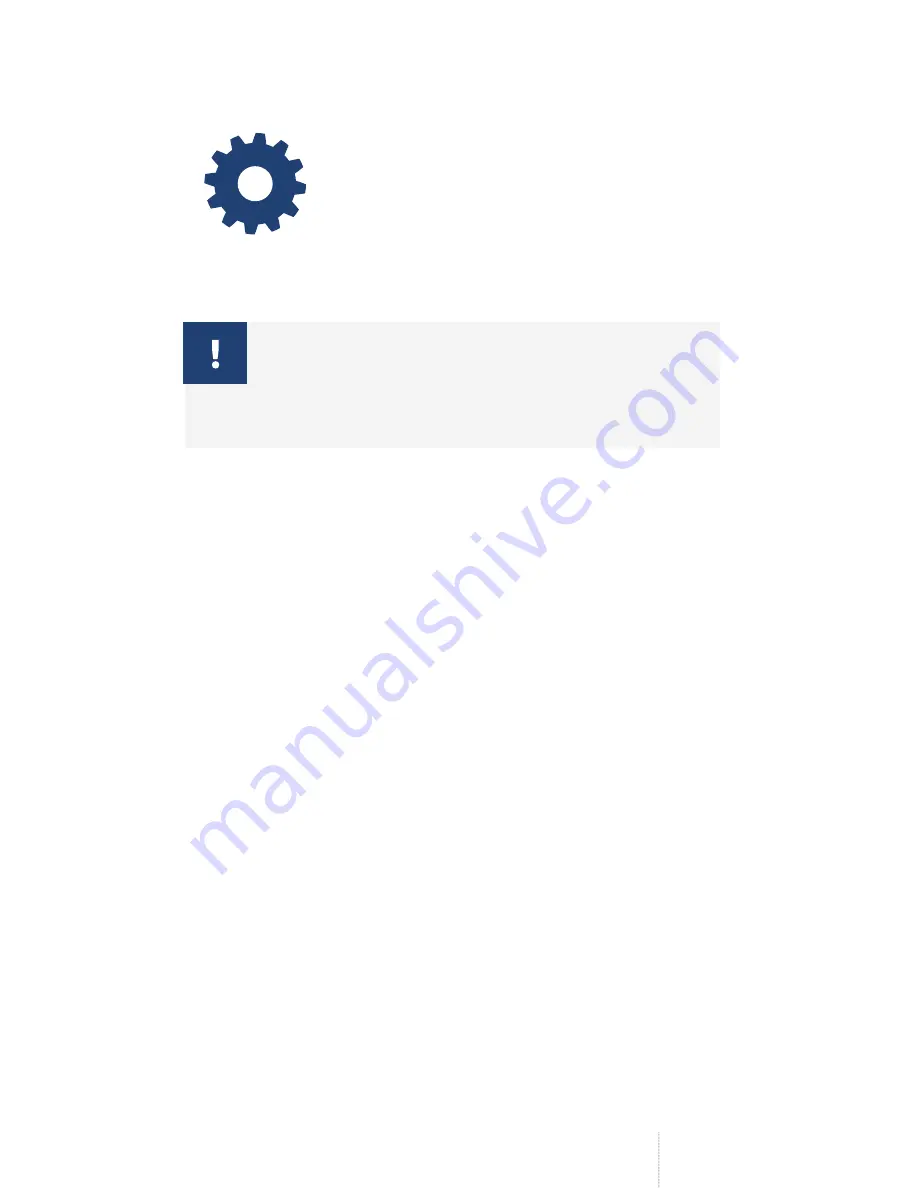
WIRELESS LED KEYPAD EWKB4
EN
13
2. CONFIGURING AND PAIRING WITH THE
SYSTEM
ELDES
configuration
software
For more details on how to configure and pair
the device with the system, please refer to
ELDES configuration software’s documen-
tation or ELDES alarm system’s installation/
user manual located at eldesalarms.com
If you are unable to pair the wireless device, please
restore the parameters of the wireless device to
default and try again (see
6. RESTORING DEFAULT
PARAMETERS
for more details.)
3. EWKB4 ZONE AND TAMPER
Upon successful EWKB4 connection process, the system adds 1
Instant-type wireless zone. The zone can be used for passive wired
sensor connection, such as magnetic door contact intended to be
installed at the designated entry/exit doors and used along with the
keypad buzzer indicating the opening of the doors, while the system
is disarmed. Once the system is armed, triggering the connected
sensor will result in alarm condition of the zone.
In case of tamper violation, the alarm is caused regardless of system
being armed or disarmed. There are 2 ways to detect tamper
violation on EWKB4:
• By tamper switch.
EWKB4 comes equipped with a built-
in tamper switch intended for enclosure supervision. Once
the enclosure of EWKB4 is tampered, the tamper switch will
become triggered. By default, this action will be followed by
alarm, resulting in sending an SMS text message and/or phone
call to the user. The SMS text message contains the violated
tamper name.
• By wireless connection loss.
The wireless connection loss
between EWKB4 and ELDES alarm system leads to alarm. The
system identifies this event as a tamper violation and sends alarm
by SMS text message and phone call to the user, by default. The
SMS text message contains the wireless device model, wireless ID
code and tamper name. The user will also be notified by SMS text
message as soon as the wireless signal is restored.
Summary of Contents for EWKB4
Page 1: ...WIRELESS LED KEYPAD INSTALLATION GUIDE FR IT EWKB4 ES PT EN V1 2 ...
Page 5: ...5 EN FR IT ES PT 1 2 ...
Page 6: ...6 EN FR IT ES PT 4 3 ...
Page 7: ...7 EN FR IT ES PT 5 COM NO Magnet COM Z1 5 6kΩ 6 COM NC Magnet COM Z1 5 6 kΩ ...
Page 8: ...8 EN FR IT ES PT 8 7 ...
Page 9: ...9 EN FR IT ES PT 9 ELDES configuration software ...
Page 66: ...WIRELESS LED KEYPAD EWKB4 66 PT ...