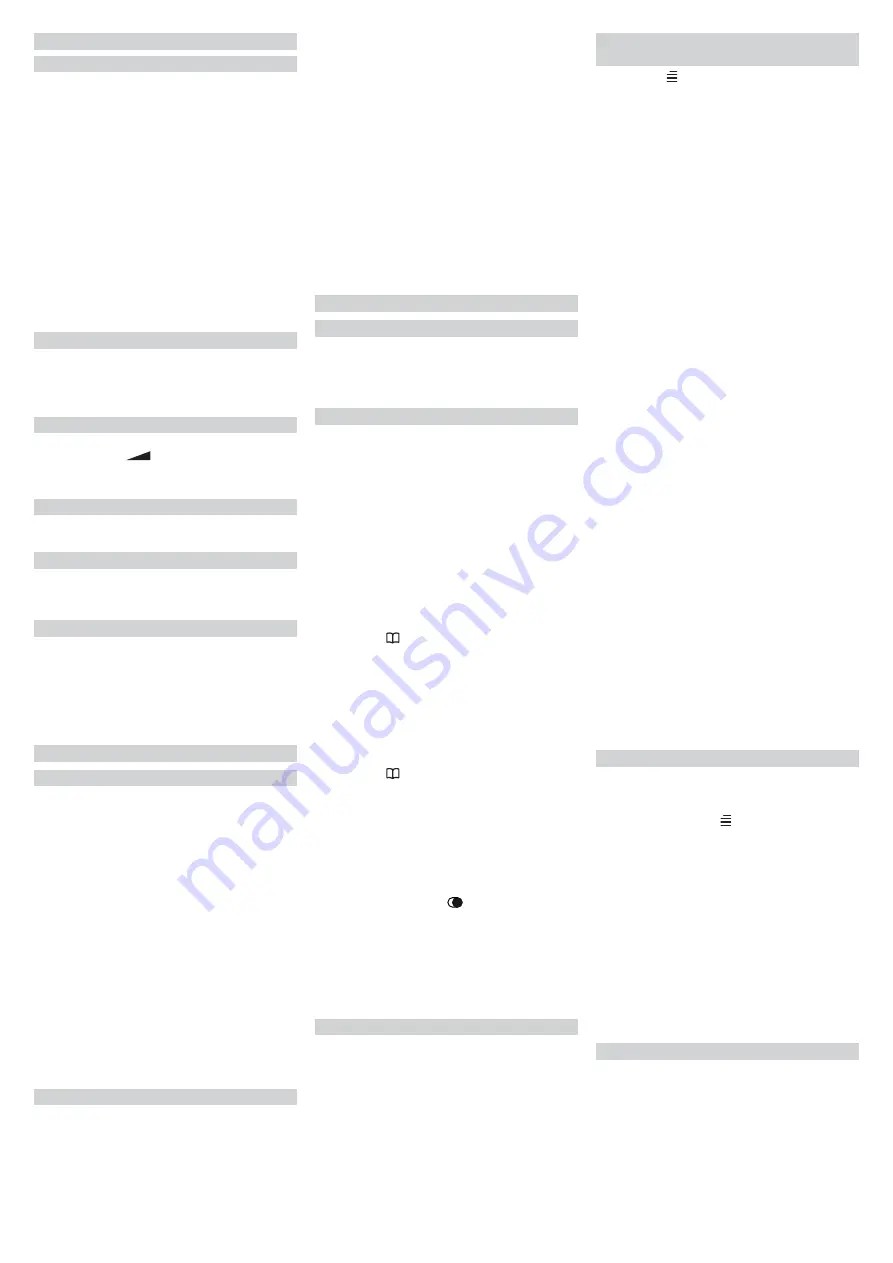
4
TELEPHONE FUNCTIONS
4.1 Speakerphone function
1. Press the
key to activate the speakerphone
function. The control LED will light up.
2. Dial the preferred phone number. You can use
the
/
keys to specify the volume.
3. Speak into the microphone on the front of the
phone.
4. The
key will end the call.
Note
: You can press the
key to switch between
speakerphone function and handset mode, even
during a call. Please note that the speakerphone
function cannot be used by multiple people at the
same time. The phone switches automatically be-
tween microphone and speaker, and is affected by
the volume of the call and that of the microphone.
Please avoid loud noise, such as music, in the
immediate environment around the phone, since
this may interfere with the speakerphone function.
4.2 Call duration display
The call duration is indicated on the screen
immediately after the call begins – meaning
that you are always aware of the duration of the
conversation.
4.3 Adjusting the volume
The handset volume can be adjusted during calls
using the control
on the phone. You can use
the
/
keys to select the speakerphone vol-
ume.
4.4 Increasing the handset volume
Press the
+40 dB
key to increase the handset
volume by +40 dB.
4.5 Tone setup
You can use the slider on the base to set up the
tones, but
only
if the handset volume has been
increased to +40 dB
4.6 Call return/forwarding
When operating the phone on a private extension
system, you can press the
R
key followed by an
internal extension number to forward a call. Ad-
ditional network services can be accessed using
the
R
,
*
and
#
keys. Ask your network provider
for further information.
5
FUNCTION KEYS
5.1 Speed dial keys
The phone has three speed dial keys
M1, M2
and
M3
, which can be programmed for numbers you
dial regularly.
Programming a speed dial number
1. Enter a number (max. 22 digits).
2. Press and hold one of the speed dial keys
M1–M3
until
STORE
appears on the screen
3. Repeat steps 1 and 2 for the other speed dial
keys.
Using speed dial
1. Briefly press one of the speed dial keys
M1–
M3
. The telephone number stored for the key
will be displayed.
2. Lift the handset or press the
key to dial the
number.
Deleting speed dial numbers
Speed dial numbers cannot be deleted, they can
only be replaced with a different number.
5.2 Direct dial keys (photo keys)
The telephone has three direct dial keys which
can be used to store photos. These direct dial
keys can be assigned to numbers you use reg-
ularly.
The numbers stored here are also used for the
distress call function!
Storing direct dial numbers
1. Enter a number (max. 22 digits).
2. Press and hold one of the three direct dial
numbers until
SAVE
appears on the screen.
3. Repeat steps 1 and 2 for the other photo
keys.
Making a call using the direct dial keys
1. Press and briefly hold one of the direct dial
keys. The telephone number stored for the
key will be displayed.
2. Lift the handset or press the
key to dial the
number.
Deleting a direct dial number
Direct dial numbers cannot be deleted, they can
only be replaced with a different number.
6
USING THE PHONE
6.1 Accepting a call
Lift the handset or press the
speaker key to
activate speakerphone mode.
You can also use the call transmitter to accept a
call. To do so, simply press the transmit key.
6.2 Making a call
Normal call
1. Lift the handset.
2. Dial the preferred phone number.
Preselect call
You can enter a telephone number and change it
before it is dialled.
1. Enter the preferred phone number. Press the
key to correct any errors.
2. Lift the handset or press the
key. The
displayed phone number will then be dialled.
Selecting a number from the contacts
list
1. Press the key to open the contacts list.
2. Use the
/
keys to select the preferred
number, then press the
key or lift the hand-
set. The phone will dial the selected number.
3. The selected number and call duration will
appear on the screen.
OR
1. Lift the handset or press the
key. The
control LED will light up. Wait for the dial tone.
2. Press the key to open the contacts list.
3. Use the
/
keys to select the preferred
numbers.
4. Press
OK
to confirm; the displayed number
will then be dialled.
Redial
1. If the selected number is busy or you would
like to call one of the recently selected num-
bers again, press the key, then the
/
keys to select a number.
2. Lift handset or press the
key. The displayed
phone number will then be dialled.
Note
: You can also press the
key to switch
to speakerphone during a call. Press the
key
again to end the call.
7
CONTACTS LIST
You can store up to 99 phone numbers (max 22
digits each) and corresponding names (max. 10
letters) in alphabetical order in your contacts list.
A stored number can be dialled with just a few key
presses.
If your network provider offers this service, the
number and name of the caller will be displayed
automatically.
7.1 Saving numbers in your
contacts list
1. Press the key, then the
/
keys until
SAVE NO.
appears on the screen.
2. Press
OK
to confirm. The cursor will then be
displayed.
3. Enter the number and press
OK
to confirm.
You can also use the delete and pause func-
tions.
4. Enter the name.
Enter the letters by pressing the number keys
(multiple times) as follows:
1 key
[space] + & - / X 1
2 key
A B C Å Ä Æ æ å ä ß 2
3 key
D E F ë 3
4 key
G H I ï 4
5 key
J K L 5
6 key
M N O Ñ ñ Ö ö 6
7 key
P Q R S 7
8 key
T U V Ü ü 8
9 key
W X Y Z 9
* key
` @ ( ) * < >
0 key
: ? = 0
# key
$ _ % ! ; #.
5. Press
OK
to confirm. The display shows
SAVE
,
then
REC. NAME
. This means that the number
has been saved.
To start a voice recording for the number (e.g.
“This is Max!”), now press and hold the
OK
key
and speak loudly and clearly into the micro-
phone after the tone, and finish by releasing
the
OK
key. Recording will stop automatical-
ly after 4 seconds and the recording will be
played back.
Voice recordings are necessary if the caller an-
nouncement or the phonebook announcement
functions are to be used.
6. Repeat steps 1 to 5 to store additional num-
bers.
Note
:
- If no phone number has been saved, the dis-
play shows
EMPTY
.
- Once you have viewed all the numbers in the
memory, the display shows
END OF LIST
.
- If no keys are pressed for 30 seconds, the
phone goes into standby mode.
7.2 Editing existing entries
1. Press the
key to open the phonebook.
2. Use the
/
keys to select your preferred
number.
3. Press and hold the key for 2 seconds until
the cursor flashes on the first digit of the dialled
number.
4. Move the cursor to the preferred position us-
ing the
/
keys. Using the
key, delete the
highlighted digit, or replace it with another digit
using the correct number key; confirm using
OK
. The cursor will then flash on the first letter
of the name.
5. Move the cursor to the preferred position us-
ing the
/
keys. Using the
key, delete the
highlighted letter, or replace it with another let-
ter using the number keys; confirm using
OK
.
The display shows
SAVE
, then
REC. NAME
.
Exit the menu by pressing the
key.
7.3 Deleting entries
1. Press the
key to open the phonebook.
2. Use the
/
keys to select your preferred
entry.
3. Press the
key to delete a single entry.
The display shows
DELETE?
Press and hold
the
key for 2 seconds until the phone number
and name are deleted and the next entry is dis-
played. To clear the entire memory, hold down
the key until the display shows
DELETE ALL?
.
Then press and hold the key for 2 seconds.
3






















