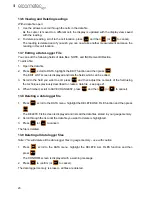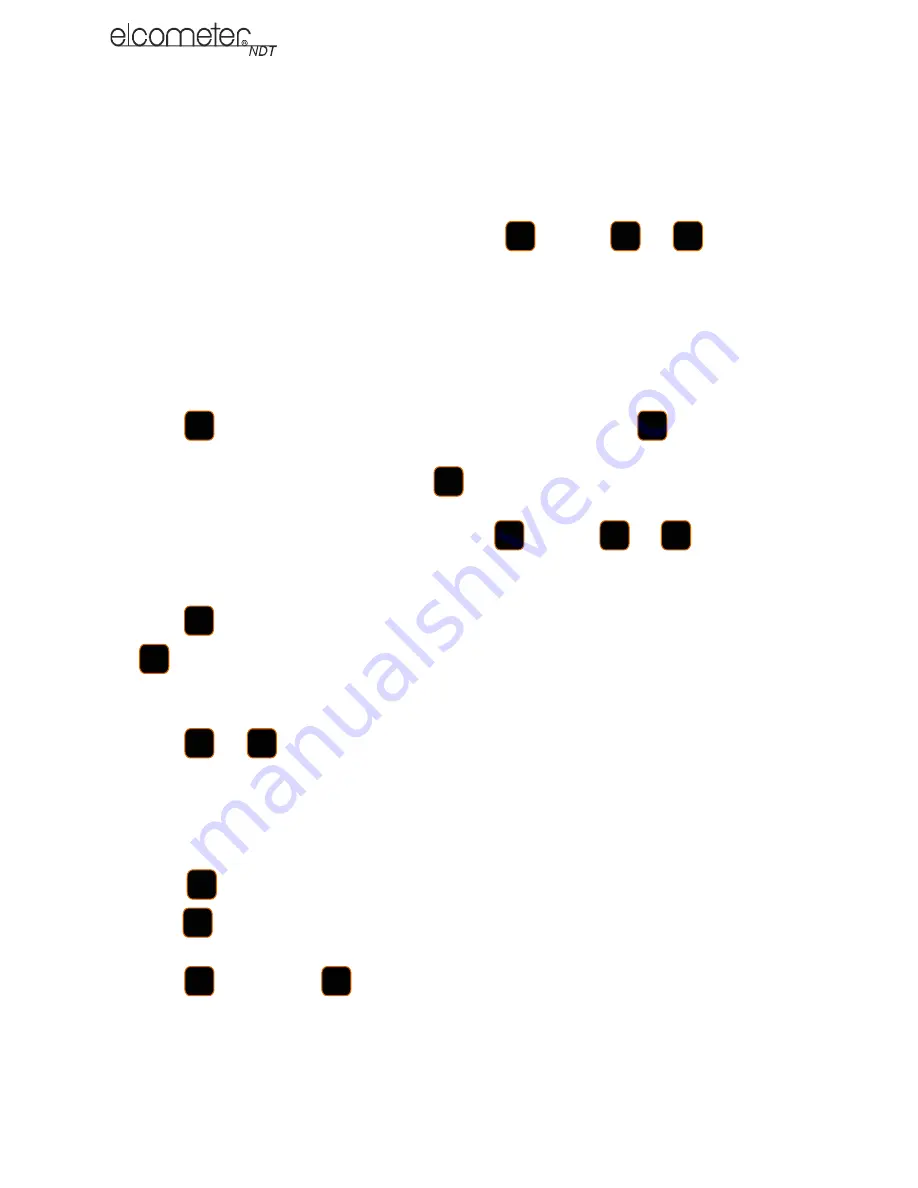
23
en
13.6 Viewing and Deleting readings
With a data file open:
1.
Use the arrows to scroll through the cells in the data file.
As the cursor is moved to a different cell, the display is updated with the display view saved
with the reading.
2.
To delete a reading, scroll to the cell location, press
and then
(or
to cancel).
The reading is deleted and if you wish you can now take another measurement and save the
reading in this cell location.
13.7 Editing a Data Logger File
You can edit the following fields of data files: NOTE, and INCRement DIRection.
To edit a file:
1.
Open the data file.
2.
Press
, scroll to DATA, highlight the EDIT function and then press
.
The EDIT LIST screen is displayed and lists the fields which can be edited.
3.
Scroll to the field you want to edit, press
and then adjust the contents of the field using
the techniques previously described to create a data file - see page 21.
4.
When finished, scroll to SAVE CHANGES?, press
and then
(or
to cancel).
13.8 Deleting a data logger file
1.
Press
, scroll to the DATA menu, highlight the DELETE ONE FILE function and then press
.
The DELETE FILE screen is displayed and lists all the data files stored in your gauge memory.
2.
Scroll through the list until the data file you want to delete is highlighted.
3.
Press
(or
to cancel).
The file is deleted.
13.9 Deleting all data logger files
Note: This will delete all the data logger files in gauge memory - use with caution.
1.
Press
, scroll to the DATA menu, highlight the DELETE ALL FILES function and then
press .
The CONFIRM screen is displayed with a warning message.
2.
Press
to confirm (or
to cancel).
The data logger memory is erased - all files are deleted.
&/5
2.
(6&
0(18
(17(5
(17(5
(17(5
2.
(6&
0(18
(17(5
2.
(6&
0(18
(17(5
2.
(6&