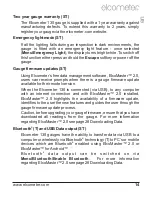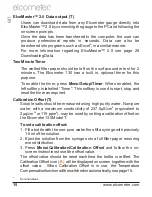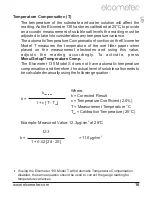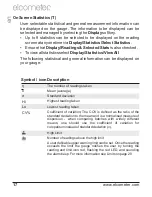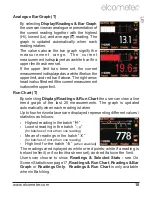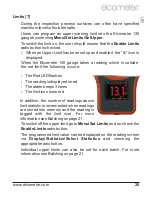Review the batch’s calibration information, including the calibration
offset value (if set)
Review the individual readings. The Elcometer 130 displays:
the readings in numerical order, the first reading is at the top
icon indicating when a reading is above “ ” the upper limit
deleted readings icon “ ” is displayed if “Delete With Tag” is
selected
pressing the
è
softkey displays the date and time the reading
was taken
Review a graph of all individual readings within a batch (Batch
Reading Graph), see page 27.
Delete an existing batch
By Selecting
Batch/Edit Batch/Delete Batch
the user will find a list of
all the batches that have been created, together with the number of
readings stored in each batch.
To delete a particular batch use the up and down arrow softkeys and
select the appropriate batch.
After a request for confirmation, the gauge will delete the selected
batch and return the gauge to the list of batches.
To delete another batch, repeat the procedure, to return the gauge
back to the previous menu, press the
Back
softkey.
The user can delete all batches from the gauge by selecting
Batch/Edit Batch/Delete Batch/All Batches.
Fixed Batch Size
When creating a new batch, by selecting
Batch/New Batch
and
checking the
Fixed Batch Size
radio button, users can pre-define the
number of readings that are to be stored into the batch using the up
and down arrow softkeys.
Once the batch has been opened and readings are being taken, the
Elcometer 130 will notify the user when the fixed batch size is
complete and ask if another batch is to be opened.
If the user selects No, then the gauge closes the batch and exits
batching - returning the gauge to the Immediate mode. If the user
selects Yes, then the gauge automatically:
www.elcometer.com
25
en
R