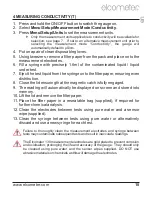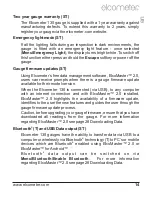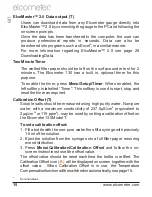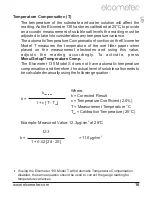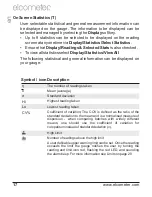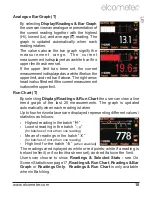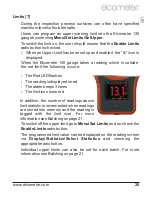The Elcometer 130 will then copy all the batch settings - warning limits,
calibration information and the batch name - and then ask the user
whether they wish to rename the batch.
Pressing the
Yes
softkey the user will then be asked to rename the
batch using the renaming procedure described on page 22
Pressing the
No
softkey (or pressing the
Esc
softkey whilst in the renaming
procedure) will make the Elcometer 130 copy the existing batch name to
the new batch - thereby two batches will have the same batch name.
Copying a batch does not copy the individual readings within that batch.
Clearing an existing batch
By Selecting
Batch/Edit Batch/Clear Batch
, the user will find a list of
all the batches that have been created, together with the number of
readings stored in each batch.
To clear a particular batch’s individual readings only, use the up and
down arrow softkeys and select the appropriate batch.
After a request for confirmation, the gauge will clear the readings from
the selected batch and return the gauge to the list of batches.
To clear another batch, repeat the procedure. To return the gauge
back to the previous menu, press the Back softkey.
The user can clear all batches via
Batch/Clear Batch/All Batches
.
Reviewing an existing batch
By selecting
Batch/Review Batch
the user will find a list of all the
batches that have been created, together with the number of readings
stored in each batch.
To review a particular batch use the up and down arrow softkeys and
select the appropriate batch.
The Elcometer 130 will then open up the Review Batch menu, allowing
the user to:
Review the statistics of the batch
Review the batch information, including:
the date and time the batch was created
the high limit value (if set)
whether ‘Temperature Compensation’ was switched on or off
when the batch was created
.
www.elcometer.com
24
R
en