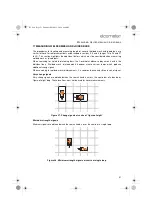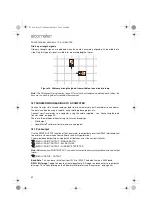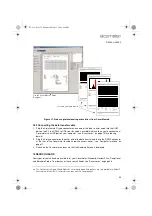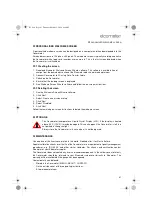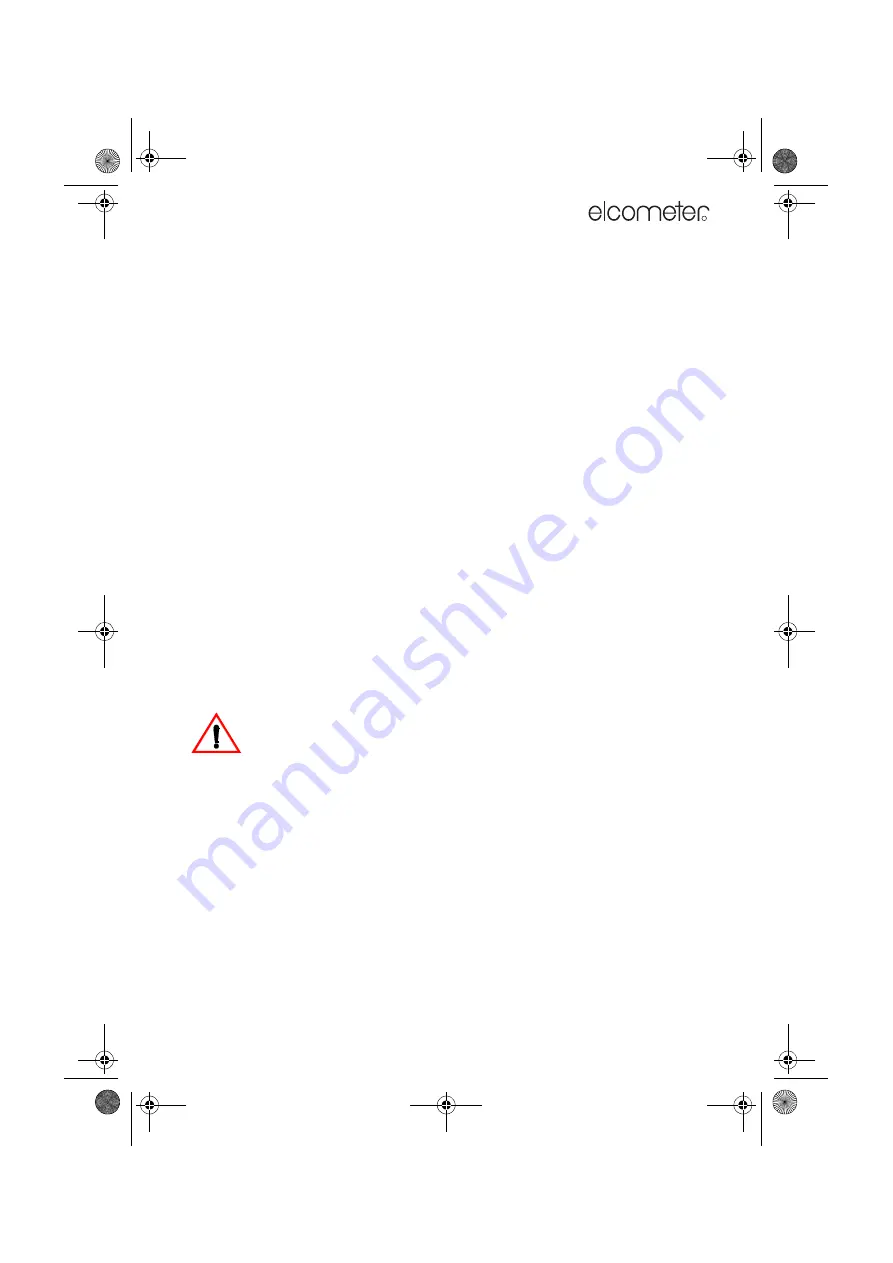
61
P
ERSONALISED
WELCOME
SCREEN
R
22 PERSONALISED WELCOME SCREEN
A personalised welcome screen can be designed on a computer and then downloaded into the
Covermeter.
Screen dimensions are 128 pixels x 64 pixels. The welcome screen is typically used to personalise
the Covermeter with a logo, serial number, user name, etc. This is the first screen displayed when
the Covermeter is switched on.
22.1 Creating the screen
1. Download Elcometer ‘Welcome Screen Wizard’ software. This software is available free of
charge from the downloads section of the Elcometer website, www.elcometer.com
2. Connect Covermeter to PC using Data Transfer Cable.
3. Switch on the Covermeter.
4. Ensure that the reading screen is displayed.
5. Run ‘Welcome Screen Wizard’ software and follow the on-screen instructions.
22.2 Deleting the screen
1. Run the ‘Welcome Screen Wizard’ software.
2. Click ‘Next’.
3. Select ‘Create a new screen setup’.
4. Click ‘Next’.
5. Select ‘Disabled’.
6. Click ‘Next’.
Follow the remaining on-screen instructions to delete the welcome screen.
23 STORAGE
This Covermeter incorporates a Liquid Crystal Display (LCD). If the display is heated
above 50
°
C (120
°
F) it may be damaged. This can happen if the Covermeter is left in a
car parked in strong sunlight.
Always store the Covermeter in its case when it is not being used.
24 MAINTENANCE
You own one of the finest covermeters in the world. If looked after, it will last a lifetime.
Regular calibration checks over the life of the Covermeter are a requirement of quality management
procedures, e.g. ISO 9000, and other similar standards. For checks and certification contact
Elcometer or your Elcometer supplier.
The Covermeter does not contain any user-serviceable components. In the unlikely event of a fault,
the Covermeter should be returned to your Elcometer supplier or directly to Elcometer. The
warranty will be invalidated if the gauge has been opened.
Contact details can be found:
•
Stored in the Covermeter (MENU / ABOUT / CONTACT).
•
On the outside cover of these operating instructions.
•
331.book Page 61 Thursday, March 12, 2009 9:46 PM