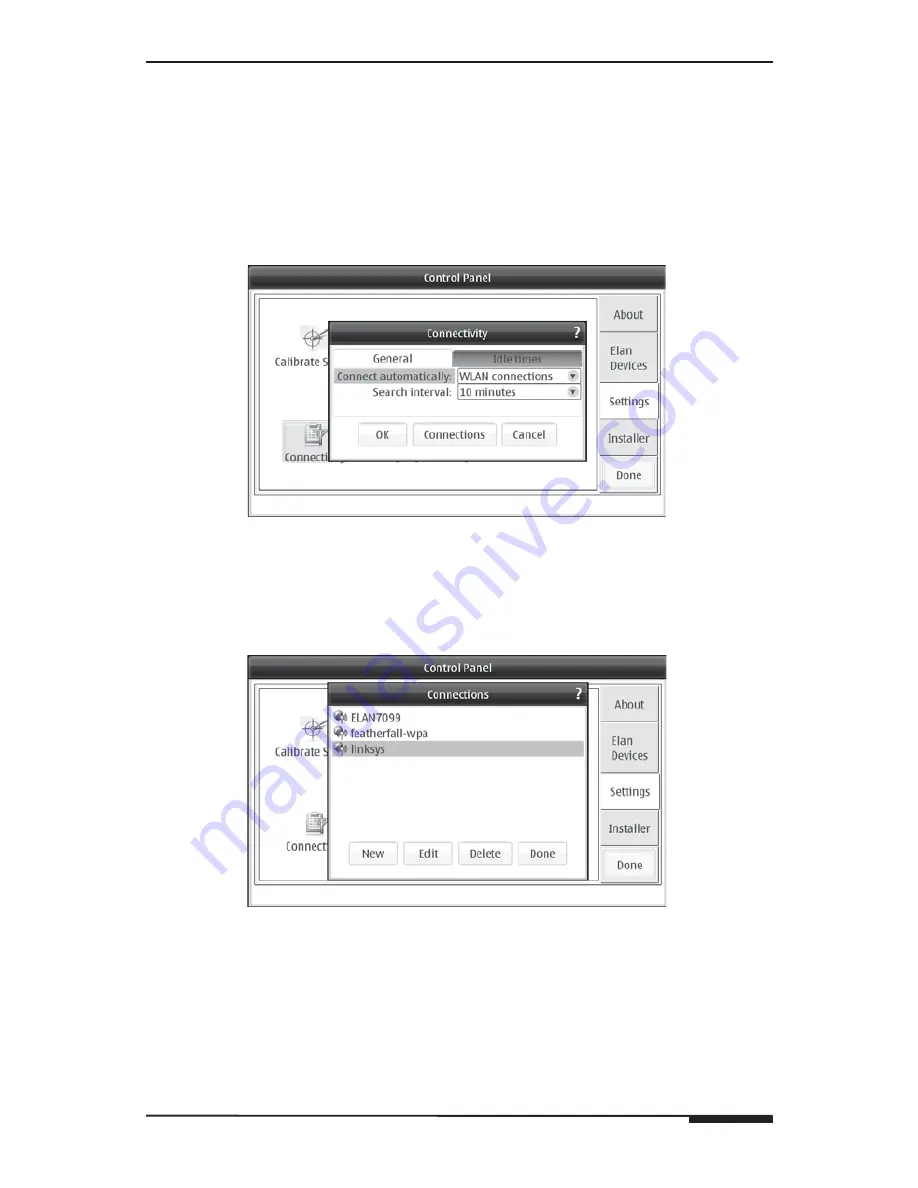
© ELAN Home Systems 2007 • All rights reserved. Page 35
E L A N H O M E S Y S T E M S
N800
4" Handheld Controller
General
The general tab contains the options:
Connect automatically
and
Search
interval
. These options determine how the N800 connects to the home net-
work in order to function with ELAN’s SS1 System Station and the Internet.
Connect Automically
Select
WLAN Connections
.
Figure 4.27: Connectivity - Connect Automatically
Select
Connection.
Connections that have been saved in the network
Connectivity
steps will be displayed.
Figure 4.28: Connectivity - Connections
Select the connection established for the ELAN system, then select
Done.
For the most reliable connectivity, place only the ELAN network in this area.
Once the connection is selected, click
OK
.
•
•
•
•















































