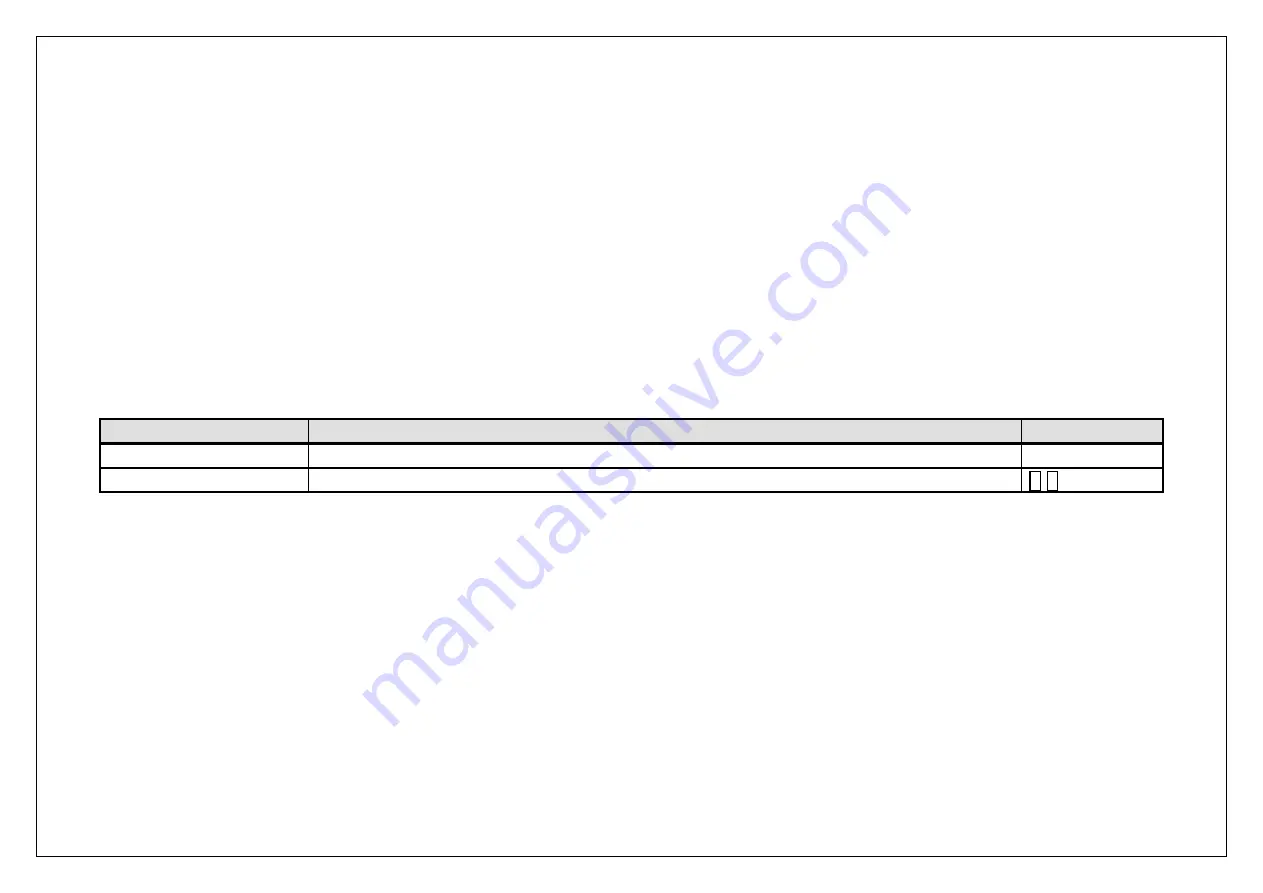
5
General Information
Thank you for selecting our GSM/GPRS mobile phone. This user guide will provide you with the general information and operation instructions.
This color screen phone is designed for the 2.5G GSM/GPRS 900/1800 network environment with Dual SIM Technology. Enjoy good call connecting quality and
high speed data access over the network.
The package includes a chargeable battery, a charger and other accessories. Please refer to the Accessory section for details.
Note
:
Use only accessories approved by the phone manufacturer to ensure safety. Failing to comply with this will violate the terms and conditions of the warranty.
If the contents and displays described in this user guide do not match the actual operation of the phone set, please use the display of the actual phone set.
We reserved the rights to change the mechanisms of the phone without notice.
This user guide is subject to change without notice.
In this guide, different typing format indicates different operation:
Operation
Description
Example
Display
Normal font
0-9
Key
Bold with outline
0
-
9
Summary of Contents for C762
Page 1: ...1 C762 User Guide ...






































