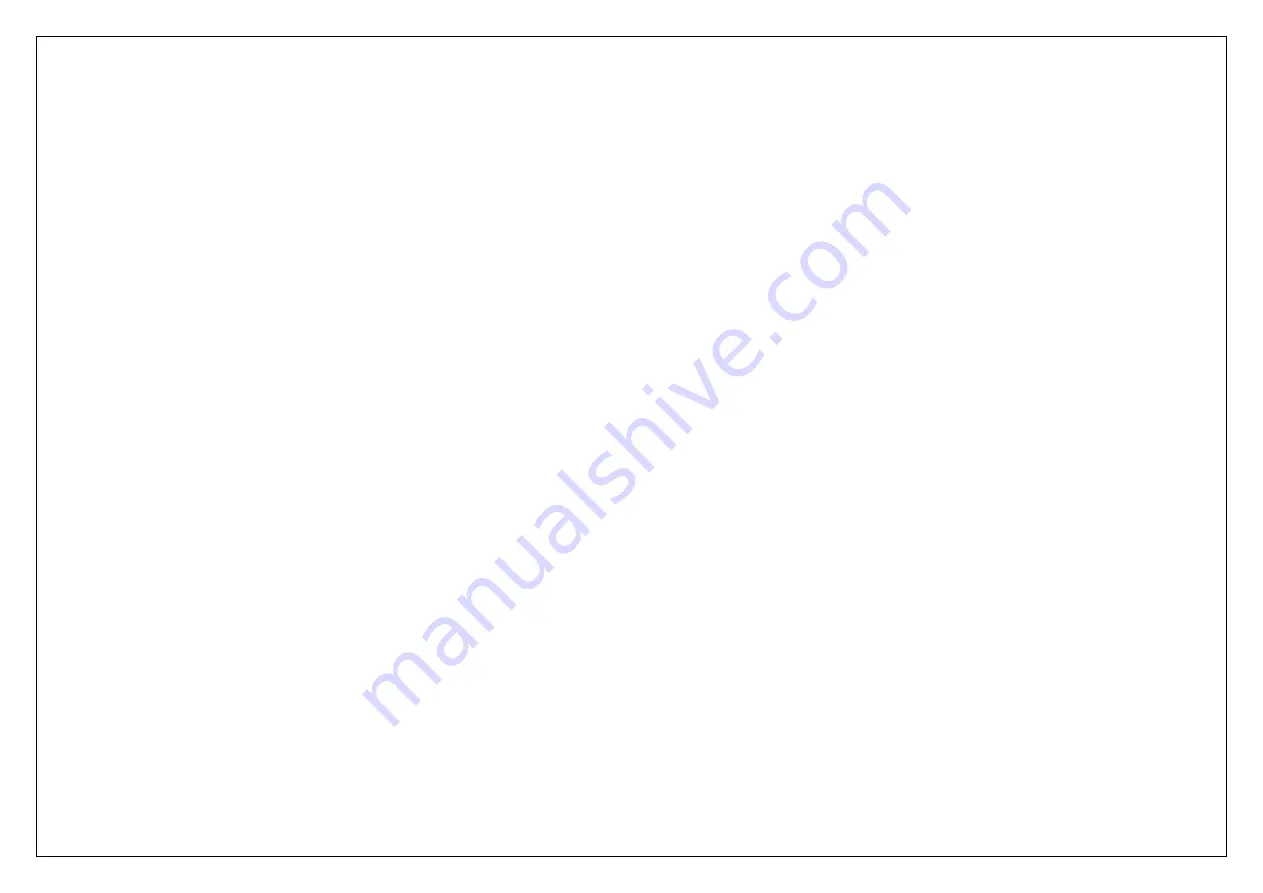
14
Delete
: Delete selected entry
Delete multiple:
Delete multiple contacts
Copy
: Copy to SIM1, SIM2 Card or Phone
Import contacts
: Import contacts from memory card.
Export contacts
: Export contacts from memory card.
Send vCard
: Send vCard by SMS, MMS, Bluetooth.
Other:
Set speed dial or check the phone Memory status
5.2.
Contact
From the contact list you can select a contact and do the following: Edit, Call, Write message,
Edit before dialing
, Delete, Copy, Send vCard.
Edit
: Edit the contact details
Call
: Dial the current number
Write message
: Send SMS MMS to the number.
Edit before dialing
:
Edit contact information After the call
Delete
: Delete selected entry
Copy
: Copy to SIM1, SIM2 Card or Phone
Send vCard
: Send vCard by SMS, MMS, Bluetooth
6. Messages
This chapter introduces the message services provided by the GSM network. Some services may not be supported by the local network.
6.1.1 Write SMS
Enter the SMS editor screen. You may use keypad to input English, digits and punctuation marks. After writing the text message, you have the follow options:
Send
: Send the message.
Insert template
:
Please call me! Where are you now? Thank you! Wait a minute! I am busy today!
Add contact info
: Add contact info to the message
Add phiz
: Add phiz to the message
Save as draft
: Save to Draft box.
6.1.2 Write MMS
Enter the mms editor screen. You can send the mms after you input the words and insert attachment
Summary of Contents for C762
Page 1: ...1 C762 User Guide ...











































