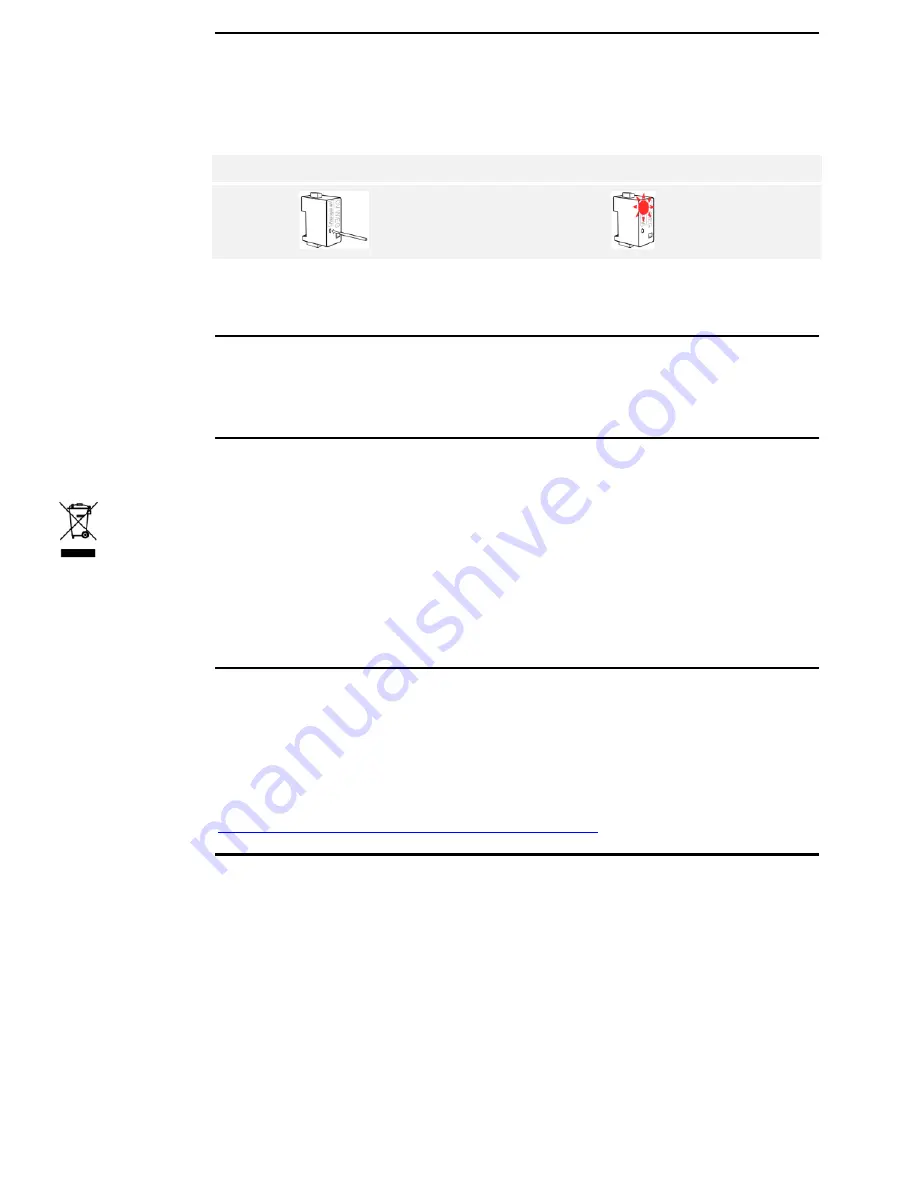
16│en
Resetting default settings
Resetting the default settings deletes the configured Wiegand protocol.
The default 26-bit Wiegand format with facility code 1 is used again.
Step
Action
Description
Display
1.
Press and hold the button
with the operating rod for
at least 4 seconds.
Status LED
flashes red.
The converter has been reset to its default settings. You can now
recommission the system.
Maintenance
The system is largely maintenance-free.
Dismantling and disposal
Pursuant to Directive 2002/96/EC of the European Parliament and Council
of 27 January 2003 on the sale, return and environmentally friendly
disposal of electrical and electronic equipment (WEEE) supplied after
13/08/2005, electrical and electronic equipment is to be recycled and may
not be disposed of with household waste. As disposal regulations within
the EU can differ from country to country, please contact your dealer for
further information as necessary.
Declaration of conformity
ekey biometric systems GmbH hereby declares that the product conforms
to the relevant provisions of the Electromagnetic Compatibility Directive
2004/108/EC of the European Union. The complete text of the declaration
of conformity can be downloaded from
http://www.ekey.net/downloads/cat/Zertifikate
.
Copyright
Copyright © 2013 ekey biometric systems GmbH.
All content, artwork and any ideas contained in these operating
instructions are subject to applicable copyright laws. Any transmission,
relinquishment or transfer of this content or parts thereof to any third
party requires the prior written consent of ekey biometric systems GmbH.
Original documentation.


































