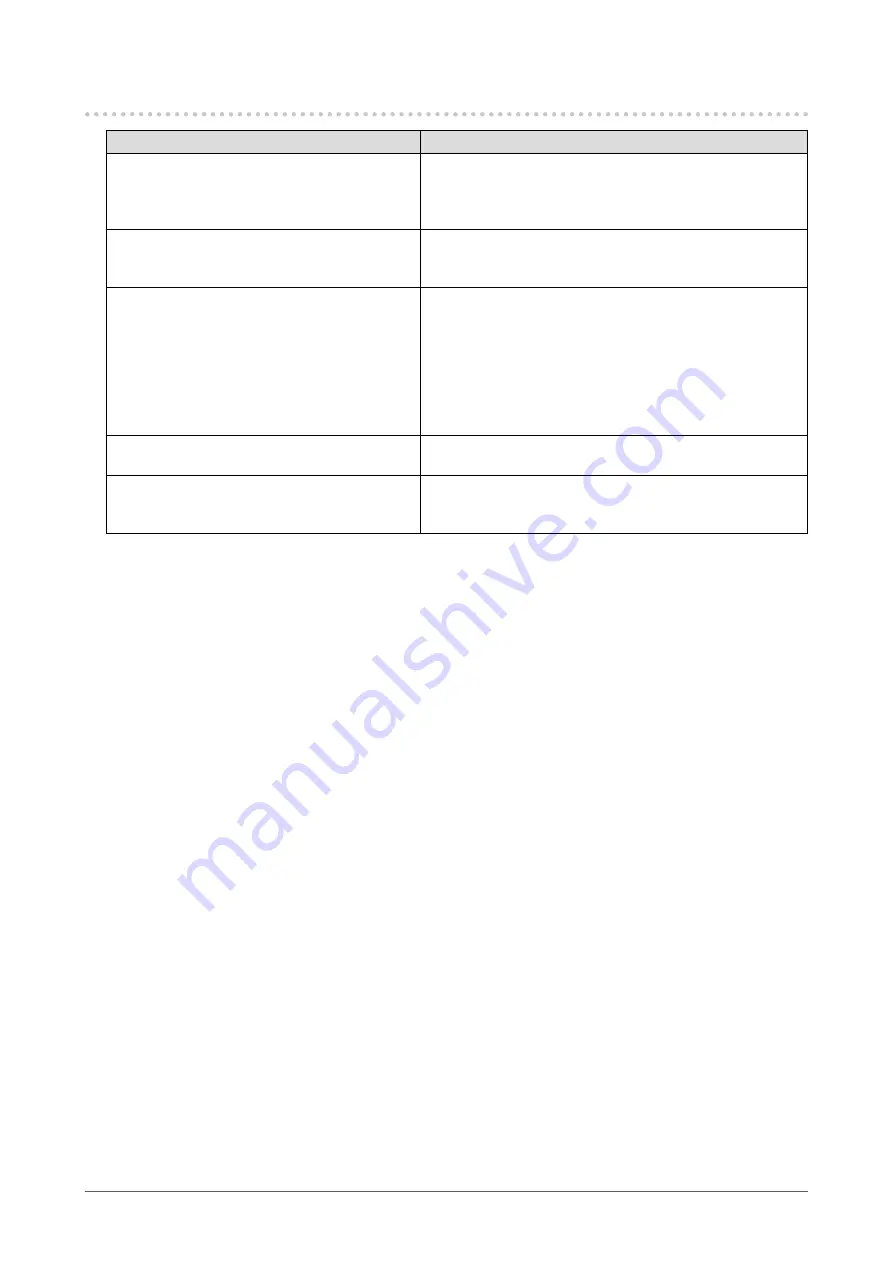
27
Chapter 6 Troubleshooting
6-2. Imaging Problems
Problem
Possible cause and remedy
1. The screen is too bright or too dark.
•
Use “Brightness” or “Contrast” in the Setting menu to
adjust it. (The LCD monitor backlight has a limited life
span. When the screen becomes dark or begins to flicker,
contact your local EIZO representative.)
2. Text is blurred
•
Check whether the PC is configured to meet the resolution
and vertical scan frequency requirements of the monitor
(see “Compatible Resolutions” in the Instructions for Use).
3. Afterimages appear
•
Afterimages are particular to LCD monitors. Avoid
displaying the same image for a long time.
•
Use the screen saver or power saving function to avoid
displaying the same image for extended periods of time.
•
An afterimage may appear even after a short time period
has elapsed depending on the displayed image. If this
occurs, changing the image or leaving the power off for a
few hours may solve the problem.
4. Green / red / blue / white dots or dark dots
remain on the screen.
•
This is due to LCD panel characteristics and not a
malfunction.
5. Interference patterns or traces created
when selecting panels remain on the
screen.
•
Display a white or black image over the entire screen. The
symptom may disappear.













































