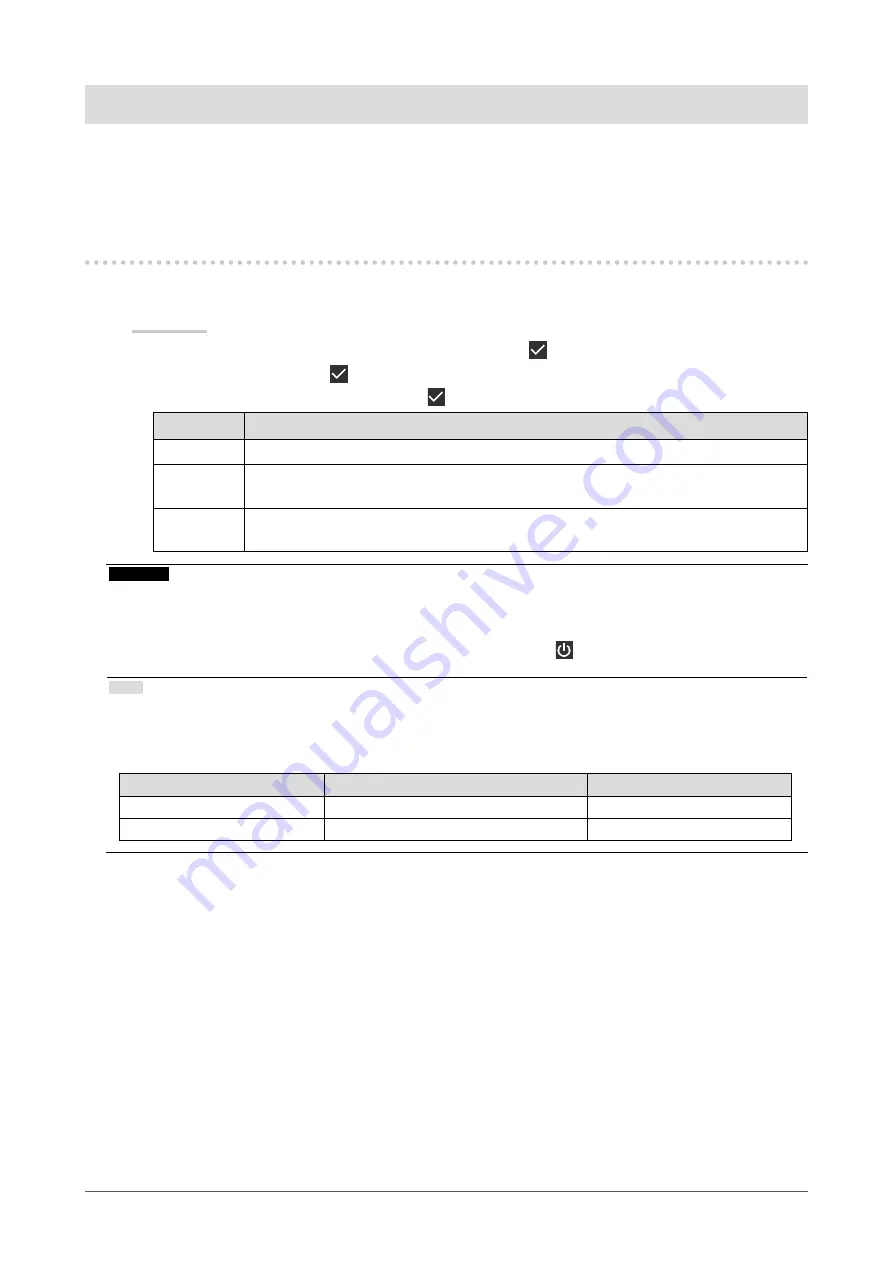
18
Chapter 4 Using the Monitor for a Long Time
Chapter 4 Using the Monitor for a Long Time
The monitor can be set to enter the power saving mode according to the PC status. The life of the monitor
backlight can be extended by setting the monitor to enter the power saving mode when the monitor is not
used.
4-1. Setting the Power Saving Mode
You can specify whether the monitor enters the power saving mode according to the PC status.
Procedure
1. Select “Preferences” from the Setting menu, then select .
2. Select “Power Save”, then .
3. Select “High”, “Low”, or “Off”, then select .
Setting
Function
High
Turns the backlight off. This provides the highest power saving effect.
Low
Sets the backlight to the lowest lighting level. The time until operation stabilizes after
restoring from power saving mode can be reduced.
Off
Does not enable the power saving mode. The backlight lights up irrespective of the PC
status. This setting may shorten the backlight life.
Attention
•
When not using the monitor, you can turn off the main power supply or disconnect the power plug so that the
power is cut completely.
•
Devices connected to the USB upstream port and downstream port still work when the monitor is in the power
saving mode or when the power is switched off using the power button ( ) of the monitor. For this reason,
power consumption of the monitor varies with connected devices even in the power saving mode.
Note
•
When the signal input from the PC is no longer detected, a message appears notifying the user of the transition to
power saving mode. The monitor enters power saving mode five seconds after the message appears.
•
When power save is set to “High” or “Low”, the status of the monitor can be confirmed by checking the color of the
lamp on the power switch.
Power indicator
Monitor status
PC status
Green
Normal operation mode
On
Orange
Power saving mode
Off or power saving mode






























