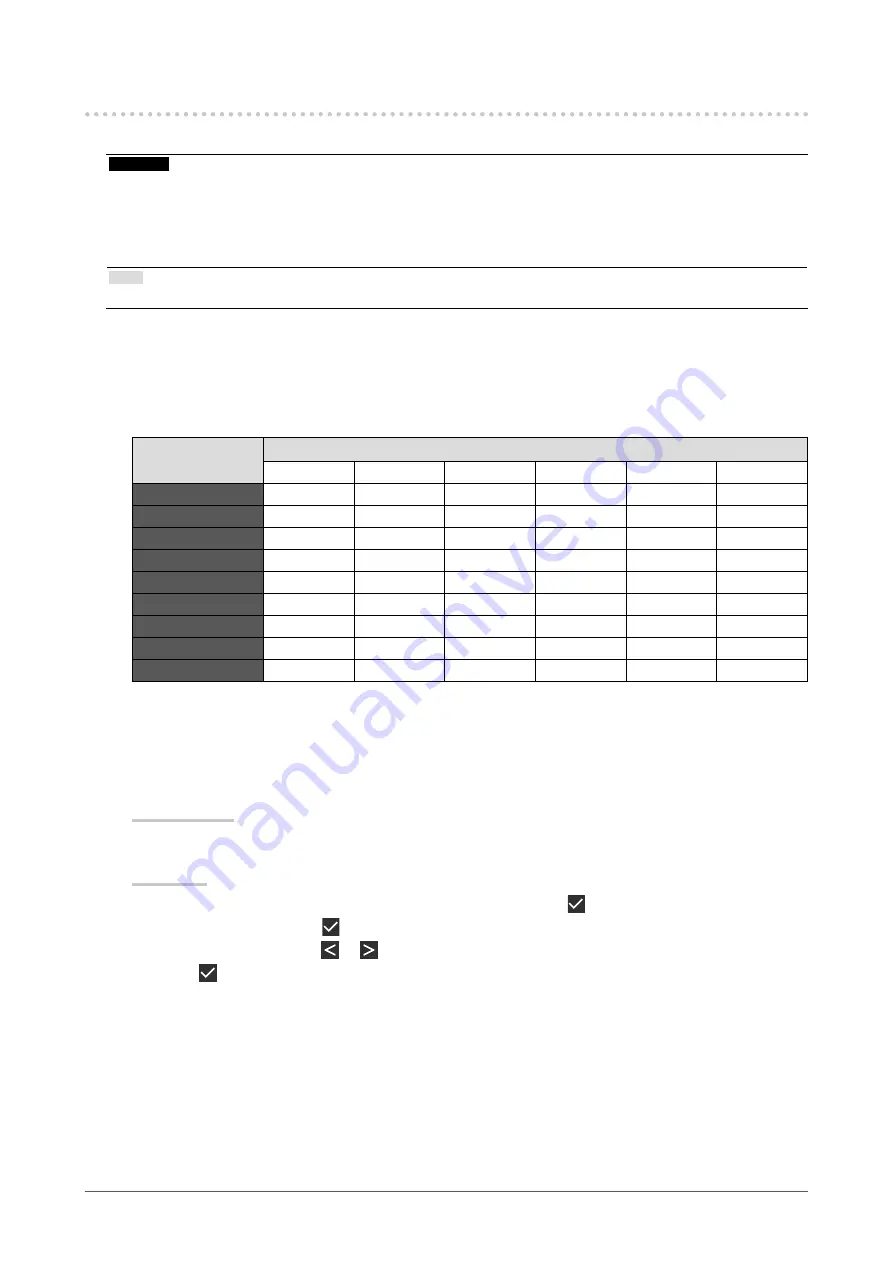
10
Chapter 2 Adjusting the Screen
2-4. Adjusting Brightness / Colors
You can adjust brightness and colors for each mode, and save the settings.
Attention
•
It takes about 15 minutes for the electrical parts in the product to become stable. Please wait 15 minutes or more
after the monitor power has been turned on or the monitor has recovered from the power saving mode before
performing adjustment.
•
The same image may be observed in different colors on multiple monitors due to monitor-specific characteristics.
Make fine color adjustment visually when matching colors on multiple monitors.
Note
•
Use a value shown in "%" or "K" only for reference.
●
Adjustment items for each mode
Adjustable functions differ depending on the mode type. (Functions that cannot be adjusted or set are
not selectable.)
√: Adjustable -: Not adjustable
Function
CAL Switch Mode
1-DICOM
2-CAL1
3-CAL2
4-Custom
5-sRGB
6-Text
Brightness
√
√
√
√
√
√
Hybrid Gamma PXL
√
√
√
-
-
-
Contrast
-
-
-
√
√
√
Temperature
-
-
-
√
√
√
Gamma
-
-
-
√
√
√
Hue
-
-
-
√
√
√
Saturation
-
-
-
√
√
√
Gain
-
-
-
√
√
√
Reset
√
√
√
√
√
√
●
Adjusting the brightness
The screen brightness is adjusted by changing the brightness of the backlight (light source from the
LCD back panel).
Setting Range
0 to 100 %
Procedure
1. Select “CAL Switch Mode” from the Setting menu, then select .
2. Select “Brightness”, then .
3. Specify the setting using
or
.
4. Select after completing the setting.

























