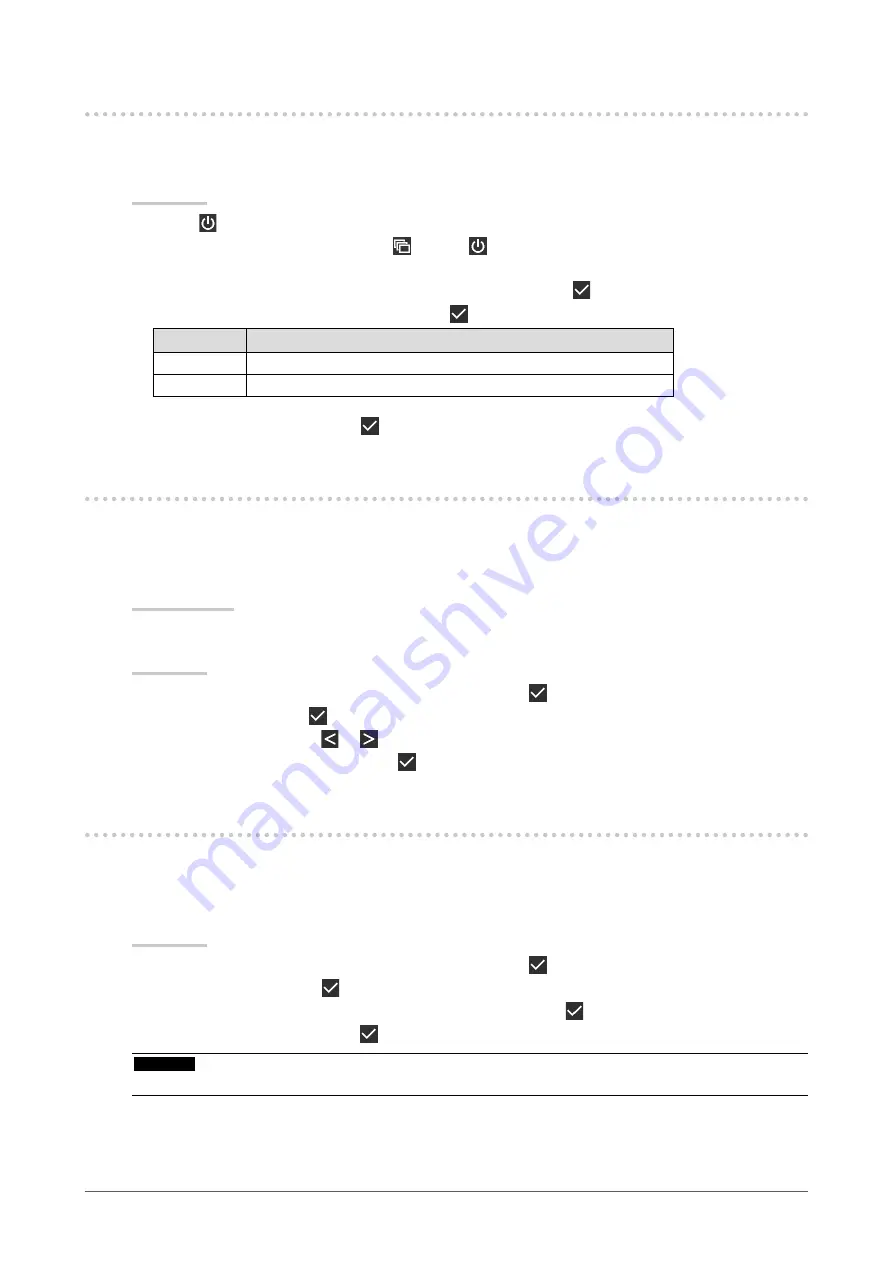
21
Chapter 5 Configuring Monitor Settings
5-5. Setting the Image Display Orientation
This function allows you to change the image display orientation according to the monitor installation
orientation.
Procedure
1. Select to turn off the monitor.
2. While touching the leftmost switch ( ), touch for more than two seconds to turn on the
monitor.
3. Select “Image Rotation” in “Administrator Settings”, then select .
4. Select “Portrait” or “Landscape”, then select .
Setting
Monitor orientation
Portrait
Select this when the monitor is installed in portrait orientation.
Landscape
Select this when the monitor is installed in landscape orientation.
5. Select “Apply”, and then select .
5-6. Adjusting Brightness of the Power Switch Indicator
The brightness of the power switch indicator (green) while the screen is displayed can be adjusted. The
larger the set value, the brighter the power indicator lights up. On the other hand, the smaller the value,
the darker it becomes. The “Off” setting turns off the power switch indicator.
Setting Range
1 to 7, Off
Procedure
1. Select “Preferences” from the Setting menu, then select .
2. Select “Indicator”, then .
3. Specify the setting using
or
.
4. When the setting is complete, select .
5-7. Skipping Unused Display Modes
This function allows you to skip certain display modes when selecting a mode.
Please use this function if you want to limit the modes to be displayed, or avoid changing the display
status randomly.
Procedure
1. Select “Preferences” from the Setting menu, then select .
2. Select “Mode Skip”, then .
3. Select a mode whose setting you want to change, then select .
4. Select “Skip” or “-”, then select .
Attention
•
Not all modes can be disabled (skipped). Set at least one mode to "-".






























