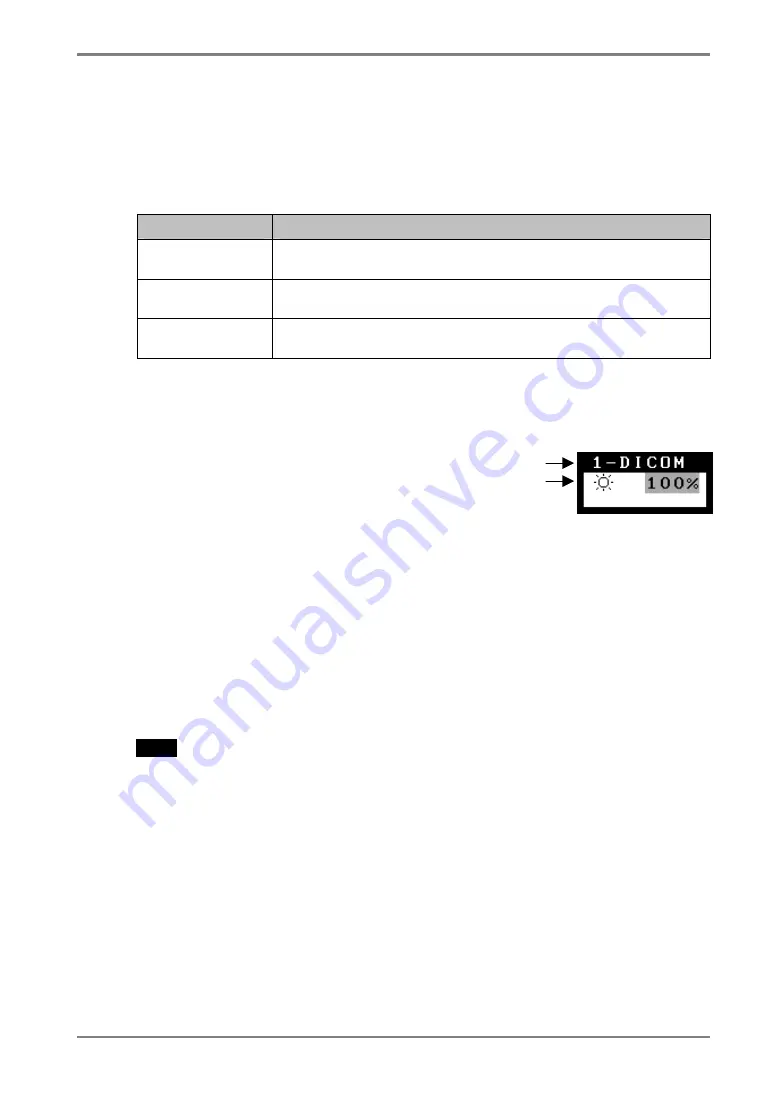
English
3-2. CAL Switch Function
This function allows you to select the optimal display mode for your display images and
adjust the brightness in each mode.
CAL Switch Modes
Mode
Description
1-DICOM
Select this option to display images in the DICOM mode (see p.
33).
2-Native
Select this option to display images using the native
characteristics of the monitor panel.
3-CAL
Used for monitor calibration
* All modes can be calibrated independently.
The mode name can also be changed using the calibration kit (see Optional, p. 31).
How to use the CAL Switch Function
[Entering the CAL Switch menu]
(1) Touch the mode switch.
[Selecting the CAL Switch mode]
(1) Touch the mode switch while the CAL Switch menu is displayed.
[Making brightness adjustments in CAL Switch mode]
(1) Select the desired setting icon with the Up and Down directing switches.
(2) Adjust the brightness value with the Left and Right directing switches.
[Closing the CAL Switch menu]
(1) Touch the enter switch.
NOTE
•
The ScreenManager menu and CAL Switch menu cannot be displayed at the same
time.
•
When switching between modes, the monitor can be set to display only the desired
modes, skipping any unnecessary modes (see p.19).
"
CAL Switch
"
menu
"CAL Switch" mode
Brightness
3. MENUS & FUNCTIONS
17
Summary of Contents for RadiForce G33
Page 10: ...English 1 3 Controls Connectors Front...
Page 11: ...English Side Rear...
Page 36: ......
















































