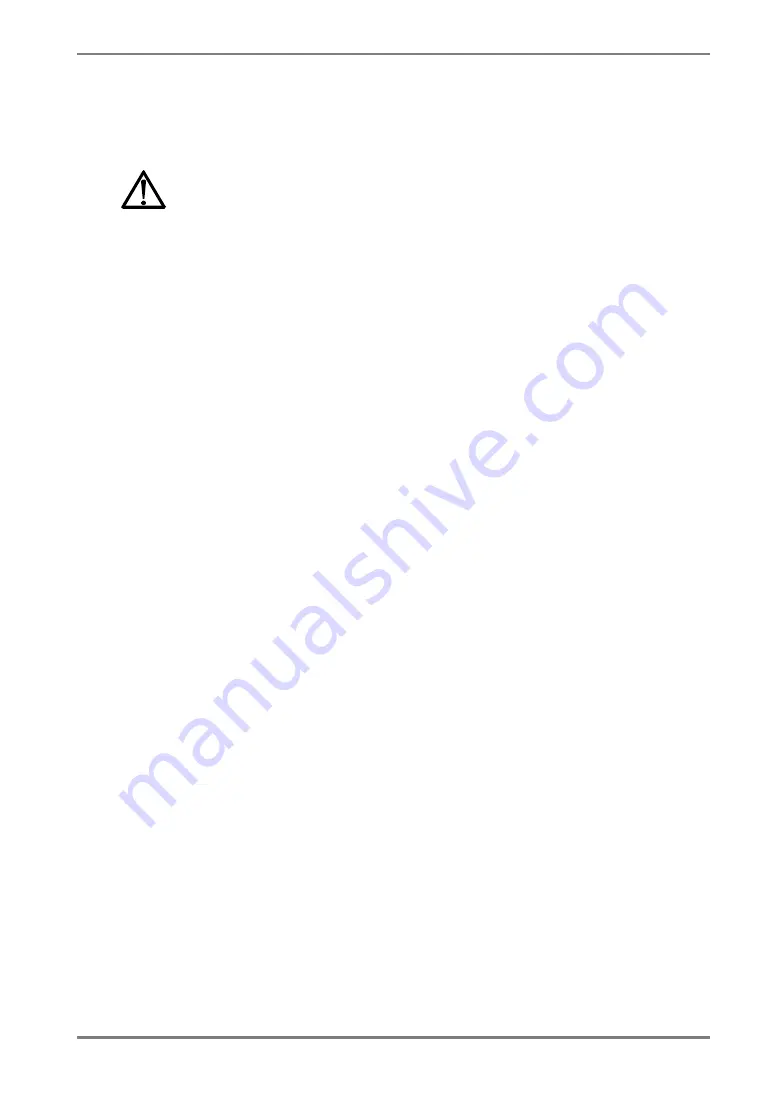
English
TABLE OF CONTENTS
PRECAUTIONS ................................................................................ 4
1. INTRODUCTION ..................................................................................... 9
1-1. Features ........................................................................................................9
1-2. Package Contents..........................................................................................9
1-3. Controls & Connectors ..............................................................................10
2. CABLE CONNECTIONS....................................................................... 12
2-1. Before Connecting ......................................................................................12
2-2. Cable Connection .......................................................................................12
3. MENUS & FUNCTIONS ........................................................................ 15
3-1. ScreenManager ...........................................................................................15
3-2. CAL Switch Function..................................................................................17
3-3. Other Useful Functions ...............................................................................18
4. ADJUSTMENTS & SETTINGS ............................................................. 21
4-1. Brightness Adjustment ................................................................................21
4-2. Image Adjustments .....................................................................................21
4-3. Power-save Setup ........................................................................................21
5. MAKING USE OF USB (Universal Serial Bus) ................................... 23
6. ATTACHING AN ARM ........................................................................... 25
7. TROUBLESHOOTING........................................................................... 26
8. CLEANING ............................................................................................ 29
9. SPECIFICATIONS ................................................................................. 30
10. GLOSSARY......................................................................................... 33
TABLE OF CONTENTS
3
Summary of Contents for RadiForce G33
Page 10: ...English 1 3 Controls Connectors Front...
Page 11: ...English Side Rear...
Page 36: ......




































