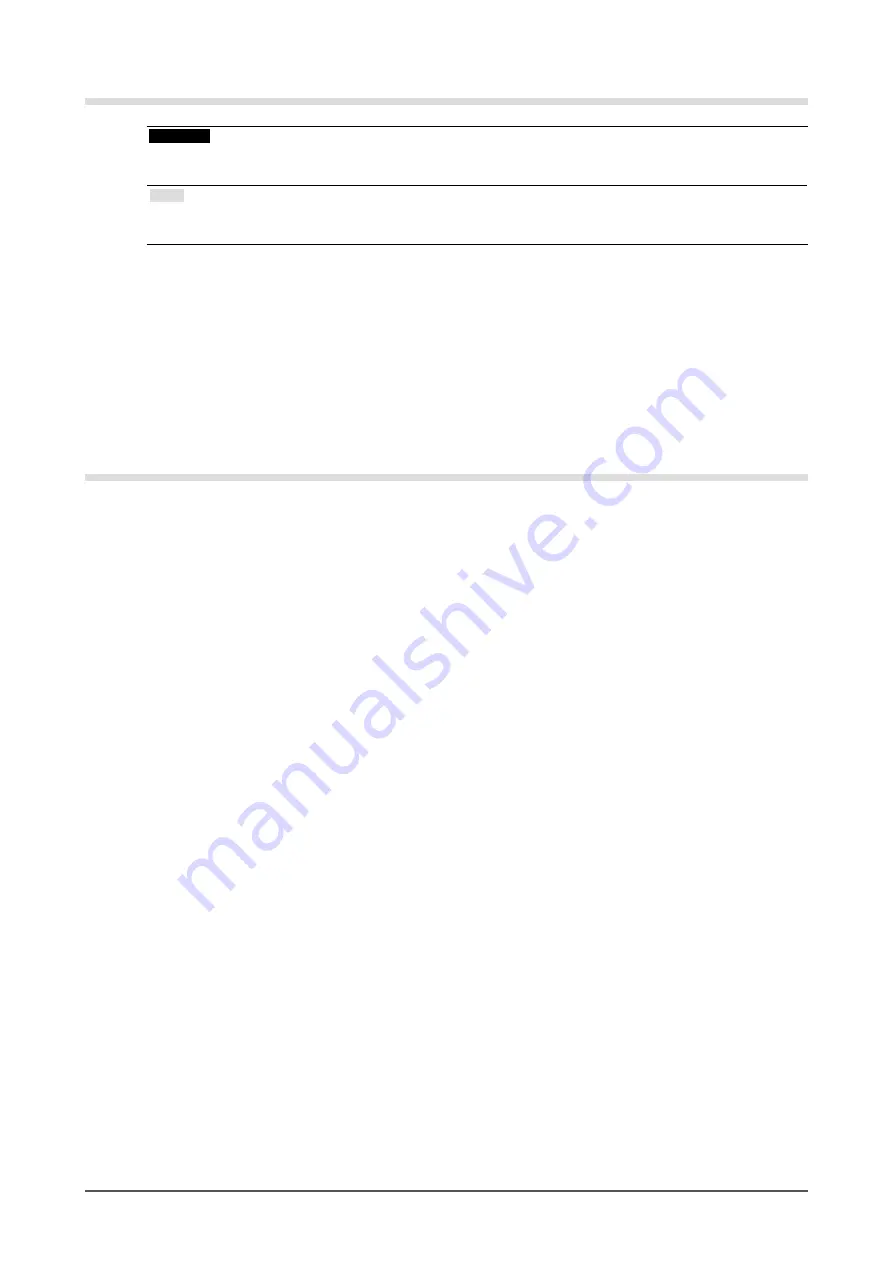
4
Cleaning
Attention
• Never use any solvents or chemicals, such as thinner, benzene, wax, alcohol, and abrasive cleaner, which may
damage the cabinet or panel.
Note
• Optional ScreenCleaner is recommended for cleaning the panel surface. (“ScreenCleaner” is supplied with RX430-
FC.)
●
Panel
• Clean the panel with a soft cloth such as cotton cloth or lens cleaning paper.
• If necessary, stubborn stains can be removed by moistening part of a cloth with water to enhance its
cleaning power. After that, clean the panel again with a dry cloth for better finishing.
●
Cabinet
• Clean the cabinet with a soft cloth dampened with a little mild detergent.
To use the monitor comfortably
• An excessively dark or bright screen may affect your eyes. Adjust the brightness of the monitor according
to the environmental conditions.
• Staring at the monitor for a long time tires your eyes. Take a 10-minute rest every hour.
Summary of Contents for RADI FORCE RX430
Page 55: ......





































