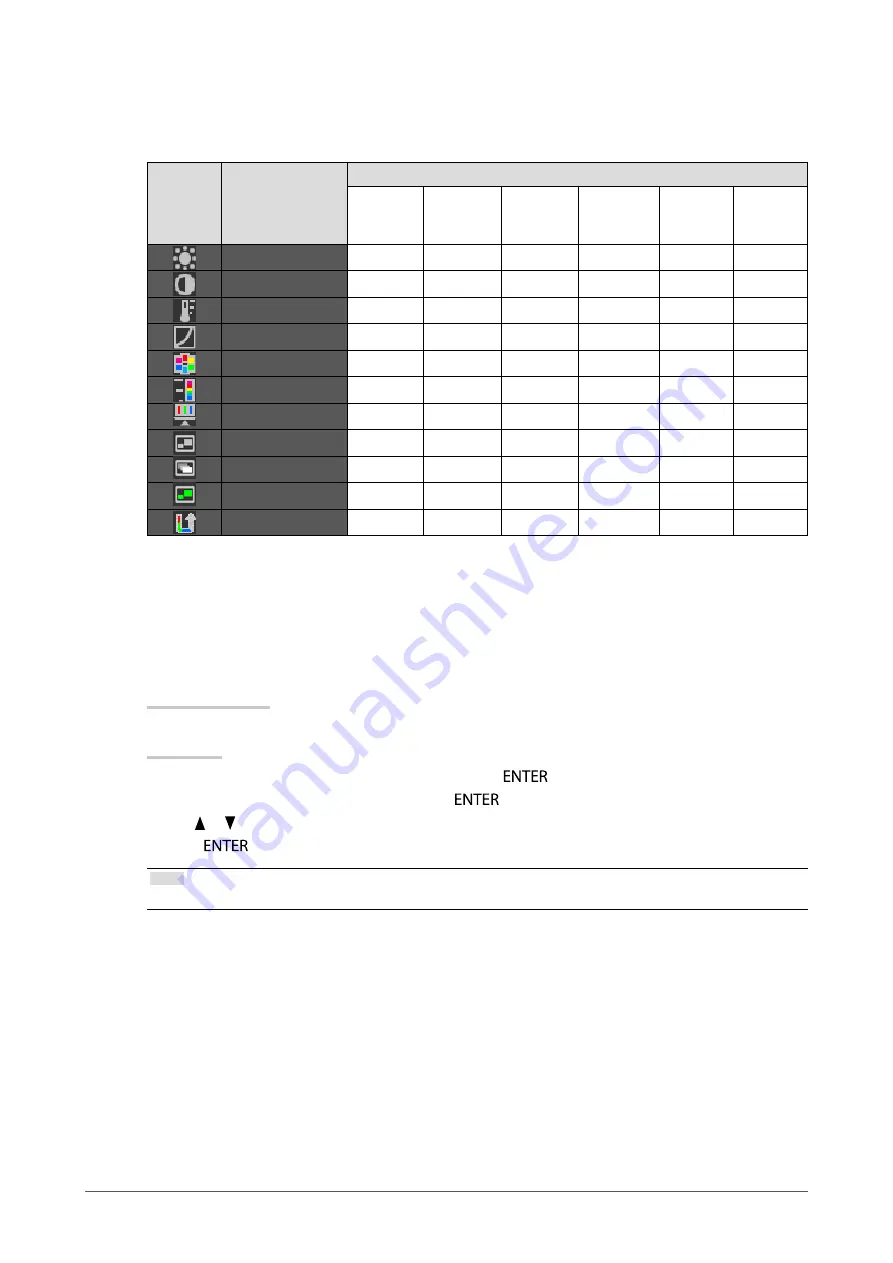
13
Chapter2AdjustingScreens
●
Adjustable settings in each mode
The adjustable settings depend on the mode. (You cannot select any non-adjustable or non-settable function.)
√: Adjustable -: Not adjustable
Icon
Function
CAL Switch mode
1-DICOM
*
2-Custom
*
3-CAL1
*
4-CAL2
*
5-CAL3
*
6-Hybrid-γ
7-sRGB
8-Text
Brightness
√
√
√
-
√
√
Contrast
-
√
-
-
-
√
Temperature
-
√
-
-
√
√
Gamma
-
√
-
-
-
√
Hue
-
√
-
-
-
√
Saturation
-
√
-
-
-
√
Gain
-
√
-
-
-
-
HybridArea
-
-
-
√
-
-
DetectionType
-
-
-
√
-
-
HighlightArea
-
-
-
√
-
-
ColorReset
√
√
√
√
√
√
*
Ifyouadjustthecalibrationinthismodeusingthecalibrationkitexclusivefortothismonitor(seeRadiCS
LE/
),only<Brightness>and<ColorReset>areadjustable.
●
To adjust brightness <Brightness>
The screen brightness is adjusted by changing the brightness of the backlight (light source from the LCD
back panel).
Adjustable range
0 to 100%
Procedure
1. Choose <Color> from the Adjustment menu, and press
.
2. Choose <Brightness> from <Color>, and press
.
3. Use or for adjustment.
4. Press
to exit.
Note
• If you feel that the image is too bright even if the brightness is set to 0%, adjust the contrast.
Summary of Contents for RADI FORCE RX430
Page 55: ......














































